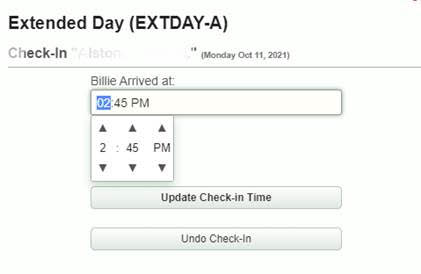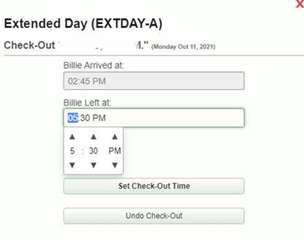- Print
- DarkLight
- PDF
After School Program Tracking
Program rosters can be setup in SchoolWise for tracking expanded learning programs.
“Expanded learning” means before-school, after-school, summer, or intersession learning programs. This can include your After School Program (ASP), After School Education and Safety Program (ASES), or Expanded Learning Opportunity Program (ELO-P).
Rosters
Click here for general information on course setup.
Option 1: If you only need to create a class roster without tracking attendance, you can use “Activities and Lists” to create a roster list.
Option 2: To create a class roster and track attendance and/or meals, you must create an academic course section(s) with positive attendance enabled and enroll students.
- The Course State Code (CBEDS Code) should be set to 6012 (classes with a 6012 CBEDS Code are excluded by SchoolWise from CALPADS extracts).
- Use Period 9 for the course section(s) as this period filter is used in many after school attendance tracking reports.
Attendance Tracking
Click here for general information on attendance recording.
Daily attendance can be recorded in the Desktop SIS Attendance form or in the Teacher Gradebooks (web).
If desired, Teacher Gradebooks can be setup to track hourly attendance with check-in and check-out times.
If desired, Teacher Gradebooks can be setup with a digital signature requirement for student pick up.
Note: The web foundation module is required to utilize teacher gradebooks.
Note: Parents can also check their child’s after-school program attendance history from their parent portal.
Hourly Attendance Tracking
Contact SchoolWise support to setup hourly attendance tracking for specific teacher gradebooks.
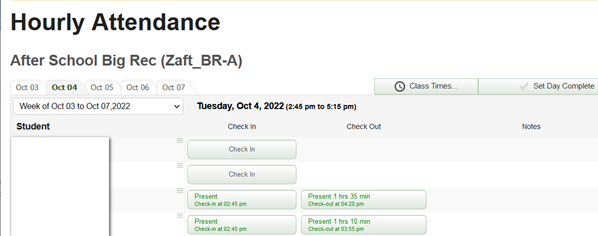
The teacher records the check-in time when each child arrives and the check-out time when each child is picked up. This records the times each child is there and the system calculates the hours.
The default class start time and class end time is set for the course section when hourly attendance is enabled. The class start time and class end time can be changed for a specific date by clicked the Class Times button.
Check-in time defaults to the normal start time of the class. Check-out time defaults to the current time when the button is pressed. Press the button again to specify a different time.
At the end of the day, after everyone is picked up, press the Set Day Complete button.
Clicking on the check in button produces: | Clicking on the checkout button produces: |
Digital Signature
We can also add a digital signature requirement to your district options to record student pick up records in the teacher gradebooks.
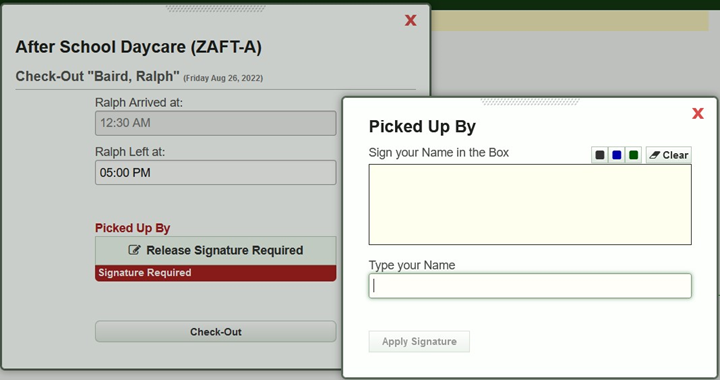
Attendance Reporting
Web Reports
The following web report captures hourly attendance data with check-in and check-out times from teacher gradebooks: After School Positive Attendance Times.
Desktop SIS Reports
The following desktop reports capture attendance data:
- After School Hourly Positive Attendance (uses the default class minutes, not the actual check-in & check-out times)
- After School Positive Attendance Daily Count
- After School Positive Attendance Student Count
- After School Daily Sign-In Sheet
- After School Weekly Sign-In Sheet
- After School Weekly Sign-In Sheet w/Pickup Time
- After School Weekly Sign-Out Sheet
- Hourly Positive Attendance (uses the default class minutes, not the actual check-in & check-out times)
- Hourly Positive Attendance Totals (uses the default class minutes, not the actual check-in & check-out times)
- Monthly After School Attendance Sheets (negative attendance)
- Monthly After School Positive Attendance Sheets
- Monthly After School Teacher Verification Forms
- Period Attendance
- Positive Attendance Daily Present Count
- Positive Attendance Present Count Export
- Positive Attendance Student Present Count
- Weekly Teacher Verification Positive Attendance
After School Program Automatic Billing
Automatic billing may also be possible for schools that utilize our online payments system. Contact SchoolWise support for more information. Click here for general information regarding the online payments system.
Once attendance has been taken and the day is marked complete, then the billing process will apply the billing for all course sections marked completed for that day. The system has all the time information for each student, and also knows which students (if any) were picked up late (if checkout is after the defined cut-off time, then a late pickup fee can be added). The billing process uses the time info to calculate the charges for the day. Then each night or each week, depending on rules configuration, an automated routine runs on the server to read all the hours, and generate a bill.
Bills are not sent to parents! Parents can view their account balance and transactions online directly from their parent portal. If you subscribe to the optional online payment system, then parents can pay their account balance online directly from their parent portal with PayJunction.
If you subscribe to the optional Parent Alert system, an alert can be set up (text/email only or phone/text/email) to remind parents that they have a negative balance owing below a certain level.
Staff admins can also view the student account summary from the Parent tab on the web user list.


Parents can also check their child’s after-school program attendance history from their parent portal.
Automatic Billing Rules
Billing rules are highly customizable. You can have simple hourly rates, flat daily rates, flat weekly rates, block rates, late-pickup fees (per minute late), and weekly optional minimum and maximum charge limits. Charges need to be calculated and charged daily or weekly.
To set up class section billing rules, we need to know:
- The normal start & end time of the class.
- Hourly rate, flat rate per day/week present, or block billing (<x hours/day = $y1, >x hours =$y2)
- Late pickup fee (default is $1/minute)
- Staff rates, if different.
- Family rates, if different (discounts for >1 family member).
- Do they want weekly min/max $ caps?
Billing occurs on Friday.
With manual complete, the Set Day Complete attendance state must be set to complete for each day of the week.
For flat rate billing (based on enrollment instead of attendance time), a top level billing rule property can be set for “AutoComplete”. If present and set to 1, the billing process will treat all current or past dates as complete, regardless of the Set Day Complete attendance state setting. If the course sections are set to auto-complete, then billing will go through Friday morning. The enrollment status at billing time (Friday – morning for auto-complete, or when marked complete for manual) will be used to bill for the week. Students should not enrolled in more than one section, or they will be billed for more than one section. If students change sections a lot, auto-complete should not be used. With auto-complete, section enrollment records need set correctly before 8am on Friday when billing starts.
After School Billing Reports (Desktop Report Explorer)
If your school uses our automatic billing process, use the 'Special - Accounting' reports that use non-cafeteria data from the Accounting tab.

If your school uses Actions for manual billing of after school related fees, use the 'Special’ reports which include several After School reports.