- Print
- DarkLight
- PDF
Record Voice
By default, the Full Message Text will be read over the phone by a relatively natural-sounding computer voice. If you want to record a message with your own voice instead, click the Record Voice button and select one of the Record options.
You can try both methods in Practice Mode to hear both the computer voice and your own recording to see which one you like better. Keep in mind that using the speech generator is faster and in an emergency might be the better choice.


When you choose to record a message with your own voice instead, you must enter your phone number to receive an automated phone call to record your message and click “Call me to Record Voice Message”. If the phone call is not answered, it will time out and you will have to click the call me button again until a message is successfully recorded.
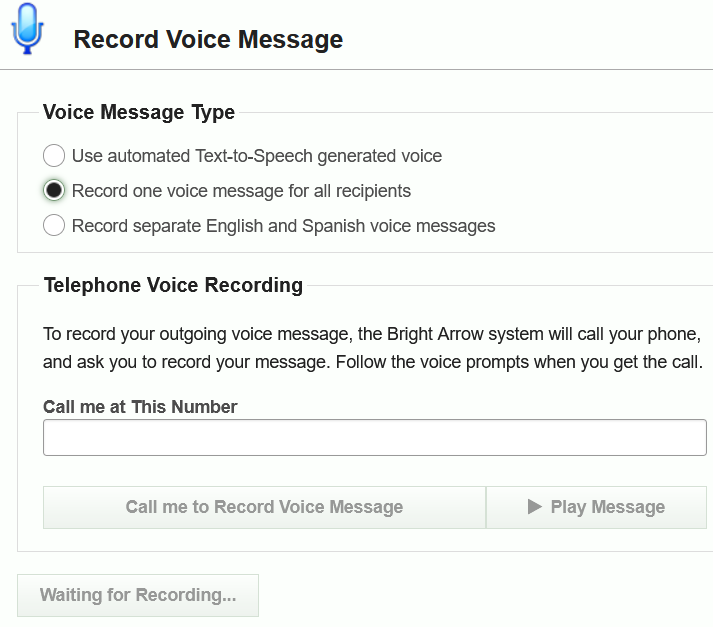
Once you have completed recording your message, you can click "Play Message" to listen or you can click “Call me to Record Voice Message” to record a new message. Click "Save" once you are satisfied with the recorded message.
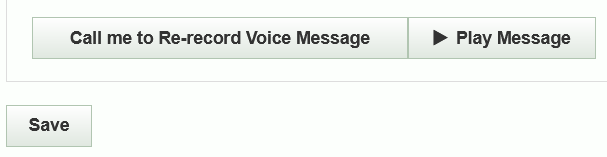
Click the Save Alert button to save the alert message.
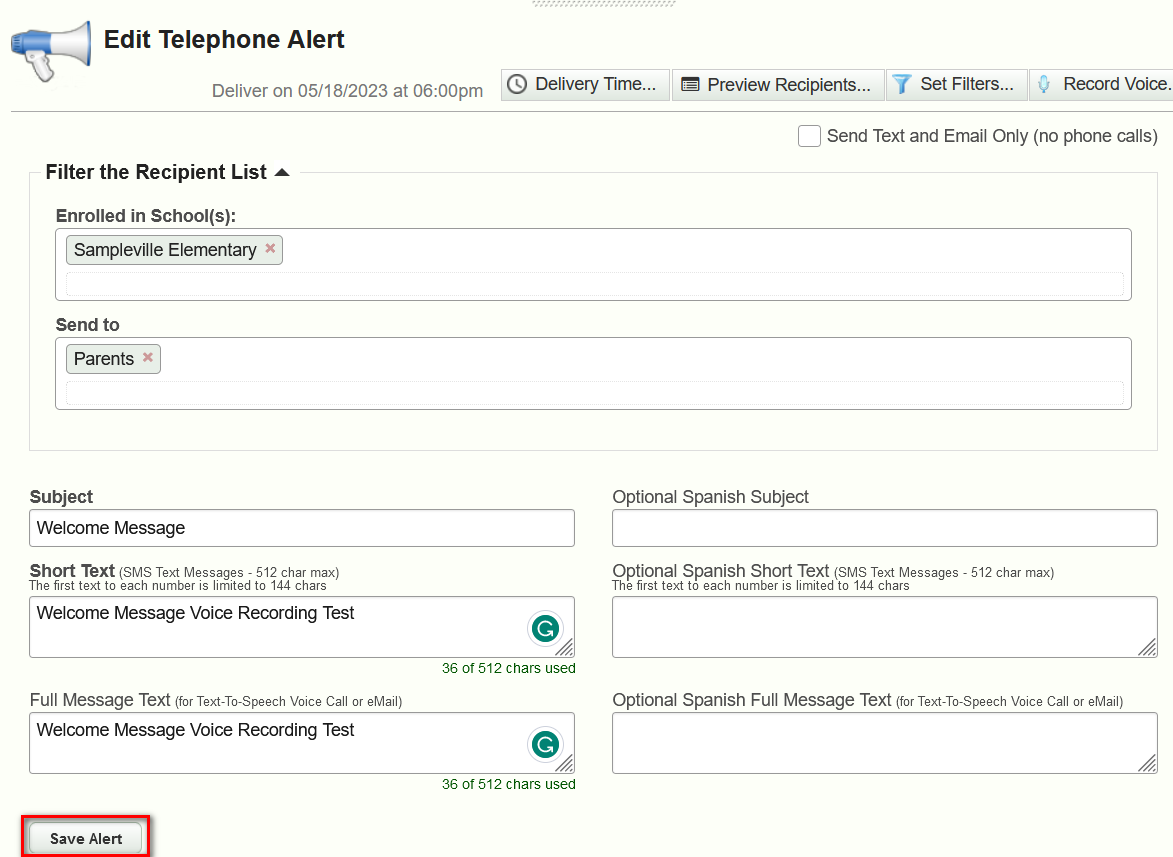
Voice Message Recording Tips
- Avoid loud environments or using a speakerphone to record a message. The system is sensitive as it is looking for a human voice and low background noise.
- Avoid long pauses between words, or the system it may cut the recording short.
- Sometimes a recorded message may get "trimmed' on the front end or back end. This can happen if the audio volume level on the source telephone is very quiet. Our system trims anything below a certain volume level that is at the "background" noise sound level or below. If we don't do that, then background sounds can end up in recordings, which can in turn break the ability to leave voice mails (since they will often reject silence or soft audio). If you do experience a trimmed recording, try recording a voice message with a different phone system. Sometimes a particular phone may produce a low audio output but it is not obvious to people at the other end of a phone conversation because their phone actually boosts the quiet incoming audio to audible levels, making it hard for a live person to detect an audio level problem like this.
Voice Message Delivery Tips:
When receiving calls, our system is always listening for audio and may stop/restart the message accordingly. Our system uses leading edge technology in the industry to detect the difference between human answer and voicemail. How the detection works:
- The system calls your phone and starts speaking immediately when you answer.
- By listening while it is speaking, the system guesses whether it has reached a live person or voicemail.
- In order to detect a live person, simply say “Hello” or an equivalent response when you answer, and then be quiet to hear the message.
- If the system is not sure whether it reached a live person or voicemail, the system must allow for the possibility that it might be voicemail, so it stops the audio upon hearing sounds and starts it up again upon hearing silence – that way it will reliably leave a full message on a voicemail or answering machine.
Some reasons for false detection, causing the system to stop and repeat the message:
- Loud background noise such as television, radio, ring back tones, or a noisy environment.
- Not saying hello, delaying saying hello, saying hello more than once, or talking while the system is speaking to you.
What can be done to remedy this?
- Say “Hello” immediately and then be silent, and do not say hello more than once.
- If the message stops and restarts repeatedly, mute your telephone or cover its microphone to cut out background noise.
- Alternatively, press the Star key and the message will replay from the beginning without further repeating.


