On August 24, 2020 the School Fiscal Services Division of the California Department of Education (CDE) conducted a webinar concerning attendance accounting for the 2020-2021 school year. The SchoolWise implementation of these changes is described in this document and is based on a PDF file released by CDE entitled “Weekly Engagement Template.pdf”. The instructions in the CDE template read:
Each LEA shall ensure that a weekly engagement record is completed for each student documenting synchronous or asynchronous instruction for each whole or partial day of distance learning, verifying daily participation, and tracking assignments (EC Section 43504(e)).
Weekly Assignments
The CDE form below is presented as an example of the weekly assignments record:

Schools may maintain these weekly logs in a spreadsheet or use the following implementation provided by SchoolWise. We are suggesting using our web-based Standards Grading system as a vehicle allowing data input for the weekly log which will be printed as a report. For details on setting this up in the system please refer to Distance Learning Log Setup. The form below gives an overview of how teachers would enter data for the weekly log:

Explanations:
Do not fill the form in for all of the students, only enter records for one student. This is a weekly log of daily work assigned for a particular class. This example is only showing Monday and Tuesday but it scrolls to the right displaying columns for Monday through Friday. In elementary schools this could be for just one self-contained class. In middle and high schools this could be for each separate subject.
Instruction Methods:
- In-Person Instruction means that the instruction occurred at the school site. Don't fill this in for distance learning - ONLY if the student is physically at school.
- Video or Online Synchronous Instruction/Assignment means two-way (synchronous) communication between the teachers and the students. Typically this means a Zoom meeting although some teachers speak to parents of young children on the telephone daily.
- Asynchronous Instruction means independent work performed by the student. Typically this would be completing an assignment independently and submitting it either on line (Google Classroom or some other method) or somehow presenting evidence of completion to the teacher.
These methods of instruction can be full day or partial day. To indicate a full day utilizing one of the instruction methods listed above the teacher enters a value of 2 in the score box. A partial day would be entered as a value of 1. The values of 1 or 2 must be used. Letters or any other codes will not work. In elementary schools the day might begin with a Zoom meeting and then assignments might be given to the students. In this case values of 1 Partial Day would be entered in both Video or Online Synchronous Instruction/Assignment and Asynchronous Instruction.
Setting Up the Weekly Logs
The good news is that a log only has to be done once a week. When teachers log into the online gradebook they see a list of all of their classes:

Standards based gradebooks are accessed by clicking on the building blocks. In this example the log has been set up for the Grade 4 attendance class.
Once Standards Based Gradebook opens, click on the Assessments button and then Add New Class Assessment:

The following form opens:

Name the assessment. It must contain the word 'Log' in its name. Suggestion for each recurring week:
- Week 01 Engagement Log,
- Week 02 Engagement Log,
- Week 03 Engagement Log, etc.
The assessment date must fall within the week of the engagement log. It should be a Monday (or if a holiday falls on Monday, use a Tuesday date). The report will produce weird results if you enter a date that doesn't fall within the week that applies to the assessment.
Check Monday, Tuesday, Wednesday, Thursday, Friday (scroll down to check Thursday and Friday.

Click Save. The form opens to fill in the values for each day.

More good news: You only have to fill in the values for one student (unless CDE changes the rules again). This form is good for the entire class for the entire week so we only need one student. Typically for elementary schools you would have partial day (1) in Video or Online Synchronous Instruction/Assignment and partial day (1) in Asynchronous Instruction.
Entering Notes
Notes can be entered by clicking on the notes icons shown below. Please be aware that the Weekly Engagement Learning Log report displays up to 7 lines for each day. Use commas and/or dashes instead of carriage returns to condense the notes.

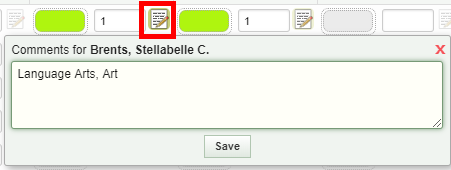
Below is an example of notes provided by CDE. Keep the notes short as in the example A maximum of 7 lines will display in each day's box.

When done click Close.

Printing the Weekly Engagement Log
In the Standards gradebook click on the Class Printer button and then More Class Reports.

Expand Roster Reports and then click on Weekly Engagement Learning Log.
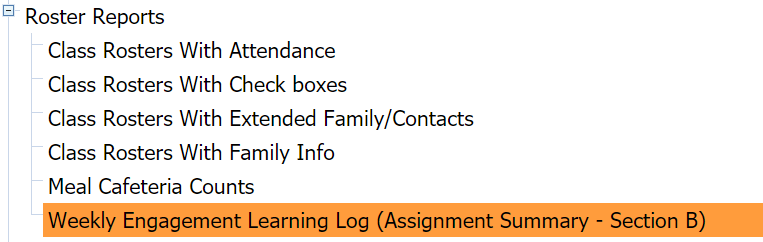
Click View Report at the top of the page.
Set the parameter to the correct class.

Then click Submit.

