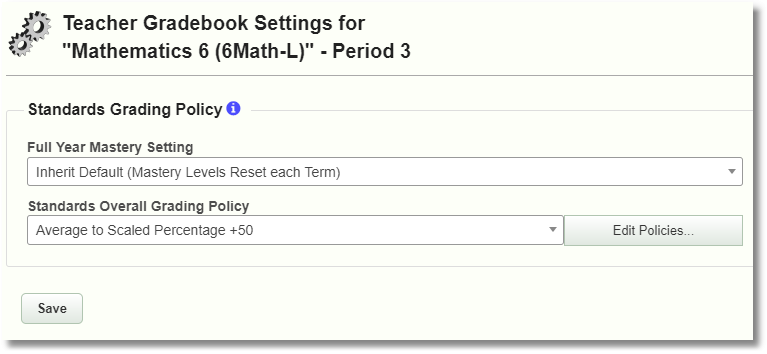Gradebook Settings Overview
There are three levels of gradebook settings:
- Entire School
- Course Level for individual courses (like Language Arts 7)
- Section Level for individual course sections (like one teacher’s section of Language Arts 7)
Gradebook settings can be defined for the entire school, course, or section. Courses inherit school settings, sections inherit course settings. Inherit means that the course inherits from the school level policy and the section inherits from the course level policy. School and Course level settings are copied from the prior year when prior year settings exist. Section level settings stay with the section, as sections only exist for a single year (or less). Any setting can be set to NULL to inherit from higher level settings. The non-null setting values are displayed in bold. This means the value is explicitly set, rather than inheriting the default value from the next higher level. The explicit value may or may not be the same as the higher level value, but will not be affected by changing the higher level default value.
Gradebook Settings Lock
- School and Course level settings can be “locked” which prevents teachers from overriding them.
- Locking at the School or Course level will force all lower levels to inherit the locked setting.
- If the gradebook security is unlocked, teachers can modify the settings.
- If the gradebook security is locked, teachers can't modify the settings (unless they have been granted the admin security privilege to 'Manage School and Course Gradebook Settings').
School Gradebook Settings
Starting at the School Office Menu, click the Course Gradebook Settings link:
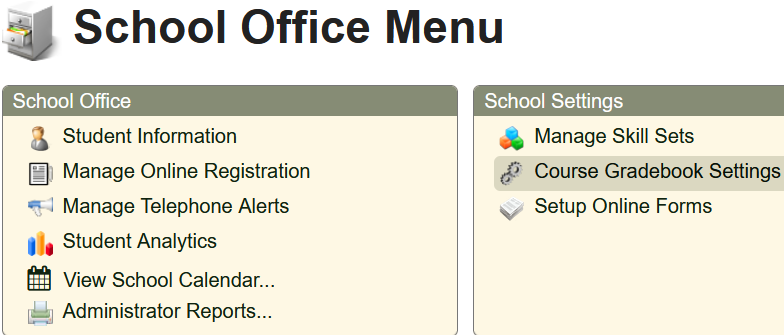
Then Click the School Gradebook Settings link on the left. These are the default gradebook settings for the entire school and only can be accessed by a user with admin security privilege to 'Manage School and Course Gradebook Settings'.
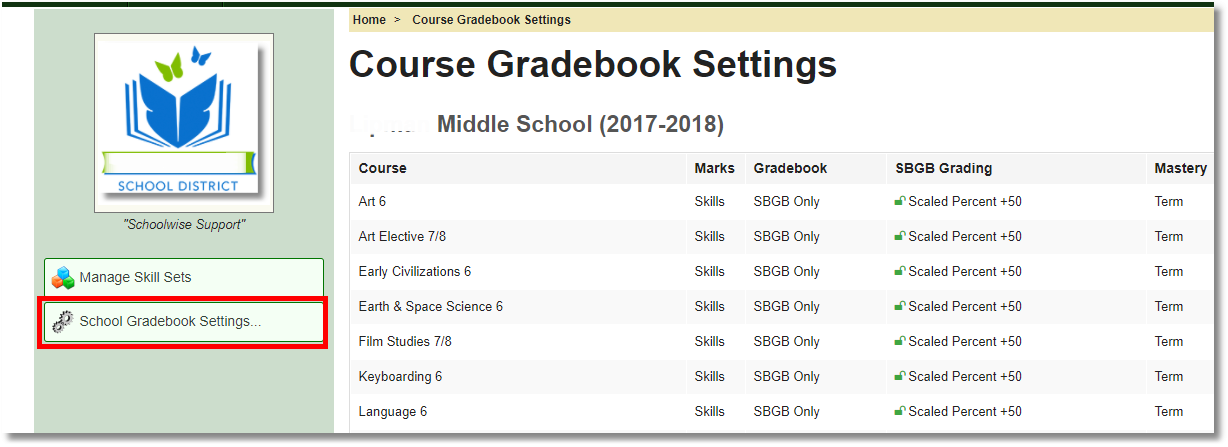
Grading Policies
Combined Average Policy
When both types of gradebooks are enabled (letter grade and standards-based gradebooks), either one or both can be used for the same course to determine the overall average.
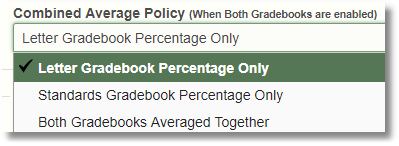
Standards Grading Policy
These grading policy settings can be customized for each course, but it is generally better to use a consistent policy for the school district.
Full Year Mastery Setting
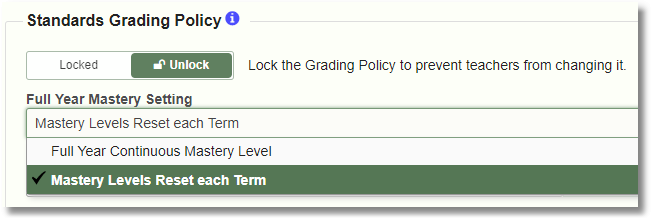
Mastery Levels track a student's progress in learning a particular skill or standard. Since learning continues progressively from term to term ( hopefully), it makes sense that the Mastery Level calculation will also span all the terms in a full school year. You can maintain one continuous Mastery Level calculation throughout the full school year, or you can start the Mastery Level calculation fresh each term (marking period).
Standards Overall Grading Policy
Standards Based Gradebook marks are not based on points, like the traditional Letter Gradebook marks. However, sometimes (especially in upper grade levels) you just need to have a single overall grade that shows how well a student has done in a course. The "Standards Overall Grading Policy" allows schools to define a formula for converting all the Mastery Level scores for a student into a single numeric percentage for the course. That percentage can then be mapped to a numeric score or letter grade for use in progress reports and report card. Whether it is numeric score or letter is determined by the desktop course marking system (Skill or Letter). This overall grade will be shown as the subject average directly below the course name in the standardized report card.
Default Grading Policy Options
You can choose from one of the following 4 different options to define a default Standards Overall Grading Policy.
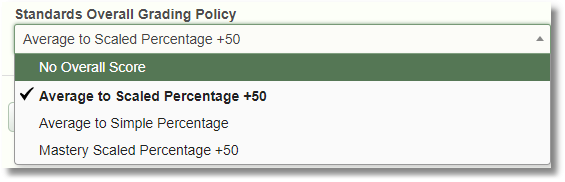
![]()
No Overall Score
'No Overall Score' is normally used by schools that don't use traditional standards-based grading policies. Use this option if you don't understand how standards-based grading mastery levels work with combined scores and scaled percentages.
Average to Scaled Percentage +50
See below for more information regarding the Scaled Percentage Calculation.
Average to Simple Percentage
Mastery Scaled Percentage +50
See below for more information regarding the Scaled Percentage Calculation.
Custom Grading Policy Options
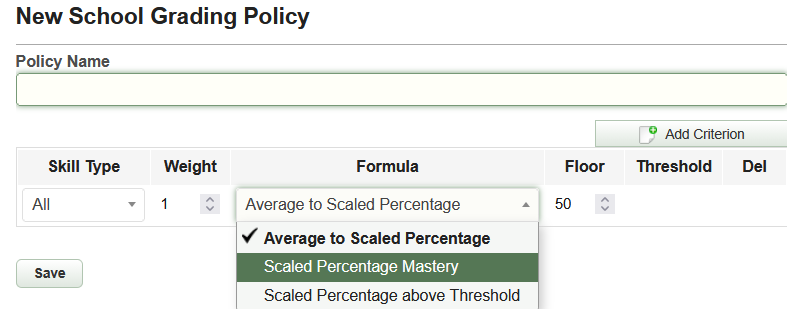 A custom grading policy can be created. A grading policy consists of a policy name, and up to 5 criteria. Each criterion consists of a skill type (or All Skills), a weight, and a formula to apply to that type. If a Policy includes more than 1 criterion, they are averaged together using a Weighted Average with the specified weights. You can choose from one of the following 3 different formulas to use for each criterion:
A custom grading policy can be created. A grading policy consists of a policy name, and up to 5 criteria. Each criterion consists of a skill type (or All Skills), a weight, and a formula to apply to that type. If a Policy includes more than 1 criterion, they are averaged together using a Weighted Average with the specified weights. You can choose from one of the following 3 different formulas to use for each criterion:
Average to Scaled Percentage
This formula averages all the Mastery Levels for a student together, to produce a Scaled Percentage value.
Scaled Percentage Mastery
This formula calculates the Scaled Percentage of skills that the student has mastered. For example, if the class teaches 10 skills, and the student has mastered 7 of them, then the raw percentage for this formula would be 70%. The Mastery Level scores that count as "Mastered" are defined by the Rubric.
Scaled Percentage above Threshold
This formula is similar to "Scaled Percentage Mastery", but instead of using the defined mastery of the Rubric as the threshold, you can specify any threshold level you want. For example, with a Threshold of 2.5, if a student has 2.5 or better in 8 of 10 skills taught, the raw percentage would be 80%.
Scaled Percentage Calculation
A scaled percentage value starts with a raw percentage, and then modifies it by applying a "Scaling Floor" to produce the final average. The scaling formula is: Floor + [Raw * (100- Floor)] The floor value becomes the lowest percentage possible, and the percentage is adjusted to span the remaining space between the floor and 100.
Scaled percentages are useful, because the raw percentage values do not map well to traditional points-based grading systems. For example, in the default "Proficiency" Rubric, if you convert the 0-4 Mastery Level score range to a simple raw percentage, you get results like those shown below.
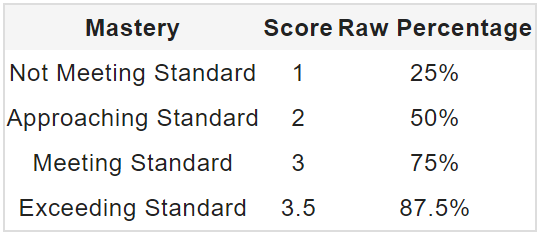
Using only the raw percentage, a 2 would be an F (50%), a 3 would only be a C (75%), and even a 3.5 "Exceeding Standard" score would only be a B (87.5%). If instead, we use a scaled percentage value, with a floor of 50 or 60, we get much more reasonable results, as shown below.
Example:
Floor + [Raw * (100- Floor)]
Using a score of 1 (the lowest standards based score in a 1 - 4 rubric) mapping to a Raw Percentage of 25% (1/4 = .25) expressed as a decimal of .25 and a floor of 50 the formula works as follows:
50 + [.25 * (100-50)]
50 + [.25 * 50]
50 + [12.5]
62.5
Mastery | Score | Scaled (+50) | Scaled (+60) |
Not Meeting Standard | 1 | 62.5% | 70% |
Approaching Standard | 2 | 75% | 80% |
Meeting Standard | 3 | 87.5% | 90% |
Exceeding Standard | 3.5 | 93.75% | 95% |
You can experiment with scaling floor values to see which ones suit your needs. Usually, floor values between 50 and 60 work best.
By default, Report Card Marking Periods are unlocked 3 weeks before the current term ends, and then locked again 30 days after the term ends. Teachers can only enter or change report card marks when the marking period is unlocked.
School administrators can override the gradebook default auto-lock behavior by manually locking or unlocking each marking period.
Course Gradebook Settings
Starting at the School Office Menu, click the Course Gradebook Settings link. These are the default gradebook settings for each course.
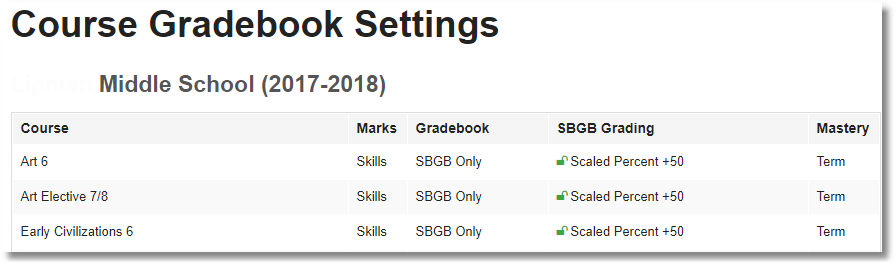
This is the second highest security level where administrators can set course grading policies.
The idea here is similar to the school level settings for all courses but applies to a single course such as Language Arts 7 and its sub-sections.
Click on any field associated with the course to edit the course gradebook settings.
- Either one or both types of gradebooks can be enabled for a course.
- The Standards Grading Policy can be edited for a course (the overall grading policy and Mastery setting).
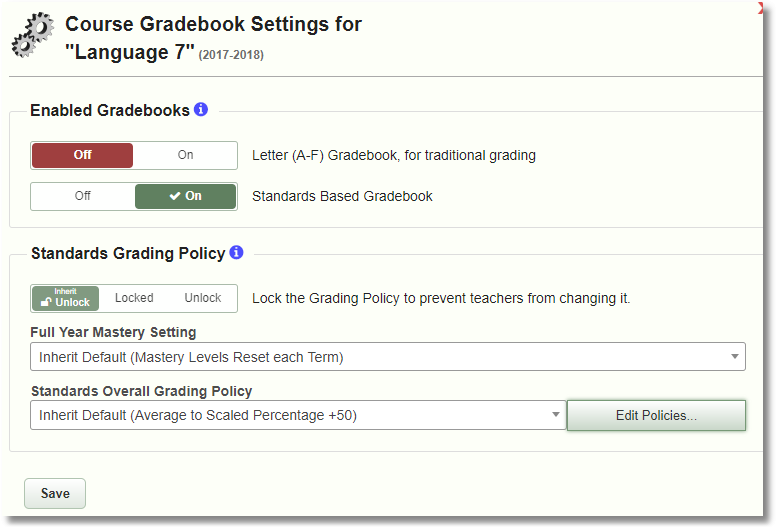
Section Level Gradebook Settings
This is the section level grading policy which can be changed by the teacher unless the policy is locked at a higher level.