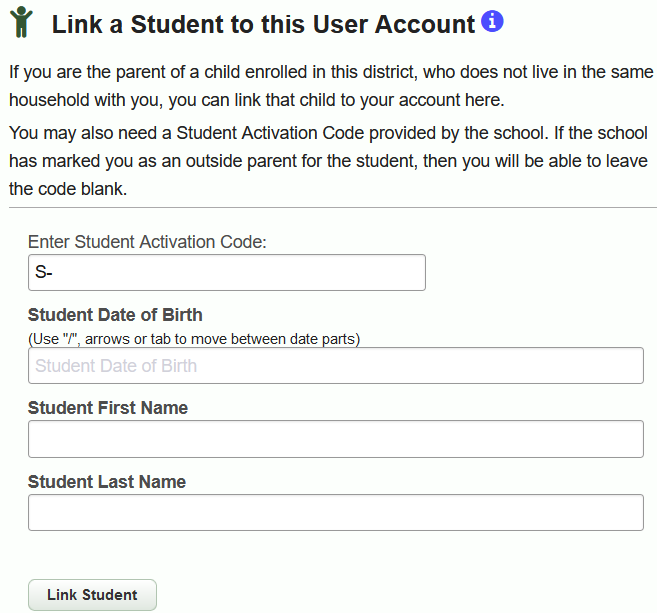Additional Students
Your individual parent portal account will initially have access to only the student that you signed up with. You can link additional students to your account by logging into your account and using the “Link Student to Account…” button on your home page.
Note: When an in-household parent (User Type P) is changed to an out-of-household parent (User Type M), their existing web account will lose access to any previously linked students. They can re-link specific students via the “Link Student” button.
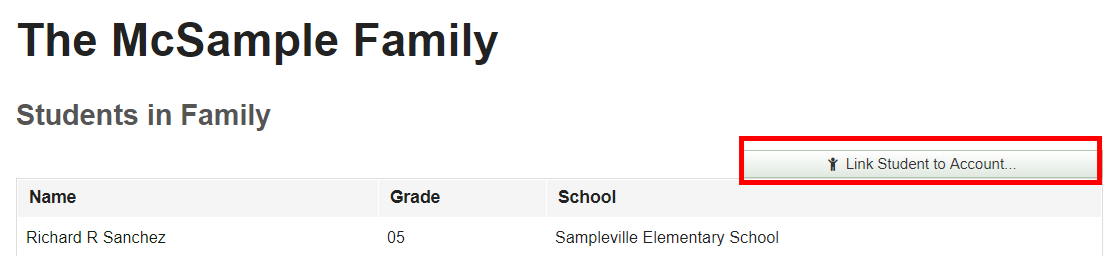
To link another student to your account, enter the required information and then click "Link Student".
You may need a Student Activation Code provided by the school. If the school has marked you as an outside parent for the student, then you will be able to leave the code blank. This Student Activation Code is the same code that the student uses to sign up with their own student portal account. Once you have this code from the school (or from the student), you can enter it in the “Link Student” dialogue, along with the child’s name and birth date.