Taking Attendance for Short-Term Independent Study
Short-Term Independent Study can be used for a maximum of 15 cumulative days per school year. If the cumulative duration is greater than 15 days, then you have to enroll the student in Long-Term Independent Study.
Short-Term Independent Study attendance records can be tracked in SchoolWise. In the desktop app you would choose Absent then set the reason as seen below:
IS Cred - Credit Verified (Work Completed) Counts toward ADA
IS NoCr - No Credit (Work was not completed) Does not collect ADA
IS Pend - Pending (Waiting for work to be received) Does not collect ADA
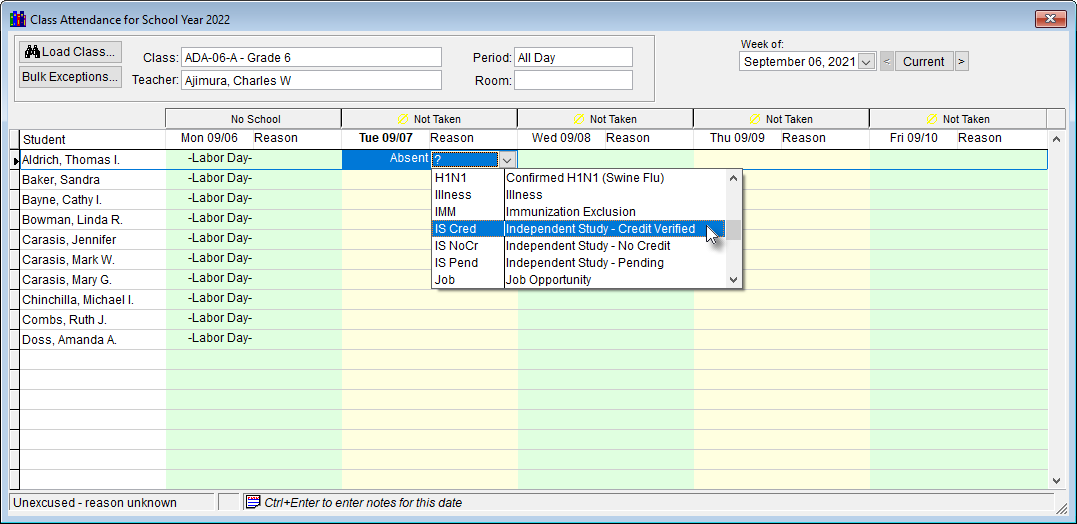
For a student to receive ADA they need to be marked as: IS Cred. While this is marked as an absence in the system it is re-calculated back into the ADA reports as a separate line item for Short Term Independent Study.
Taking Attendance for Long-Term Independent Study
As of the 2021-2022 school year, the attendance setup for Long-Term Independent Study courses will enable the same web attendance form reasons as schools using the calendar “mixed” mode day type.
The attendance status values for teachers will be: Not Set, Engaged, Unengaged, Absent, Present.
Some schools have independent study students on campus some days and off campus other days (ex. at home).
- For days when attending school on campus, the values to choose would be Present or Absent.
- For days when attending school off campus (ex. at home), the values to choose would be Engaged or Unengaged.
Note: With Independent Study learning, every student must be marked either Absent/Present or Engaged/Unengaged every day. Failure to do this could result in audit exceptions.
For courses with the Department field set to IS- the teacher web attendance interface will look as follows:


Teachers set attendance by clicking the 'Abs - Not Set Yet' button. 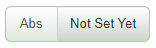
Clicking on the left side of the button (Abs) will cycle through Abs and Pres options.
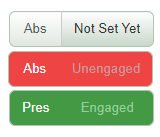
Clicking on the right side of the button (Not Set Yet) will cycle through Engaged and Unengaged options.
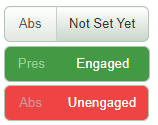
Each status allows for various reason choices. See the chart below for examples.

The SchoolWise attendance setup for Independent Study is based on our understanding of SB 130 from https://edsource.org/2021/california-directs-districts-to-offer-remote-independent-study-this-fall/657578, which says in part: The SB 130 bill creates new provisions for distance learning and independent study, which could be preferable for a variety of students, including those who are medically vulnerable, too young to get vaccinated, or students with other exceptional circumstances such as traveling athletes.
Independent study programs themselves will have to meet a higher standard as of the 2021-2022 school year. Those requirements include the following:
- Curriculum, instructional minutes, and student-to-teacher ratios must be equivalent to what is offered in-person
- Access to technology and Wi-Fi must be made available for all students
- Plans to monitor and keep a record of daily participation, which could include online activities, live instruction or completing assignments without teacher supervision
- Plans to support English learners, students in foster care or other high-needs groups
- Meals must be available for students in distance learning if they qualify for free or reduced-price lunches
- Plans to transition students who wish to return to in-person instruction in no less than five instructional days
- Strategies to re-engage students who are absent for several days
- Regular communication between caregivers, teachers and students regarding a student’s academic progress
- For high schools, access to all courses offered for graduation and approved by the University of California or the California State University
The bolded item above is why we use the “engaged” status options, so teachers can record what the IS student is doing each day they are remote.
How to setup Long-Term Independent Study in SchoolWise
The way to set up long term Independent Study (IS) as of the 2021-2022 school year is as follows:
Step 1 - New DEPARTMENT codes need to be created in the Pick-List before setting up IS courses.
Go to the File menu - District Setup and choose Pick-List Items Setup... as seen below:
.png)
Step 2 - Click on the Category pulldown menu and choose DEPARTMENT (or type DE and it should navigate right to it).
Click on the New icon (top left-hand corner) to create new picklist items as seen below.
.png)
Step 3 - Enter the first new IS code picklist value in the Main Text box only and click save.
Click New for each new code that you wish to enter. It would be best to enter all of them now. If you click New, it will autosave the record you just created.
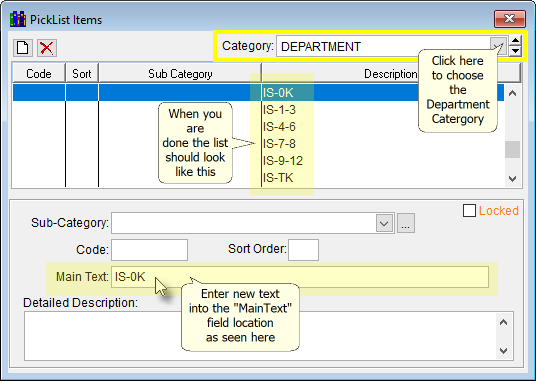
When you are done the DEPARTMENT list should now contain the following codes:
- IS-0TK
- IS-0K
- IS-1-3
- IS-4-6
- IS-7-8
- IS-9-12
Step 4 - Set up new courses for each IS Grade that you need. In Courses setup create separate Grade Level ADA courses (not Academic Courses) for each IS Grade as shown below:
The most important thing is to set the Department field to: IS-TK, IS-0K, IS-1-3, IS-4-6, IS-7-8, IS-9-12 corresponding to Kindergarten, Grades 1–3, Grades 4-6, Grades 7-8 and Grades 9-12. The ADA report subtotals by the Department field so that when the Monthly, P1, P2, Annual ADA report is run there will be separate subtotals in these categories.
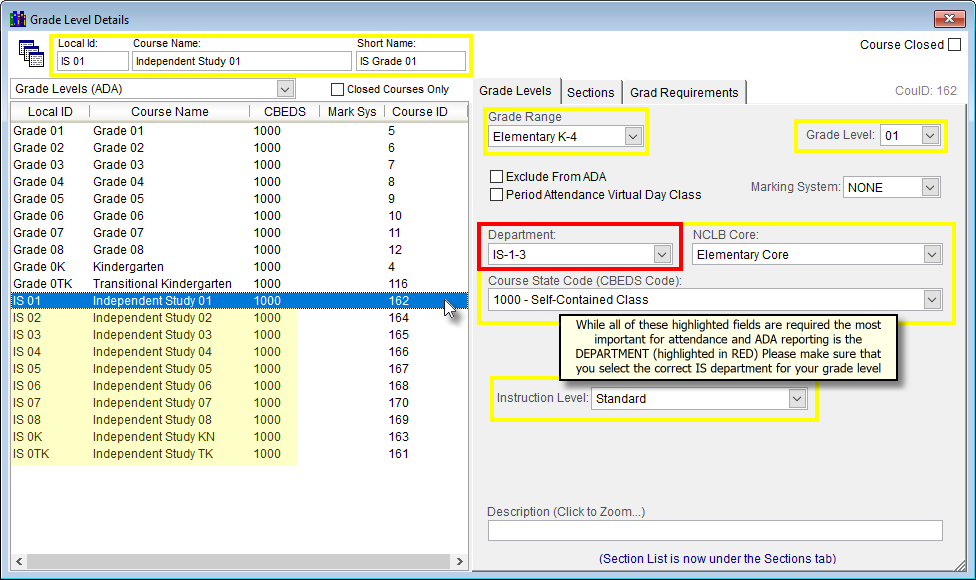
Step 5 - Make sure to create new ADA Grade level course sections for each IS course that you need to enroll students into.
Step 6 - Enroll or un-enroll students in the appropriate ADA Grade level course section.
When a student switches to IS you have to unenroll them from the regular ADA Grade level class and then enroll them in the IS ADA Grade level class. Make sure to un-enroll them from the regular ADA Grade level class on the last day they are in that class, then enroll them in the IS ADA Grade level class on the first day they are doing IS. Do not use the ALTER ENROLLMENT function! Also keep in mind that you only have to un-enroll students from the regular current 0H or Grade level class - Not from all of the academic courses.
.png)

