Note: Automated recurring alerts need to be rescheduled each school year! If you click the actions wheel and edit alert contents, you can review/edit your old alert and set the new delivery time.
Recurring Alerts are automated alerts for predetermined situations (ex. contacting parents of students with unverified absences). Recurring alerts use templates with specialized queries developed for a specific purpose. Recurring alerts only run on in-session days. Daily, Weekly, or Monthly.
Recurring Alert Setup
To define a recurring alert, click on the Recurring Alerts tab and then click the button New Recurring Alert.


Select the desired alert template and enter a job name for your alert.
The Job Name for Scheduler Queue is the name of the recurring alert that will be displayed on your alert list.
Alert Template Examples:
- Daily Student Absent Alert
- Daily Student Period-Attendance Absent Alert
- Daily Student Discipline Referral Alert
- Absent From Special Section (like Pre-School)
- Student Absent Reminder
- Detention (or other activity) List
- Periodic Reminder Alert
- Student/Staff Account Balance Due
The Daily Student Absent Alert and Student Absent Reminder are popular alert templates.
Recurring Alert Examples
Daily Student Absent Alert
This template will send text, voice, and email messages to parents of students absent on the current day with un-cleared absences (meaning an Absent reason of ?). Most schools tend to send these alerts at about 10 AM. Below is a sample of text you might use.

The default time for the alert is 10 AM, but you may set it to another time. After clicking Send Alert, it shows up in the message queue and will send alerts every day to parents of students with unverified absences on the current date.

Student Absent Reminder Alert
The Student Absent Reminder alert template sends alerts to parents regarding older unverified absences. If absences have not been cleared within a number of days then this will send alerts to parents for one or more days in a row until the absences have been cleared. After clicking on the Recurring Alerts button choose the Student Absent Reminder template and then set the Start sending after this many days and Stop sending after this many days numbers and then set the time, fill in the text, phone and email message boxes and then click Send Alert. It will then function like other recurring alerts.

Periodic Reminder Alert
A custom periodic reminder can be can be scheduled weekly or monthly.
Ex. Send a recurring alert every Tuesday to remind parents of minimum days on Wednesdays (students are released early).
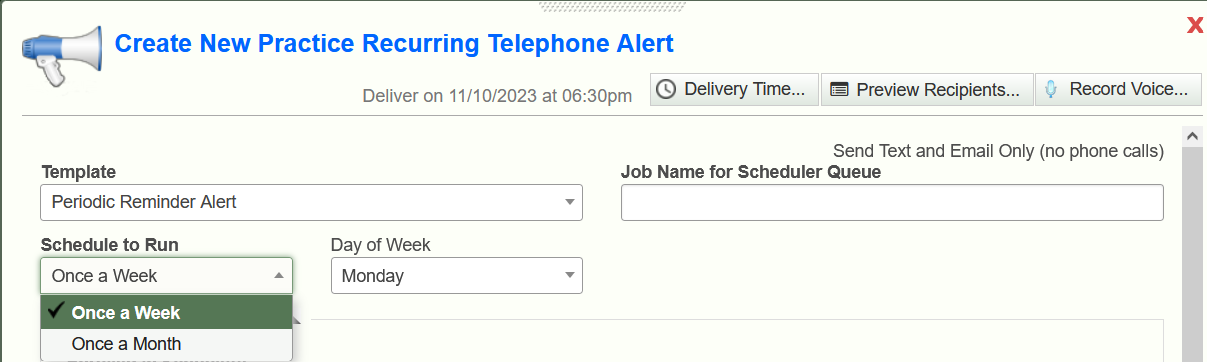
Daily Distance Learning Students Unengaged
The Parent Alert system can send daily alerts (phone and/or texts and email) to parents of student who were unengaged in today’s, previous school day’s or the two previous school day’s lesson. For example if today is Monday the previous school day would be Friday and two previous school days would be Thursday.
The reason for this is that schools are allowing students more than one day at times to complete assignments and to determine whether they were engaged or not. Therefore they want alerts to go out after the grace period of completing assignments
Here are the steps in setting it up:
From the Administration menu go to Manage Telephone Alerts and click New Recurring Alert
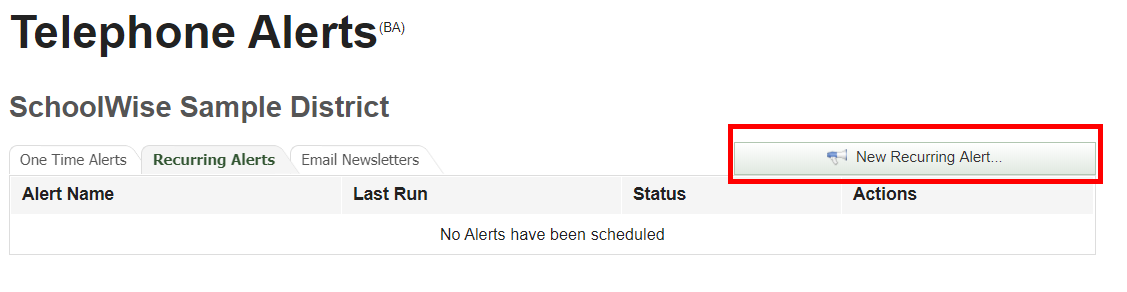
Under Template choose Daily Distance Learning Students Unengaged

Give the Job Name a title
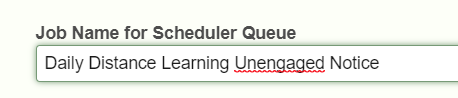
Under Alert for Unengaged Students choose Today for today’s unengaged students, 1 in-session day ago for previous day’s unengaged students or 2 in-session days ago for 2 previous days unengaged students.
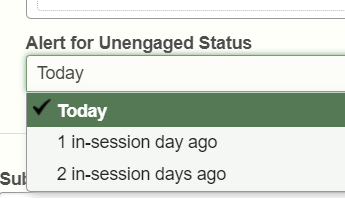
Fill in the Subject, Short Text and Full Message similarly to what follows:
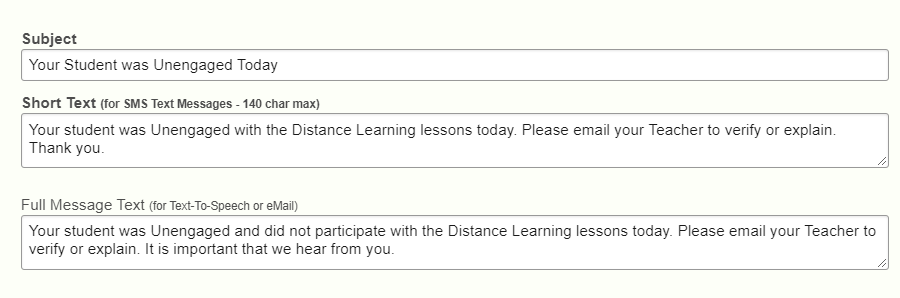
Set the Delivery Time
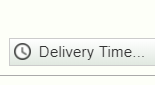
For example:
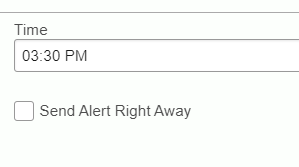
The delivery time means the time which the alert will be sent regardless of whether it is looking at Today, 1 previous day or 2 previous days unengaged students.
