1. How do I setup an automated export?
SchoolWise can setup an automated export to extract SIS data you want to share with an external service vendor. SchoolWise requires explicit consent from the LEA before we establish any automated export task to provide SIS records to an external service vendor.
Click here for setup instructions and then email james@schoolwise.com with the required information needed to setup your automated export.
2. How do I stop an automated export?
Email james@schoolwise.com if you want to temporarily pause an automated export or permanently cancel an automated export.
Many automated imports are automatically paused by external service vendors at the end of each school year. Contact your external service vendor for more information.
3. How do I update an automated export?
SIS data is only uploaded to external service vendors at scheduled times (usually once daily). If SIS data is edited, it is not uploaded instantly to external service vendors.
Many automated exports use data linked to a specific school year (ex. class rosters). When your school is ready to update your existing automated exports to pull data for the new school year (after students are enrolled in their ADA Grade Level (Period 0H) class), please do the following:
In the SchoolWise Desktop Application, open the Schools Form.
Select the District from the list of schools and go to the Extra Info tab.
From there, select the ‘Automated Exports’ item, enable edit mode, and then change the old school year to the new school year in the ‘School Year’ dropdown picklist.
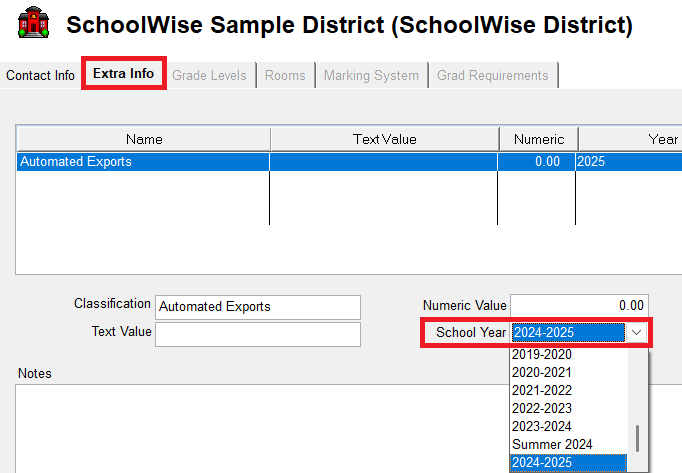
4. How do I verify automated export file content?
Many external service vendors allow you to verify your SIS import file content directly from their system or SFTP site (using an SFTP app like WinSCP or FileZilla).
You can run a manual export from the SchoolWise Reports Explorer to see what the files would contain 'as of right now'. These generic exports may include some slight variations from your actual automated exports, which could be customized per your specifications.
