To Add/Edit the picklist items for Discipline Referral Actions in SchoolWise, left-click on the File Menu - District Setup - Pick-List Items Setup as shown below:
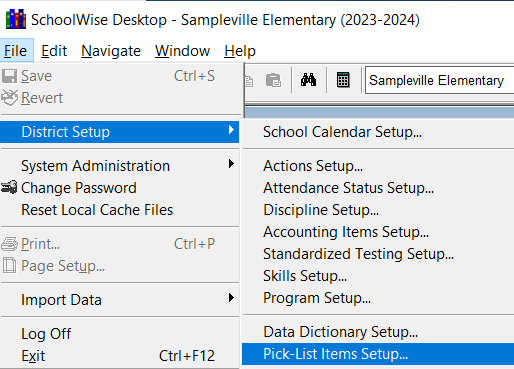
This will bring up the PickList Items form. To view the current picklist of Discipline Referral Actions, select the Category 'Action_refadminaction' as shown below:
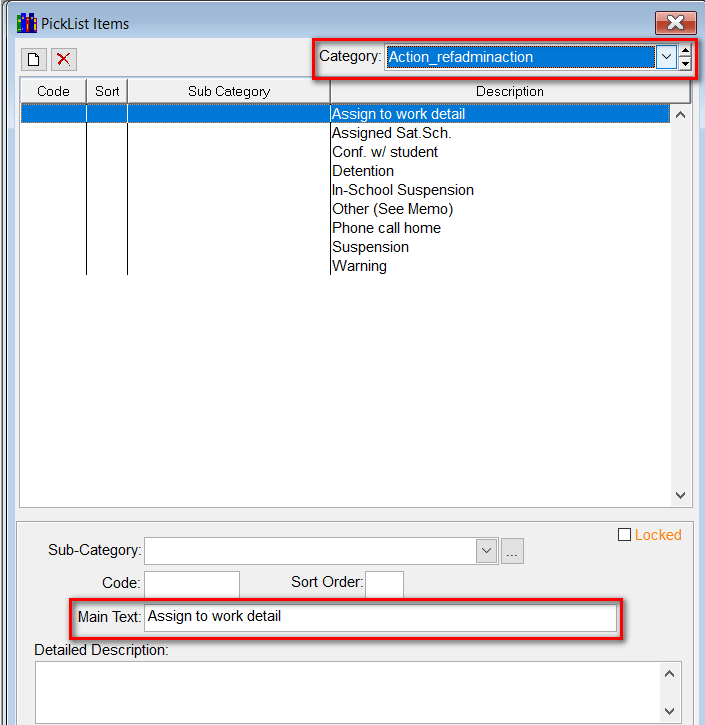
To edit an existing Referral Action, left-click to highlight the Referral Action you wish to Edit and type over the Main Text as shown above.
To add or delete a Referral Action, right-click anywhere in the list of Referral Actions and you will see the options shown below.
If you want to add a new Referral Action, click 'Add New Picklist Item' and type the Main Text.
If you no longer want to use an existing Referral Action, click 'Delete this Picklist Item. This will hide the picklist item in the desktop/web referral forms.
Once you have made the picklist changes be sure to save using the Save icon in the toolbar (top left) or Ctr+S.
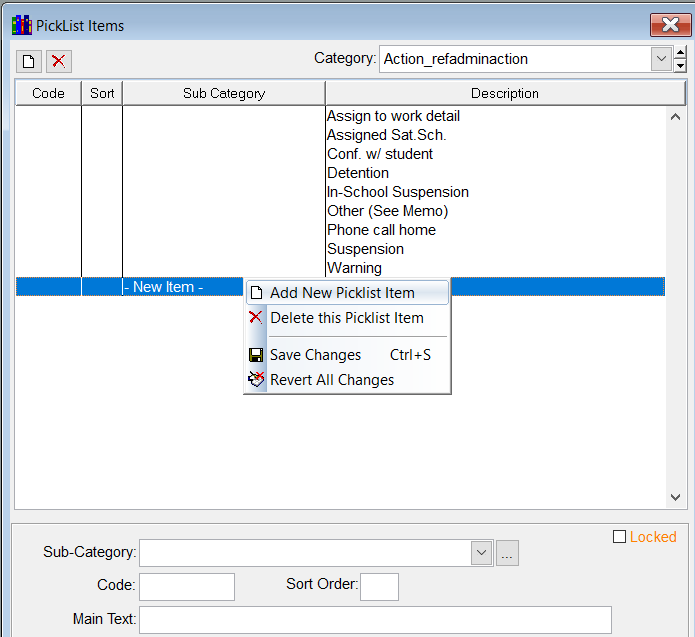
Once you have created a New or Edited an existing Referral Action you may have to log out and then back into SchoolWise for your new picklist items to become available in the desktop/web referral forms.
