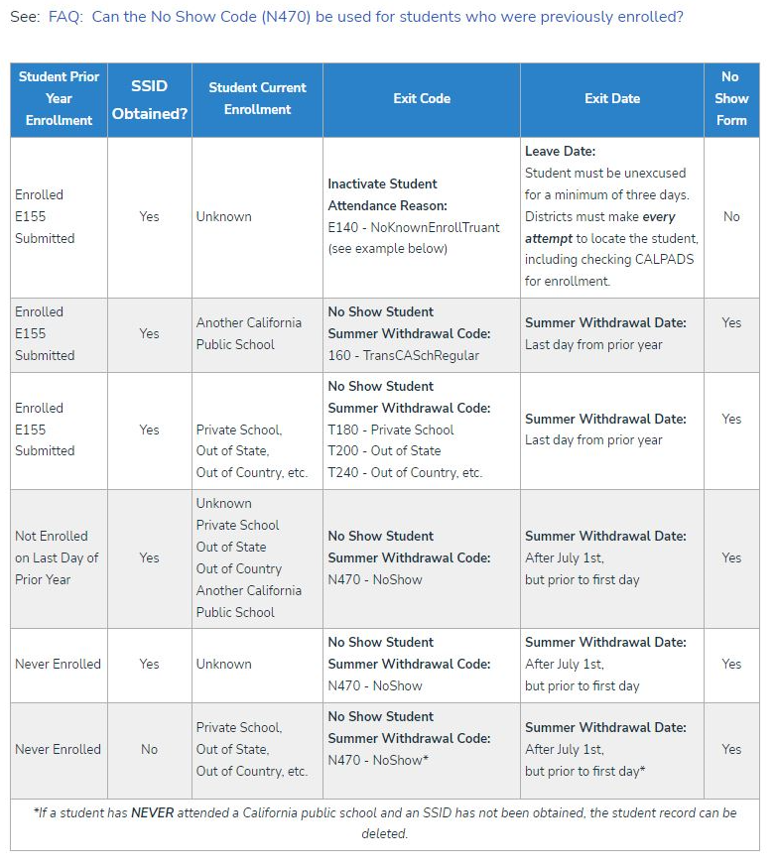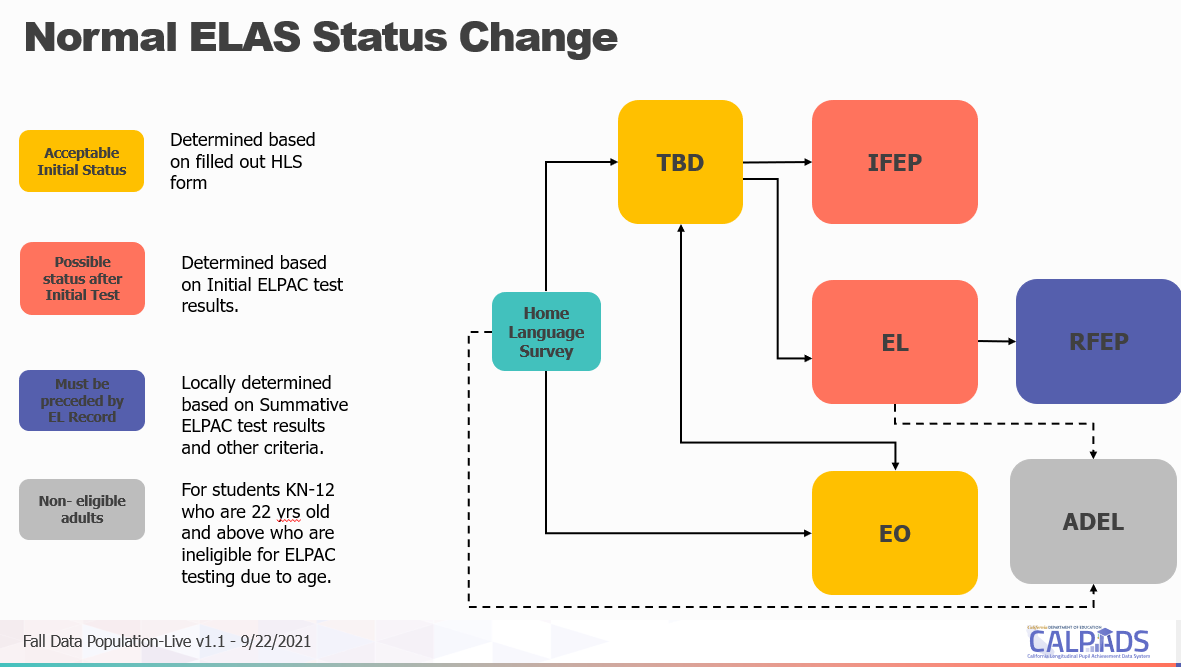When is the Fall 1 deadline?
The Fall 1 Certification Deadline is December 13th 2024! Please ensure everything is done by this date and that your certification reports are accurate. To keep up on all of the CALPADS deadlines please follow this link: https://www.cde.ca.gov/ds/sp/cl/rptcalendar.ASP
Keep in mind that Special Education file Submissions (via SEIS/SIRAS) have to be approved by your SELPA prior to Certification. Because of this, there may be additional deadlines. Please contact your SELPA and work with them on this important part of the Fall 1 Submission. You may look up their contact info below:
California Special Education Local Plan Areas
OTHER DEADLINES to be AWARE OF
Keep in mind that your SELPA may have additional deadlines and requirements that are not shown on this milestone list. These milestones are suggested points along the way in the process. MOST SELPA offices will want you to have CALPADS - READY TO CERTIFY by November. Summer Electronic Benefit Transfer (S-EBT) Benefits: Remaining Data Extraction Dates in 2024. As stated in CALPADS Flash #284, the CDE will extract data from CALPADS monthly through December 2024 for 2024 SUN Bucks and will provide any newly eligible students to the California Department of Social Services for benefits issuance. Data will be extracted on:
• October 31, 2024
• November 27, 2024
• December 31, 2024
The Fall 1 Data Submission Includes
- Enrollment Counts for the new year
- Dropouts from the previous year
- Immigrant Counts, Free/Reduced Price Meal Eligibility, English Language Acquisition Status (SELA)
- Special Education (via SEIS/SIRAS) but PROGRAM 504 enrollment still comes from SchoolWise.

CALPADS Training & Resources
This document assumes you are up to speed with all CALPADS training and documentation.
Now more than ever you really should make time to attend ALL of the CALPADS training. The website GUI changes often, and data requirements are becoming more detailed not less. You really can benefit from taking all of the courses offered. Remember, ACCURATE data is CRITICAL and often directly tied to FUNDING for your school. You can sign up here: https://csis.fcmat.org/calpads-learning
To review/catch up on the Fall 1 process please follow this link:
https://documentation.calpads.org/Training/Fall1ReportingRoadmap/
Step 1 - Getting Started
Essentially, the steps to Fall 1 (or any CALPADS submission) are:
- Enter all required student information into SchoolWise
- Review the INFO CHECK forms to catch any data entry mistakes
- Run File Exports using the Report Explorer to create your files
- Upload (send) the files to the CALPADS website.
- Review and then Certify Data on the CALPADS website.
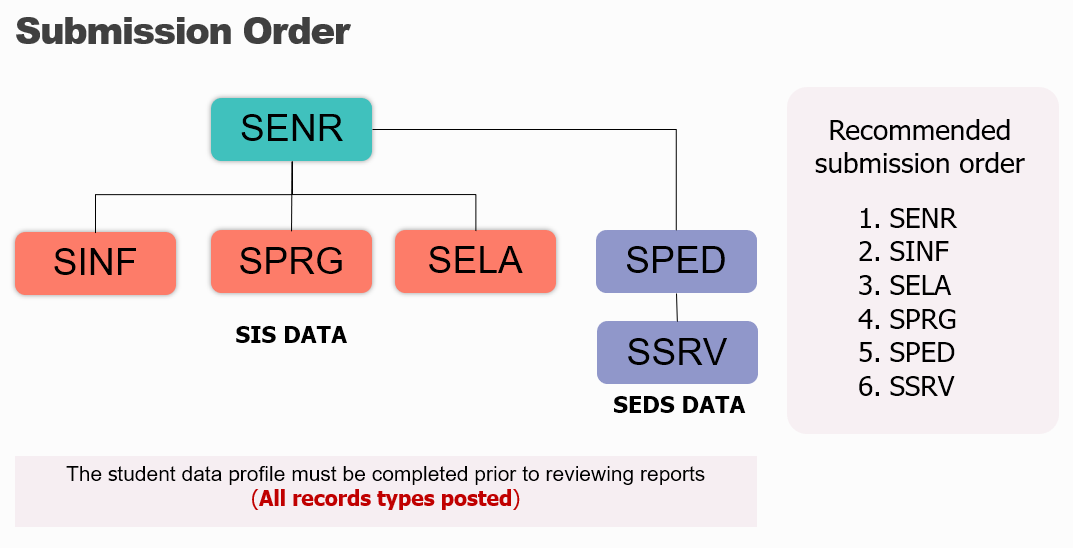
When sending up files this year keep in mind that most of the validation has been moved to the Certification side, but there is still some validation that happens when you send up the file.
1. Files will not post with any validation errors at all.
2. Validation errors have to be fixed (or removed) in order to post the file.
3. Once a file posts and does go up, you will likely see more errors on the certification side since this validation is tighter.
All of the files you will need for FALL1 are located in the SchoolWise Report Explorer, under the File Exports – CALPADS as seen below. Keep in mind that when you select any report in SchoolWise directly to the RIGHT is a detailed description of the report contents and information on what each report is used for and the data it contains.
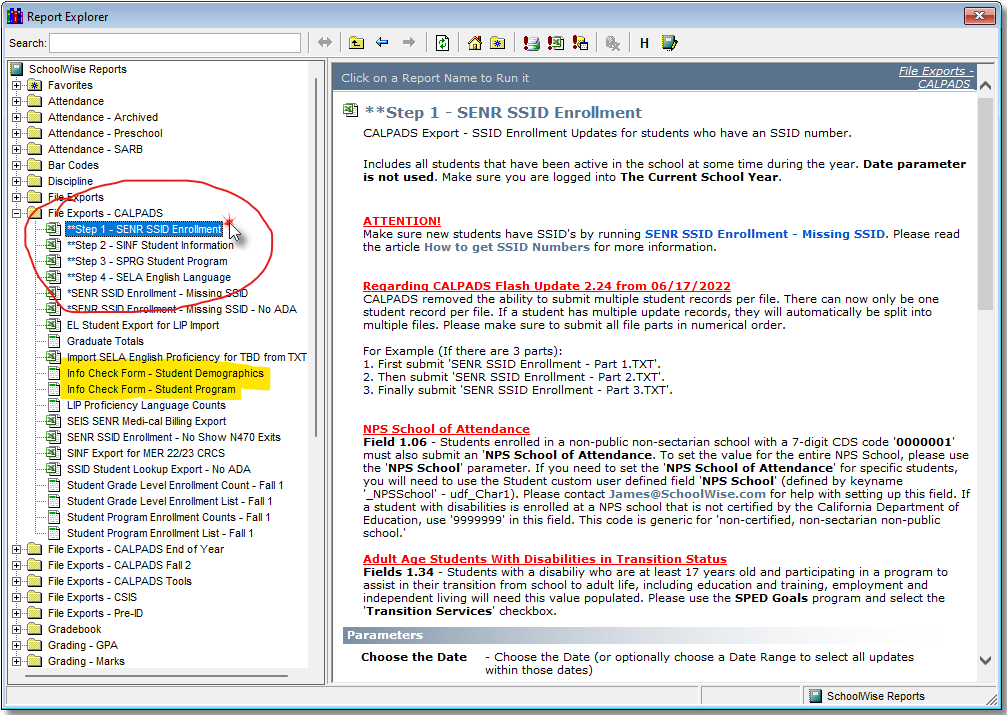
Step 2 - Enter, REVIEW, and CORRECT data in SchoolWise
Anything that we can fix before sending files to CALAPDS will make the whole process go much smoother. With that in mind please look over the steps below for the list of reports that will assist you with this first task. Enter, Review and Correct ALL data BEFORE creating your Extracts.
- RUN the Address Invalid Character Fix report to automatically remove these.
- RUN both INFO CHECK forms (Student & Program) then correct any issues.
- RUN the CALPADS Graduate Totals report and REVIEW the data.
- RUN the Names of Students by Lunch Status report and REVIEW.
- RUN the List Students in All Fall 1 Programs report and REVIEW.
Step 3 - Obtain SSID Numbers for all Students
Make sure to Run Info Check Forms first.
1. Run *SENR SSID Enrollment Missing SSID
2. Send this file up to the CALPADS Match Tool (Online Maintenance - Request SSID - SSID Match Tool)
3. Choose File - Upload
4. Click on Search by Enrollment - then Click on SSID Match Tool page tab. Hit F5 or Refresh for the results.
5. Click the Download button and save the RESULTS file* to your computer.
6. Open the file and copy-paste any of the SSID's that are 100% matches (or any you deem to be correct) into SchoolWise.
For New or No Match results
1. Re-run the *SENR SSID Enrollment Missing SSID file and verify that only New and No Match results exist.
2. Send the file up to CALPADS (File Upload) as an SENR file.
3. Once the file posts, go to CALPADS - Extracts
4. Choose SSID Extract - Date Range by Enrollment Date - Move all Schools to Selected Schools
5. Start Date July 1st - today's date and Click the Request File button.
6. Refresh the page and click the Download button when it becomes available.
7. Save the file to your computer.
8. Import the SSID file into SchoolWise (as seen below)
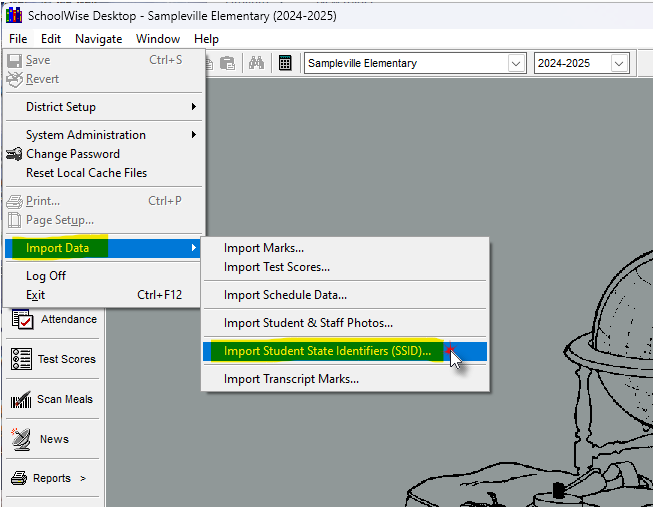
Step 4- Begin the File Submission Process
In SchoolWise you will find the four main file submissions for Fall1 named (Step1-4 SENR,SINF, SPRG & SELA) These four extracts need to be sent up at least once before using the (Updates 1-4 files - if you choose to do so). Keep in mind each file should go through the same process detailed below:
- FIRST – Create the extract.
- SECOND – Send up the extract to CALPADS.
- THIRD – Review and correct errors. (Re-send the file to clear errors)
- FOURTH – POST THE FILE. (Think of POSTING as SAVING)
- STEP1 – CALPADS SSID Enrollment – (Using date 10/06/2021)
- STEP2 – CALPADS Student Information – FALL1 (Using date 10/06/2021)
- STEP3 -CALPADS Student Program – FALL1 (Using the date range beginning on the first day of school till today (or) at least 10/06/2021)
BELOW are some helpful slides from CALPADS Self-Paced training related to PROGRAMS
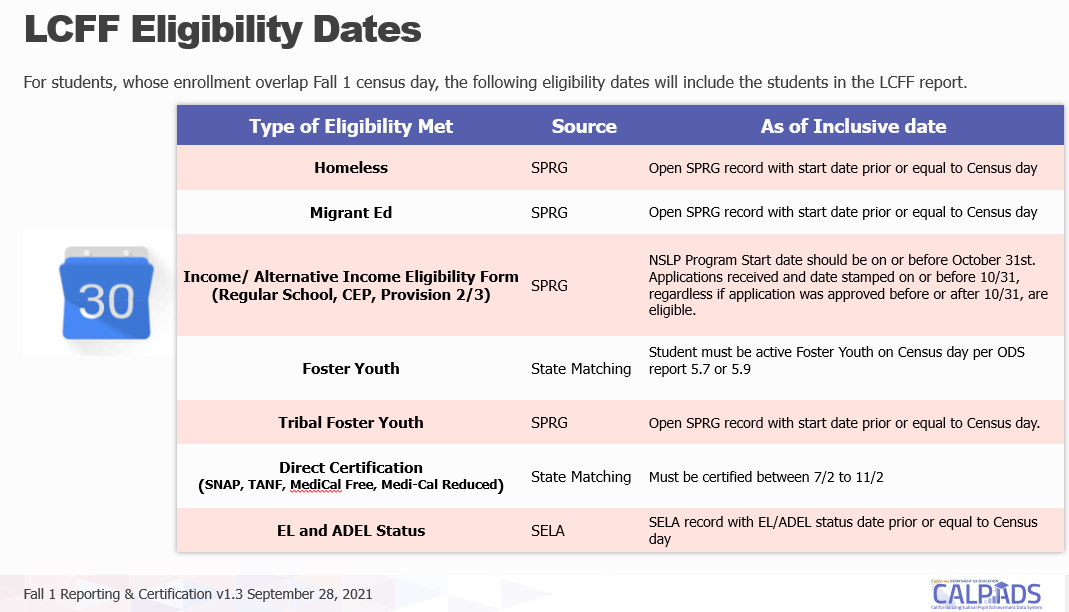
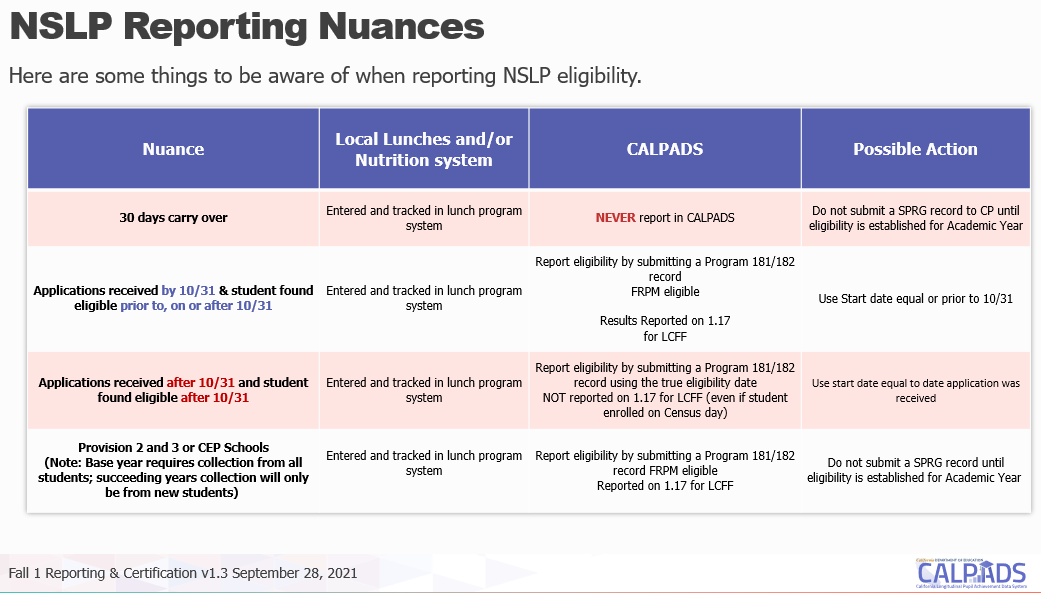
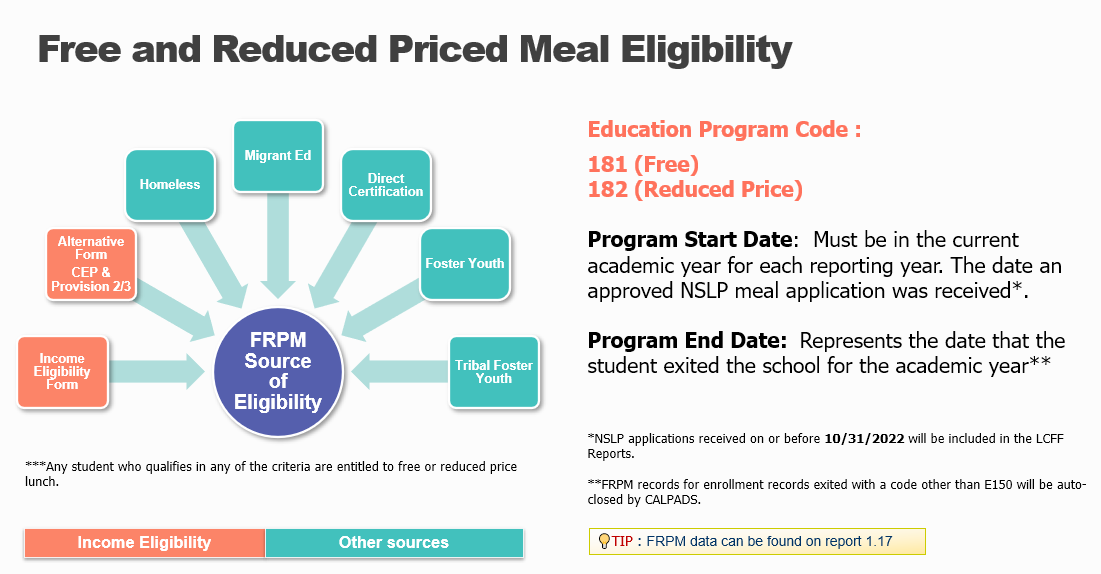
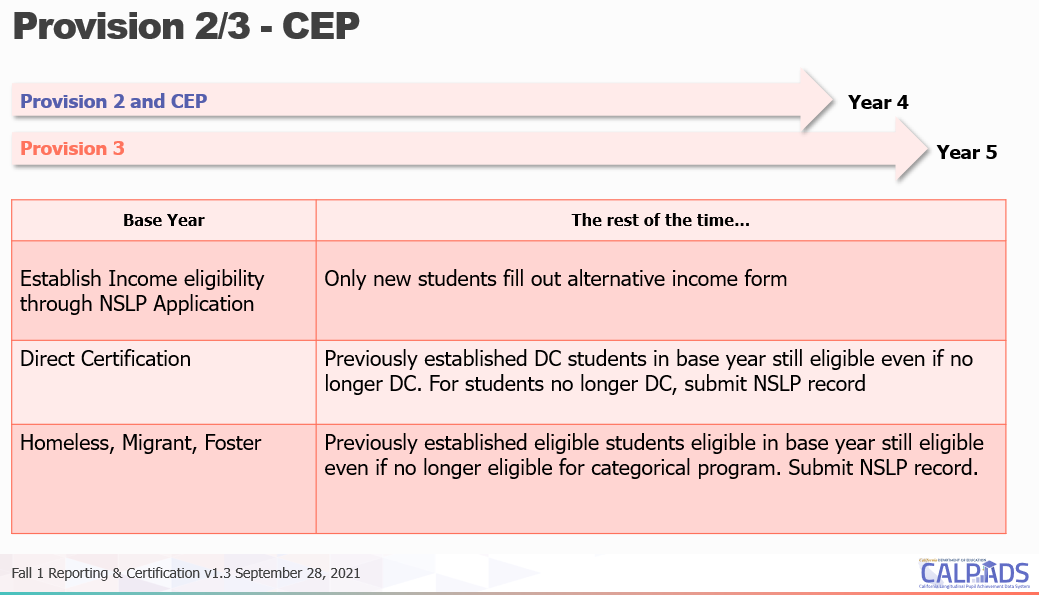
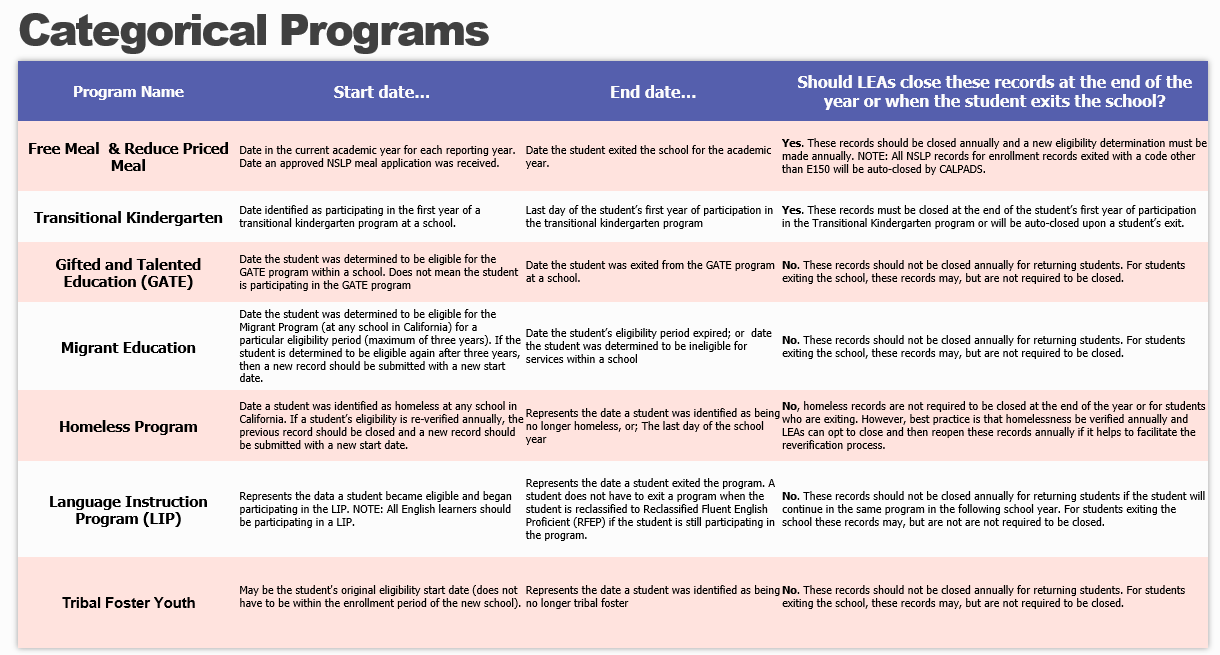
QuickNote - E155 is now done during EOY so you DO NOT have to submit this again for FALL1. Also, the Program Un-enrollment step is not required anymore for the same reason.
Please Note - EO/TBD students use the US Entry Date to determine their English Language Acquisition Start Date. It is best to update this date when you obtain new SSID's and copy it manually. But alternatively you can use the following reports to automatically add US Entry dates for EO/TBD students who started in the district in Kindergarten (or optionally Transitional Kindergarten):
US Entry Date Autofill for EO Students
US Entry Date Autofill for TBD Students
EO/TBD Students who started in grade 1-12 will need their US Entry date manually entered. It's assumed that these students are transfers from another district or out-of-state or were home-schooled and thus have no record in SchoolWise to determine their US Entry Date.
Prepare to send up Step 4 SELA Records
- If you choose to RUN the US Entry Date Autofill for EO Students: EO students use the US Entry Date to determine their English Language Acquisition Start Date. You can use the report US Entry Date Autofill for EO Students to automatically add US Entry dates for EO students who started in the district in KN. EO Students who started in grades 1-12 will need their US Entry date manually entered. It's assumed that these students are transfers from another district or out-of-state or were home-schooled and thus have no record in SchoolWise to determine their US Entry Date.
- Mark ALL new TK’s and KN students who are not EO as TBD starting on the first day of school.
- RUN the US Entry Date AutoFill for TBD Students. (Or complete manually.)
- RUN English Proficiencies by Site report to see what you are sending up.
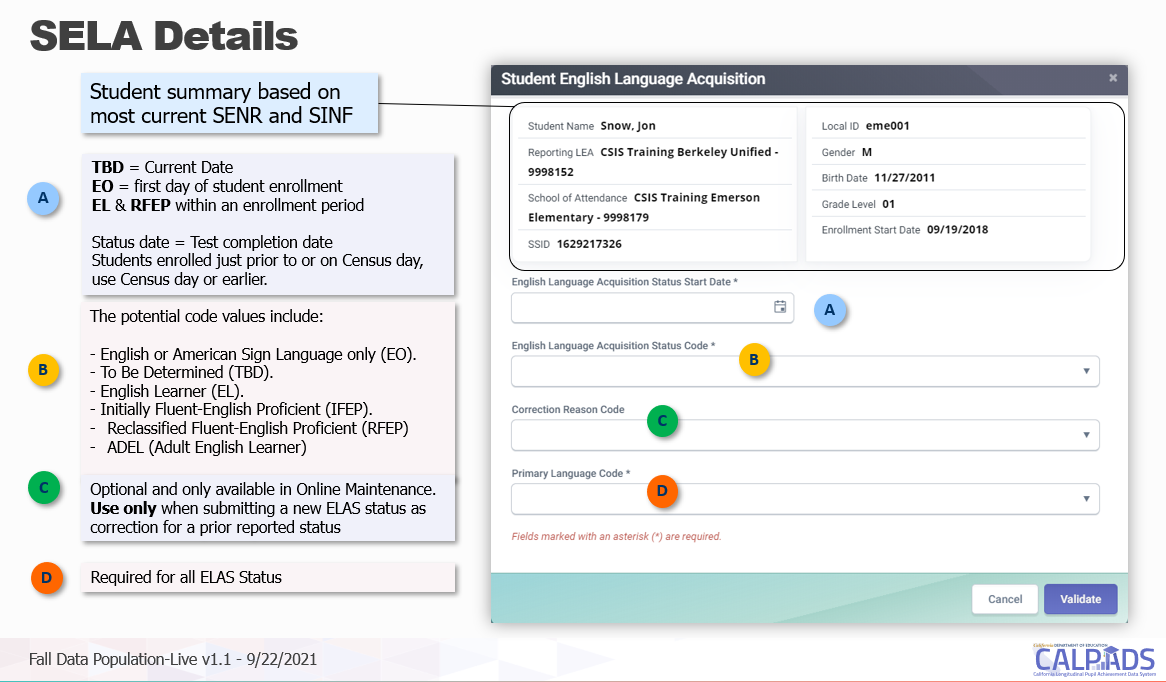
Once all of this has been completed – you are ready to go for Step 4.
- RUN STEP4 – CALPADS English Language – FALL1 (Using last year's Census Date 10/02/2019 till today (or) at least 10/07/2020). You should send this up first for your TBD’s then when your EL dates come back, re-send the Updates 4 file. In case you run into SELA record issues, please use the chart below:
SPED File Submissions (Step 5)
Officially CASEMIS has been retired, and all data for SWD (students with disabilities) submitted by LEAs will now flow directly from their SEDS (SEIS or SIRAS) through an Application Programming Interface (API) to CALPADS. All special education data must be submitted through the API.
Please Review this SPED Powerpoint for SEIS
https://drive.google.com/file/d/1kh8z3ToUY522QNuTIxNmYH5642pJa6Pr/view?usp=sharing
KEEP IN MIND! Like last year you CAN’T CERTIFY FALL1 on your own! You will still have to review the reports as always but at that point, you will now choose APPROVE instead of CERTIFY. Once you APPROVE the data is sent for review to your SELPA coordinator and it now will wait for them to APPROVE as well to then equal CERTIFICATION. Because of this, you should make an effort to click APPROVE Before December to allow for plenty of time for SELPA to also approve the SPED submission.
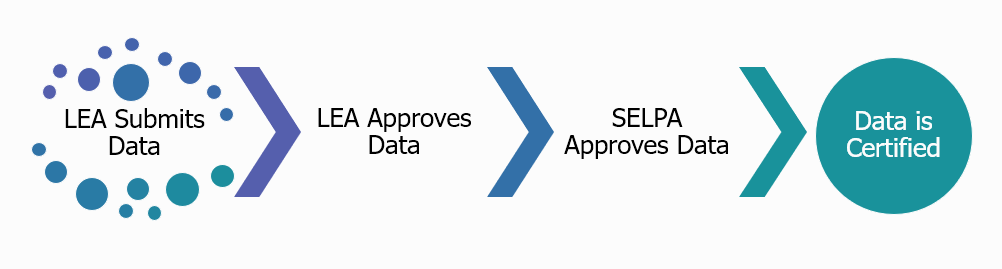
Title III and SNOR Information
In SchoolWise a student is determined to be Title III if they are not US born and are actively enrolled in the SNOR program.
SchoolWise can’t automatically determine SNOR eligibility due to the scope being as follows:
The term "eligible immigrant student" is defined as an individual student who (a) is aged three through twenty-one; (b) was not born in any state (each of the 50 states, the District of Columbia, and the Commonwealth of Puerto Rico); and (c) has not been attending any one or more schools in the United States for more than three full school years. (20 U.S.C. § 7011[5].)
SNOR Program enrollment can span years and does not have to be unenrolled until they are no longer eligible. When a student moves from one school to another they would be automatically unenrolled from SNOR. SNOR ending dates also have to be manually adjusted when they are no longer eligible.
Title III English Learner and Immigrant Student Program Subgrant Administration and Eligibility
Fiscal Year 2022–23
https://www.cde.ca.gov/sp/el/t3/elimmigrantadmin.asp
https://www.cde.ca.gov/sp/el/t3/immprogrview.asp
CALPADS Hints and Tips
When running the Student Info Check form keep in mind WARNING vs ERRORS – warnings are just notifications that you may want to look over vs errors that have to be fixed. You should still review and understand the warnings to make sure they do not apply to you.
PLEASE DON’T EVEN LOOK AT YOUR CERTIFICATION “ERRORS” until you have submitted ALL 4 STEPS and POSTED each one – and have WAITED OVERNIGHT for your new snapshot! You will be chasing your tail on ERRORS that don’t even really exist!
Please don't use the UPDATES files it is best to use only Step1-4 all year long.
If you wish to use the UPDATES files (Which I don't recommend) Remember to send up all of STEP 1-4 extracts first. Then use the UPDATES 1-4 reports to keep your data up to date until Fall2. I don't like to use UPDATES files at all I would much rather always use STEP 1-4 throughout the year as it will help you to maintain more accurate data - imo.
Always keep an eye on the DEADLINES and MEET them early if possible.
Keep up on the CALPADS KNOWN issue and FLASH list to save yourself from chasing “errors”. https://www.cde.ca.gov/ds/sp/cl/knownissues.asp
REMEMBER – sending up files and making sure they don’t have errors is only part of the process. REVIEW – REVIEW – REVIEW your data! Print out and save ALL of your CERTIFICATION reports (PDF’s are best) and make sure your numbers are accurate! FUNDING is based on all of the CALPADS data!
No Show - What to do Chart BELOW: