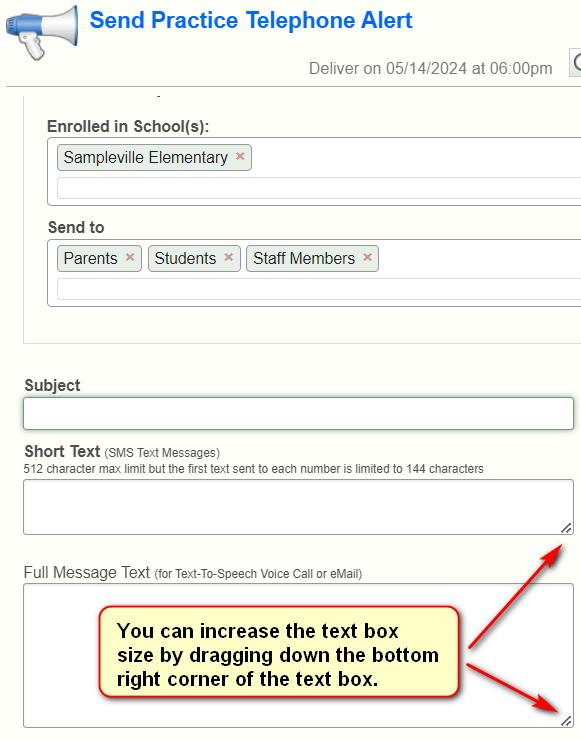Create Alert Message
Step 1: Select the message type template on the main control screen by clicking the specific tab (One Time Alerts, Recurring Alerts, or Email Newsletters) and then click the new alert link.
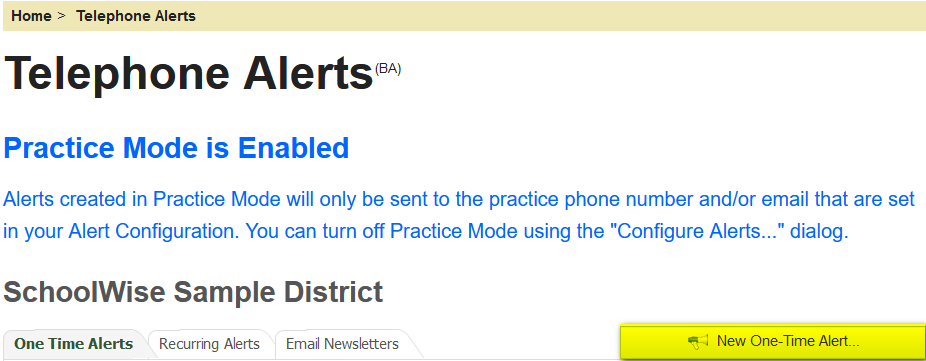
Step 2: Define the alert message.
Subject contains the contents of the subject line for the email.
Short Text is used for the cell phone text message.
The Short Text (SMS) field size limit is 512 characters.
If our system has never sent a specific cell phone number a text message before, then the initial text message size will be sent via long code which is limited to 160 characters (could be less if special characters are used). This initial message limit is required by cell phone carriers as a user opt-in is required to receive texts via short code with more than 160 characters. The recipient won't get additional messages until they opt-in. Once they have opted in, their number is then configured to receive our SMS messages via short code which is limited to 512 characters. If the number is located in Canada, then our system always uses long code which is limited to 160 characters. Some cell phone carriers recommend that all text messages by limited to 160 characters for reliable delivery on all systems (longer SMS messages may be broken up into multiple texts on some carriers, not necessarily in the correct order).
Full Message Text is used for the automated Text-To-Speech phone message and email message.
The Full Message text field size limit is 512 characters for text-to-speech (this limit also determines the max length of a voice message if text-to-speech is used). If a recorded voice message is used, the max message length allowed is 2 minutes.
Note: The Full Message Text field size limit is 12,288 characters when the Email Newsletters template is used.
Optional Spanish Messages: SchoolWise provides the ability to add Spanish translations for your alert message but SchoolWise does not provide the translation service. Optional Spanish messages are only sent to contacts if the language in the associated SchoolWise SIS family form is set to Spanish. Spanish messages can only be added for a telephone voice call or email. Cell phone text messages are available only in English because Spanish characters like ñ or accented characters are not supported in sms text messages. However, the full Spanish message for the telephone voice call and email supports all Spanish characters. 
The message text box size can be enlarged if desired for ease of viewing larger messages by dragging down the bottom right corner of the text box.
Alert Message Content
Alert messages can include plain text or other information such as a phone number, email address, or html hyperlink to a website or linked document. HTML-formatted email messages can only be sent as an email newsletter.
While One-Time Alerts and Recurring Alerts can include html hyperlinks, the alert message dialog is plain text, thus it does not display HTML formatted links as underlined text with a different color. Note: voice messages sent by telephone using the robo-voice recording may not sound natural with an html hyperlink . A self-recorded voice message would be more suitable to use in this situation.
Tip: When sending alerts that include an html hyperlink to a website or linked document, the alert message should include description text in addition to the html hyperlink. Text messages and emails with an html hyperlink are more likely to be opened if the recipient believes the message is relevant and was sent from a trusted source.