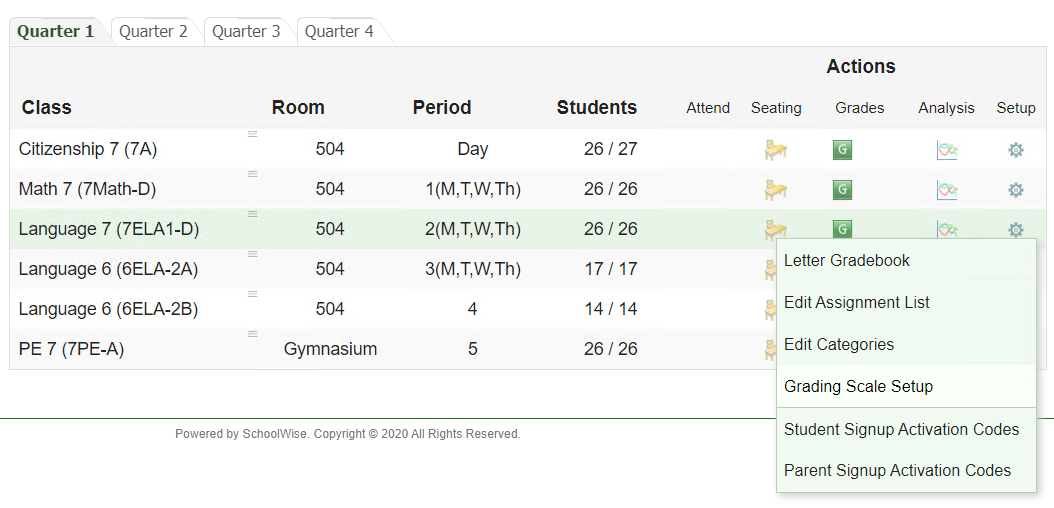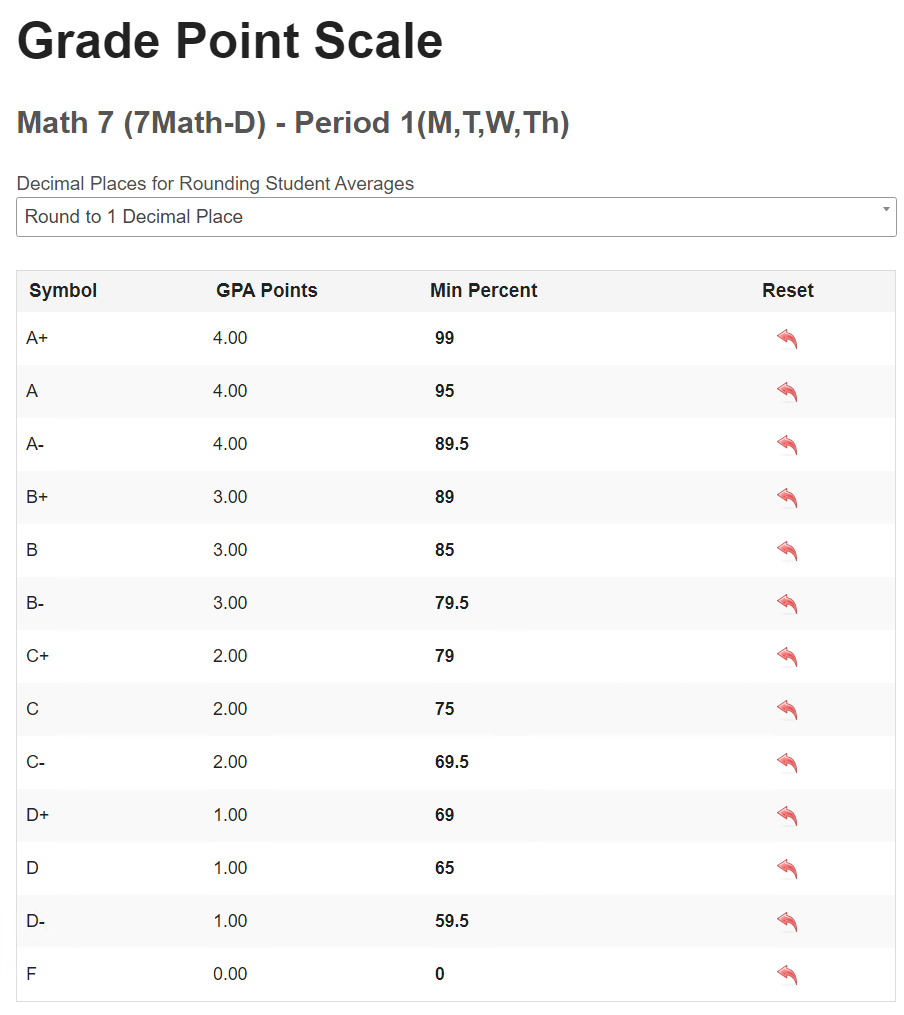1. Why is the report not showing the expected data or not showing any data?
a) Please make sure that you are logged into the correct school (not the district) and school year.

b) Reports and exports are only as accurate as your data is. Unexpected results are often a result of data discrepancies. We have many reports that can be used to help identify data discrepancies. Below are a few desktop reports that may be of assistance.
Rosters - Enrollment
- Students Never Enrolled In A School
- Students Not Assigned To A Class
- Students w/Mismatched School/Class Dates This Year
Tools
- Grade Level Discrepancy Scanning Tool
- List Students With No Relations set for Parents
- Student Match Check Export
Search for reports with 'No ADA' in the report title if you need to run a report that doesn't use ADA class rosters. For example, you may want to review school enrollment rosters that include pre-enrolled students who have not yet been enrolled in an ADA class for the upcoming school year. You could use any of the highlighted reports below. If you want a simplified list of students by student grade level, use the report for 'School Enrollment Projection - No ADA'.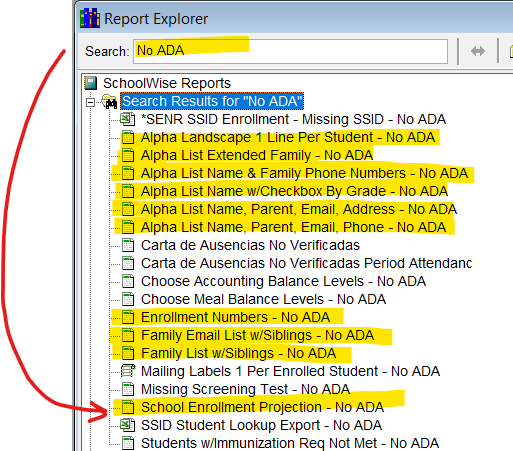
2. Why is a new student missing from my report or automated export?
If you are missing students, that is often a result of incomplete student-contact relationships. The data for new students needs to be collected and entered, whether it is done manually or through Online Registration. If data collection is not done through the Online Registration (all forms verified by admin and uploaded to the live SchoolWise database), it has to be entered manually through the SchoolWise Desktop (which includes setting relationships, emergency contacts, pickup permission, and parental notifications).
Verify that the family includes 1 or 2 household parents. Many reports/exports will not generate the correct results if the family has 0 household parents or >2 household parents.
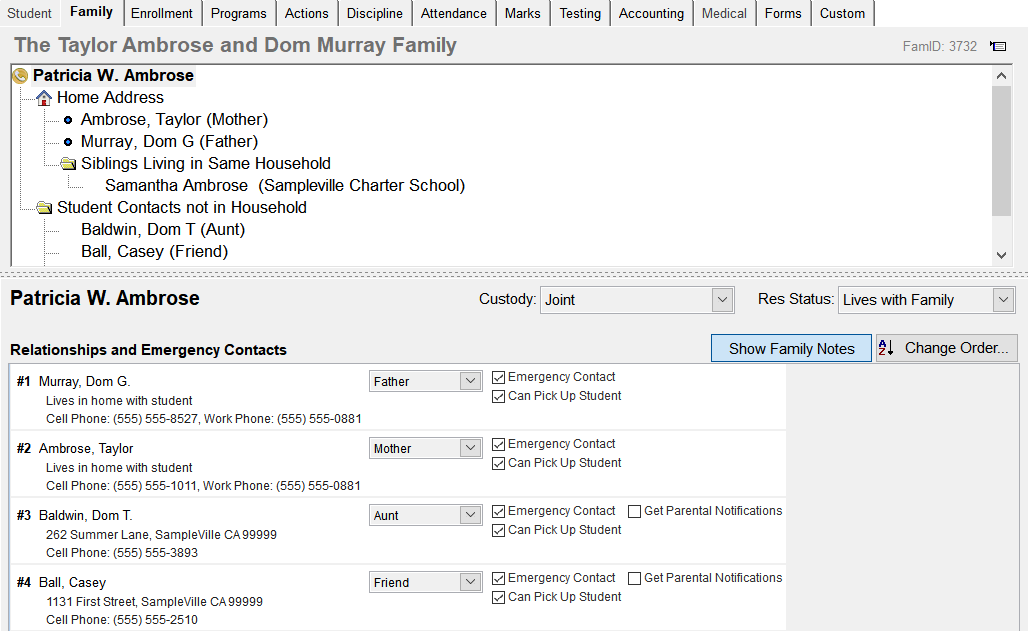
3. Why is a student shown twice in my report or automated export?
Verify that the family includes 1 or 2 household parents. Some reports/exports which rely on family records to sort data will show duplicate records if the family has >2 household parents.
4. Why is the Letter Gradebook Progress Report showing an unexpected mark?