Click on the Attendance button on the left side of the screen to open this form.
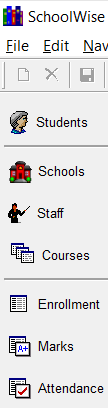
The Enrollment form and Attendance form only show one calendar track at a time. You only see course sections that use the selected calendar track. The regular ADA calendar track is normally shown by default. If a course uses an alternate calendar track (such as the ELP track), you have to select that alternate calendar track from the pulldown in the top right corner of the form.
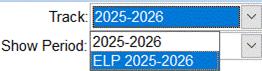
Set the Show Period pulldown to see ADA Classes or All Periods to see all the academic classes. You can filter the list by choosing a specific period.
You will see each student in the section that you selected and columns for each day of the week. Above each column, you can click on the title bar and set several stages of the attendance process as you progress. Make sure Edit mode is enabled, then enter the attendance as required. You may navigate from student to student within the grid using the arrow keys and the tab key to move from column to column. Remember to save your changes periodically by clicking the save icon.
Period Attendance is calculated each period that is attended. So there is a daily attendance and the period attendance also.
Click here for additional information regarding daily attendance recording.
