Student Web Portal Access
Open an up-to-date internet browser (Chrome, Edge, FireFox, Safari, etc.) and navigate to the URL assigned to your school for SchoolWise Web access. It would look like this: YourSchool.schoolwise.com where "YourSchool" will be unique to your school.
Do not try to connect to YourSchool.schoolwise.com. “YourSchool” is a subdomain prefix assigned by SchoolWise for your specific school district or charter school. After your web module has been setup, we will provide the specific prefix to you.
Do not add the www prefix to your school subdomain. SSL will flag it as a security problem since www.YourSchool.schoolwise.com is not the same address as YourSchool.schoolwise.com.
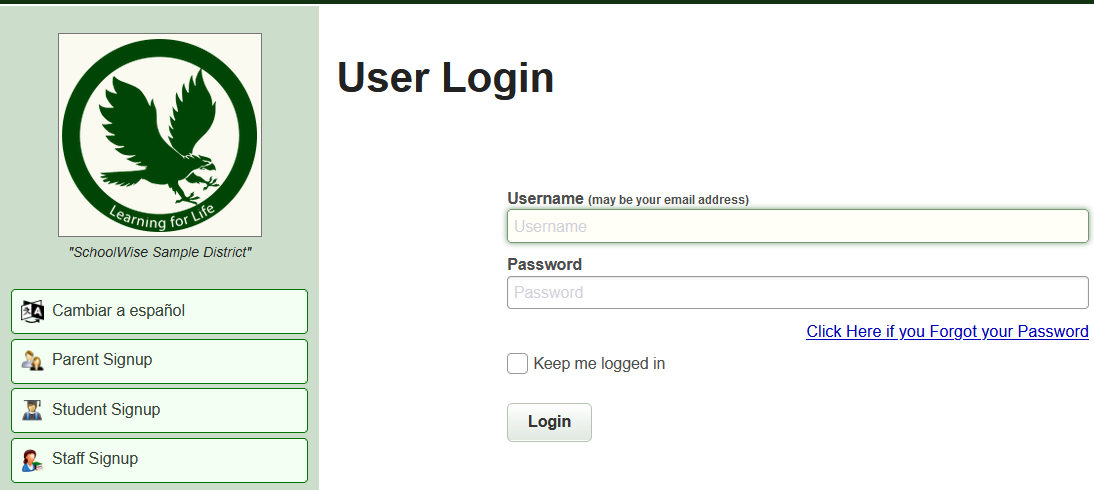
Has a student already created a web account? If yes, they can then login. If not, they need to create a web account before they can login. See below for instructions.
Has a student already created a web account but has forgotten their username and/or password? Teachers or admin staff can retrieve forgotten student usernames or/and passwords. See below for instructions.
A school administrator can determine the status of all web accounts. Click here for instructions.
Student Activation Codes
A student activation code is required to create a student portal web account. A student activation code can be provided by school staff (see below for instructions) or the student can request the student activation code be provided to them via email. To create a student portal web account using the student email to obtain a student activation code, the student email must match your SIS records.
We have several reports you can run from SchoolWise Web Administrator Reports menu to obtain student activation codes:
- Class Rosters With Student Activation Codes
- Class Rosters With Student Activation Codes Whole School
- Student Activation Codes Whole School (ADA Enrollment Not Required)
Any of the student's teachers can produce student activation codes. When logged into the SchoolWise web portal the teacher will click on the gradebook setup gear button for the desired class and click: Student Signup Activation Codes as seen below:
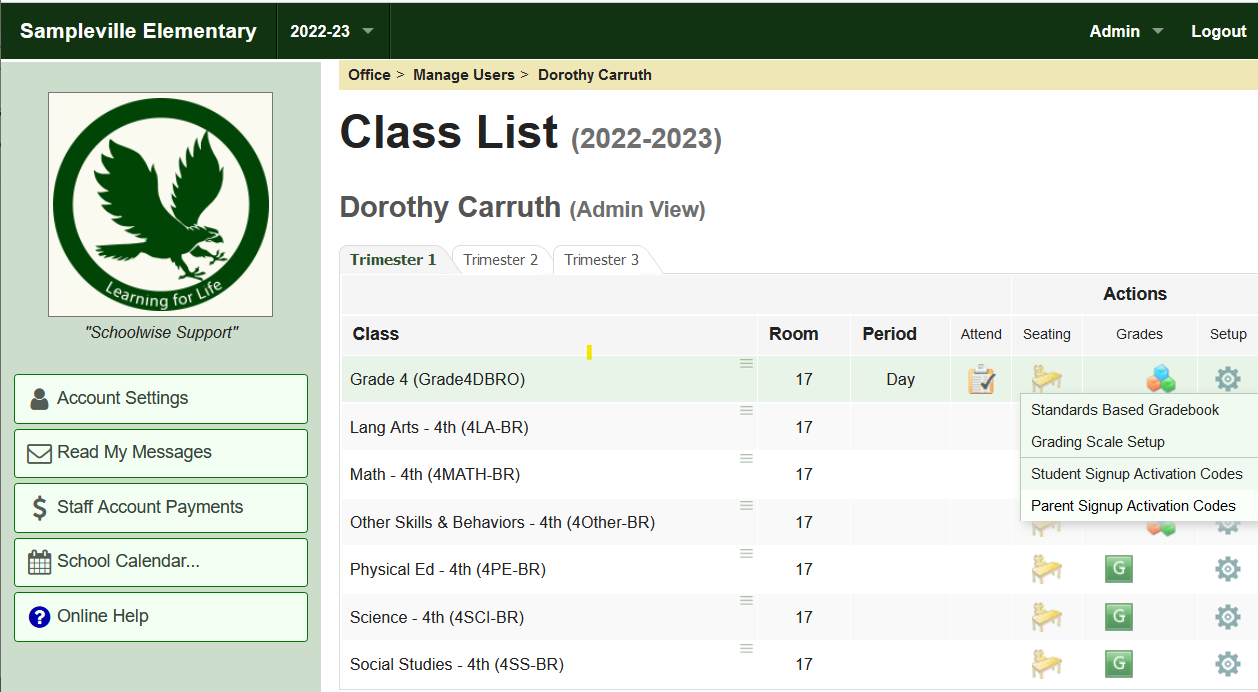 This will bring up the Student Activation Code screen seen below. On this screen the teacher can also review who has and hasn't signed up for an account yet by clicking the Hide students who already signed up button. Students who have signed up already will have a text notification to the right of their name indicating the username chosen.
This will bring up the Student Activation Code screen seen below. On this screen the teacher can also review who has and hasn't signed up for an account yet by clicking the Hide students who already signed up button. Students who have signed up already will have a text notification to the right of their name indicating the username chosen.

Create a Student Portal Web Account
Enter your SchoolWise Web portal URL (i.e. YourSchool.schoolwise.com) into your internet browser's address bar and click on the Student Signup link.

Enter the student activation code (or request a student activation code via email) and click Continue...

The student will then complete the required fields for new account setup and click on Create Account...

After clicking the Create Account button they will see the screen below and the new account is ready for login.
 Forgotten Username and/or Password
Forgotten Username and/or Password
If a student has forgotten their web account username or password, a school administrator can access any web account username and/or password. Click here for instructions.
Teachers can also look up student web portal login information by clicking on the attendance icon from the students class as seen below:
 Once you click on Attend it will bring you to the screen below. As long as the student has created an account you can retrieve the account credentials from the Student Menu (sometimes called a hamburger menu). The Student Menu is located to the right of each student name as also seen below.
Once you click on Attend it will bring you to the screen below. As long as the student has created an account you can retrieve the account credentials from the Student Menu (sometimes called a hamburger menu). The Student Menu is located to the right of each student name as also seen below.

Choosing Retrieve Student Password will display a popup window with the login credentials for the student account as seen here:

Teachers can also access the whole list of student account credentials using the Class Menu located in the top right corner from the class name as seen here:

Choose the Class Roster Report and then click the checkbox to Show Student Usernames and Passwords as seen below. The report will only display usernames and passwords for students with accounts.


