Web Account Status
A school administrator can determine the status of all web accounts (parent, student, or staff).
1) From the SchoolWise Web School Office Menu, click ‘Manage User List’ and go to the appropriate users tab (Teachers and Staff / Students / Parents) to see all active web accounts for the selected school year and school (select all schools if unsure of which specific school).
The user account list for Parents only shows parents with a SchoolWise web account.
The user account list for Students only shows students with a SchoolWise web account.
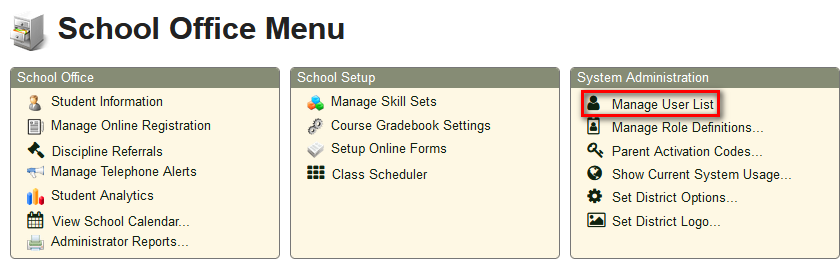
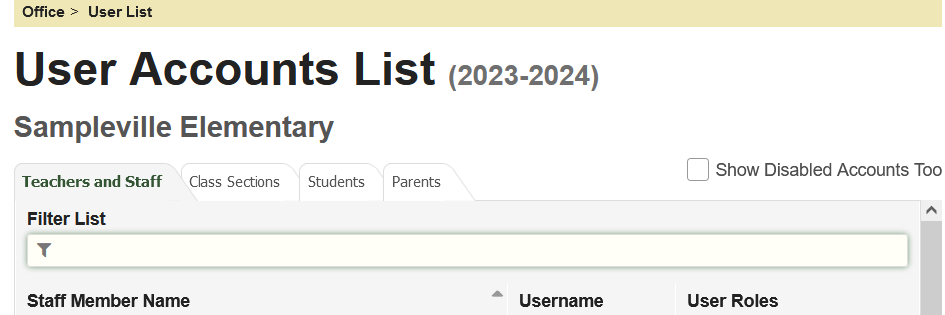
The user account list can be filtered to only show specific text entered in the ‘Filter List’ box.
Disabled web accounts are hidden by default unless you click “Show Disabled User Accounts Too”.
2) You can determine the web account status for students and parents from the SchoolWise Web ‘Student Information’ link, ‘Online Username’ field.
.png)
3) The following reports can be run from SchoolWise Web ‘Administrator Reports’ menu to verify the Parent Portal web account status for each student:
Student Parent Activation Status Whole District
Student Parent Activation Status Whole School (ADA Enrollment Not Required)
Student Parent Activation Status Whole School (ADA Enrollment Not Required) - Landscape
4) The Parent Portal web account used to complete online registration forms can be determined from the ‘Manage Online Registration’ link.
Manage Web Account
A school administrator can access all web account information. From the SchoolWise Web School Office Menu, click Manage Web Users, go to the appropriate users tab (Teachers/Students/Parents) and click on the hamburger menu next to the Username and then click on the desired option:
Send Message
Go to Teacher Home Page
Set User Roles and Privileges (staff)
Set User Audit Trail (staff)
View Login History (students & parents)
Change Username (students)
Disable/Enable User Account
Reset Bad Password Lock
Parent Billing Accounts
Display User Credentials.
.png)
Retrieve a Web Account Username & Password
A school administrator can access any web account username and/or password. From the SchoolWise Web School Office Menu click Manage Web Users, go to the appropiate users tab (Teachers/Students/Parents) and click on the hamburger menu next to the Username and then click on Display User Credentials.
If needed, a school administrator can login to any web account to verify the available information or change the user account settings.
If needed, a school administrator can provide a user with their forgotten username and/or password.
Disable/Enable a Web Account
A school administrator can disable a web account or enable a web account that was previously disabled. From the SchoolWise Web School Office Menu click Manage Web Users, go to the appropriate users tab (Teachers/Students/Parents) and click on the hamburger menu next to the Username and then click on Disable/Enable User Account.
Web accounts for former staff should be disabled.
You may want to disable web accounts for specific parents and/or students.
Disabled web accounts are hidden by default unless you select click “Show Disabled User Accounts Too”.
.png)
Password Reset
If a web portal user has forgotten their web account password, they can reset their password by clicking on the link below the password field and entering their email address (which must match their email address in your SchoolWise SIS). A password reset link will be emailed to them by noreply@msg.schoolwise.com
.png)
.png)
.png)
