CAASPP/ELPAC Student Score Reports (SSRs) can be accessed from SchoolWise Parent-Student Portals if enabled per these instructions.
- SIS Vendor Credentials must be generated by the LEA from the Test Operations Management System (TOMS).
- SIS Vendor Credentials must be regenerated every year (365 days) to continue the seamless distribution of CAASPP/ELPAC Student Score Reports (SSRs).
- The same TOMS SSR credentials are used for both CAASPP and ELPAC. LEA Coordinators should work closely together so as not to override each other’s generated credentials (only the last credentials generated are valid).
- If individual school credentials are being used by your school district, these override the school district credentials. If individual school credentials are being used, they also need to be re-generated every year and updated in your SchoolWise district settings.
Obtain your TOMS SIS Vendor Credentials
Click Here to access the TOMS SIS Vendor Credentialing User Guide
1. Navigate to https://www.caaspp-elpac.org
2. Click on TOMS button
3. Click on TOMS logon button and enter your Email and Password.

4. Get TOMS security code from your email or cell phone text.

5. Choose your roll and click OK

6. Click the Credentialing tab at the top of the screen.

7. Use the “Authorization to Release Student Data to Vendors” section of the SIS Vendor Credentialing screen to confirm that LEA coordinators are authorizing ETS to provide SSR access to the designated vendors.
Once the Authorization to Release Student Data to Vendors checkbox has been selected, either the [Generate Credentials] button or the [Regenerate Credentials] button is displayed, depending on whether credentials have previously been generated for the LEA.
NOTE: The [Yes, Generate Credentials] button will be displayed only the first time that credentials are generated. After that, whenever the credentials need to be regenerated, the [Regenerate Credentials] button will be displayed
Select the Generate Credentials button if this is the first time you are generating SIS Vendor Credentials.
Select the Regenerate Credentials button if you have previously generated SIS Vendor Credentials.
8. Once credentials have been generated, selecting the [SHOW SECRET KEY] button will display the credentials. Selecting the [HIDE SECRET KEY] button will hide the credentials with *.
The user must notate the credentials (User Name and a Secret Key) before leaving this screen. Once the user leaves this screen, credentials must be regenerated for them to be displayed again.

Please contact CalTAC or your Success Agent if you can't obtain TOMS SIS Vendor credentials.
Now Link your TOMS SIS Vendor Credentials in SchoolWise
9. Navigate to your SchoolWise Web portal URL (yourschool.schoolwise.com) in another web browser tab.
10. From the SchoolWise Web School Office Menu click Set District Options
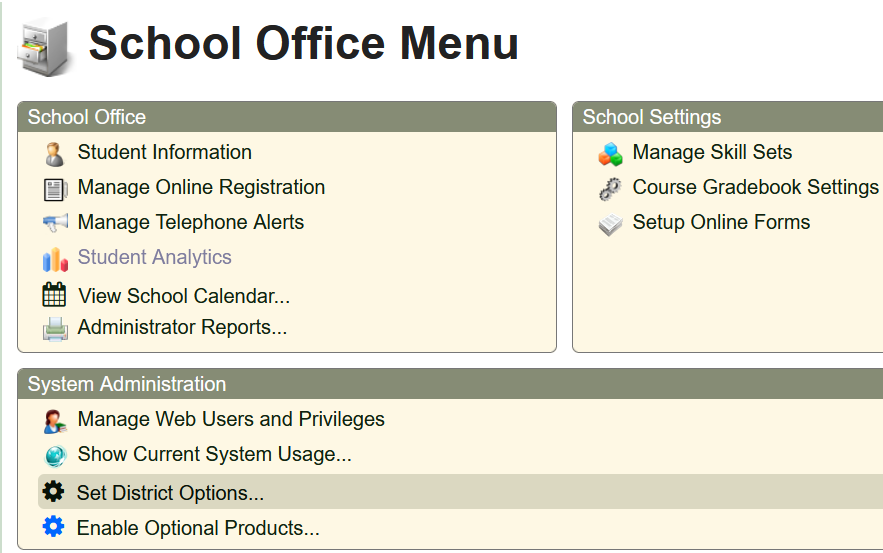
11. Select the CAASPP Credentials tab. Copy and paste the credentials from TOMS to the SchoolWise CALPADS API Username/Password fields. Click the close button for this tab after the credentials have been entered.
Note: If individual school credentials are being used by your school district, these override the school district credentials. Leave the individual school credentials blank to use the school district credentials.
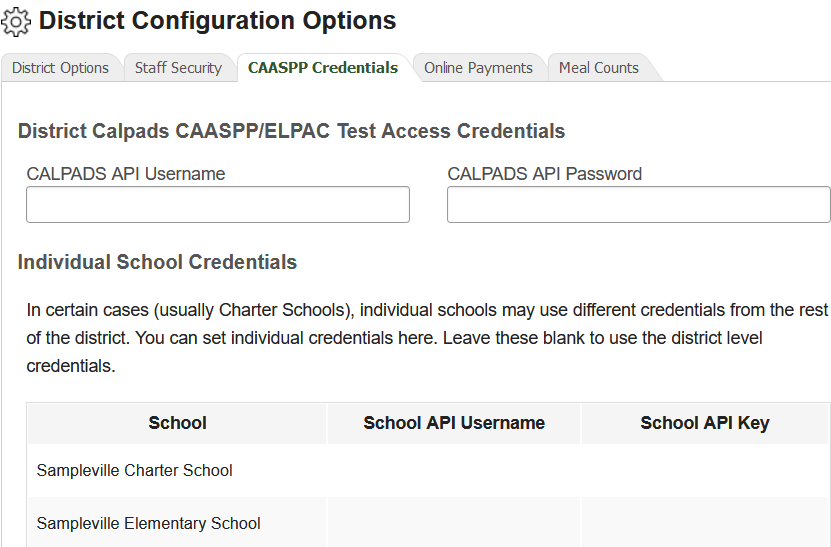
You have entered incorrect credentials if you receive the following error message when attempting to access SSRs from the SchoolWise student/parent web portal:

12. If valid TOMS SIS Vendor credentials were linked in SchoolWise, all available CAASPP/ELPAC Student Score Reports (SSRs) can be accessed from your SchoolWise Parent-Student Portals by clicking the View CAASPP/ELPAC button.
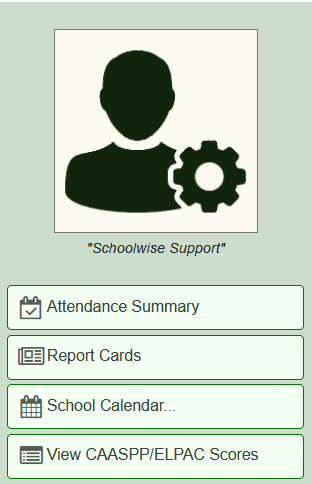
To verify valid TOMS SIS Vendor credentials have been linked in SchoolWise, you can access a student portal from a Teacher Gradebook or the Students web user tab (if a student web account has been created) or from a parent portal web account. Note: If needed, a school administrator can access any parent portal web account username and/or password. From the SchoolWise Web School Office Menu click Manage Web Users, go to the Parents tab and click on the hamburger menu next to the Username and then click on Display User Credentials.
Troubleshooting
Try the following troubleshooting steps if access to your Electronic Student Score Reports is denied.
1. Verify that your current TOMS SIS Vendor Credentials match those in your SchoolWise district settings. If the current credentials don’t match, update the credentials in your SchoolWise district settings so they match.
2. If access to your Electronic Student Score Reports is still denied and the current TOMS SIS Vendor Credentials do match, then regenerate credentials at TOMS and update the credentials in your SchoolWise district settings so they match.
3. If access to your Electronic Student Score Reports is still denied, contact CalTAC or your Success Agent. To find the contact information for your LEA Success Agent, please visit the California Outreach web page.
