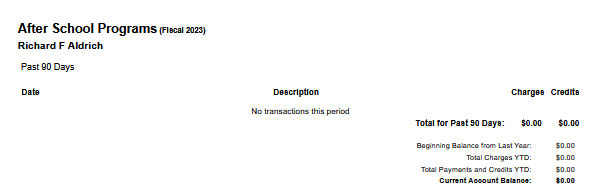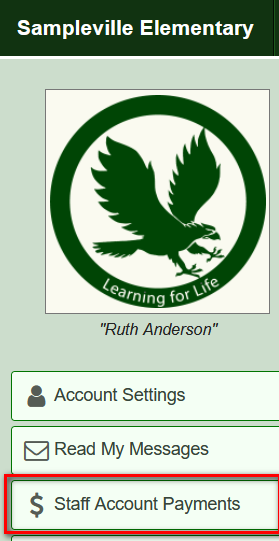How To Set Up Payment Accounts
Parents: Login to your Parent Portal web account and click on $ Student Accounts.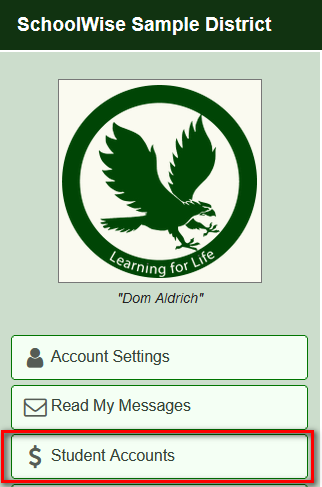 | Staff:Login to your Staff web account and click on $ Staff Account Payments. |
Click on Setup Payments
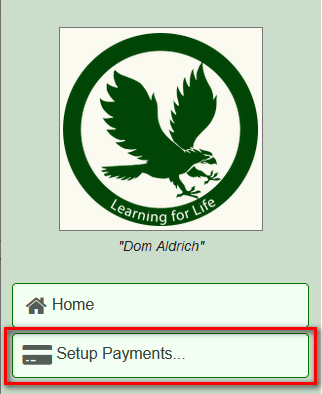
Payments can be setup with Credit/Debit cards or a bank account (AHC)

Choosing Add Credit/Debit Card brings up the following form where you enter the account number, expiration date and a nickname for the card.

Choosing Add Bank Account brings up the following form where you enter the following information.

The check example below shows where the Routing and Account numbers are found.

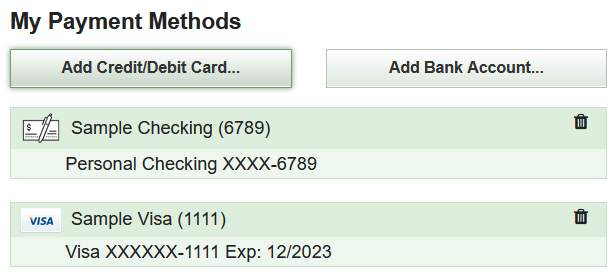
How To Make a Payment
After at least one payment method is set up, you can now click on Make a Payment.
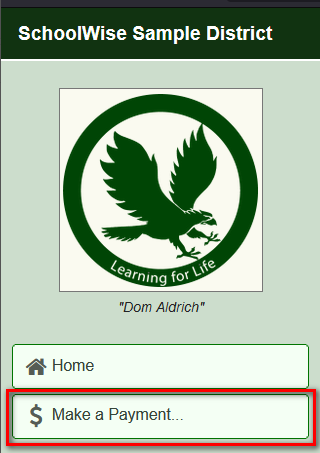
Select the payment method, enter the payment amount in the appropriate Pay field and then click Pay->.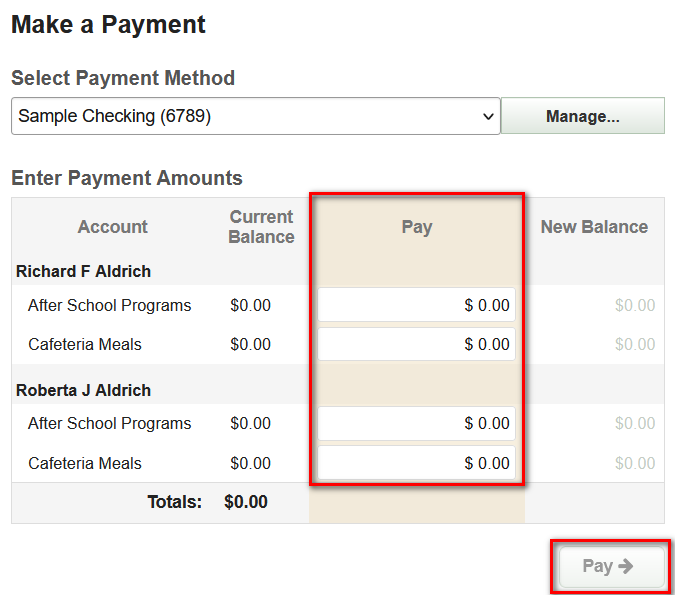
Transaction History
By clicking on a child’s name and account, you will see the transaction history (which can be printed).


The drop down filter can be used to display transactions within a specific date range.
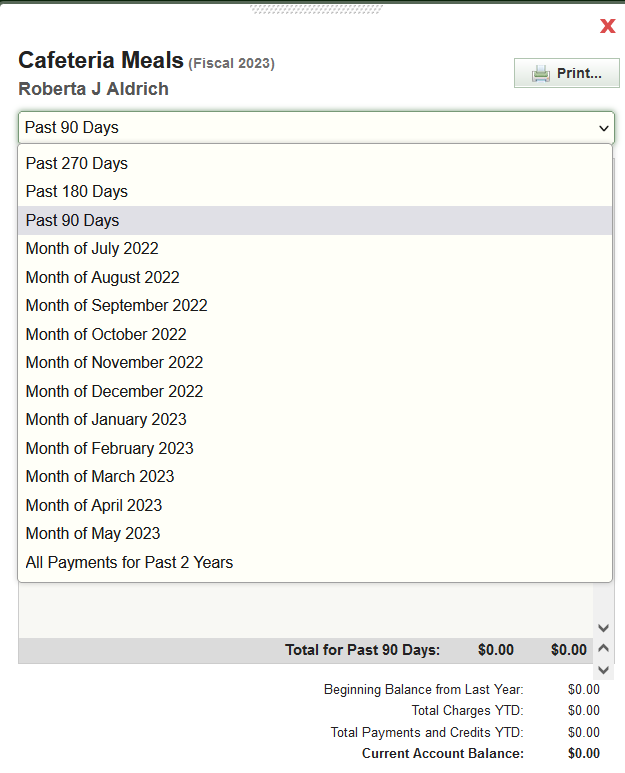
The transaction history list can be printed.