Setup Guideline
Contact jevon@schoolwise.com to setup/edit your online registration form packets. Packets must be setup and published each school year (perpetual packets are not allowed). Please provide the following information:
- School Calendar (academic school year start date and end date are needed for online registration).
- Advise when you want the form packets published (open and close dates).
- Advise what forms you want to be included in your form packets or if you have any desired form changes.
- Provide your documents (or provide public hyperlinks to your documents with view privileges) that need linked within your online registration forms. Some linked documents need to be updated every year (ex. your annual notice to parents).
SchoolWise SIS Setup Notes:
- A SchoolWise calendar needs setup before online registration packets can be published. A preliminary calendar can be setup if needed and then edited at a later date after the official school calendar has been finalized. The dates are important when online registration is used for student enrollment. When you approve and upload a student enrollment application form, the school enrollment date is determined based on the SchoolWise calendar start date. If the school enrollment date needs changed later because of a change in the school calendar start date, this can be changed in the Desktop SIS manually in bulk via a desktop report (Enrollment School Year Start Date Fix).
- For registration packets to be published for particular grade levels, grade-level (0H) courses must exist for those grades and have at least one section in either the current school year or the upcoming school year. The sections can be empty (no students enrolled) but they need to exist in the SchoolWise SIS.
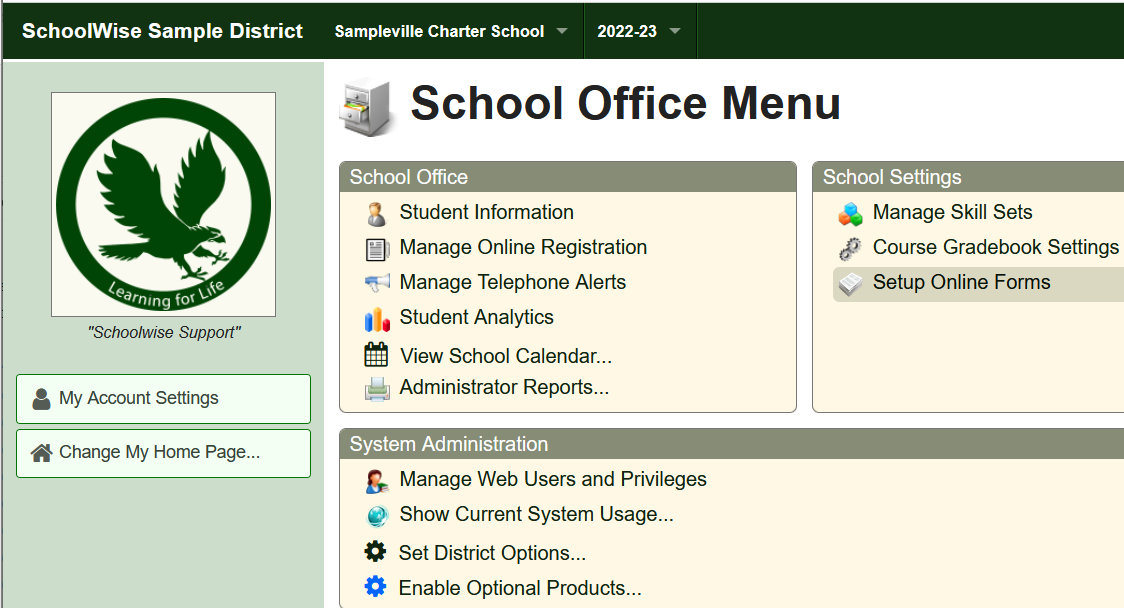
To review/edit online registration forms, click the “Setup Online Forms” link from your School Office Menu or go to https://YourSchool.SchoolWise.com/form (ensure you enter your specific web domain). Ensure you select the correct school year as online registration forms are linked to packets published for a specific school year.
Printing Blank Forms: Online registration forms are designed to be filled out online – many are not formatted for printing as blank forms that can be filled out manually. Some forms include dynamic content, picklists, and hidden fields that change depending on responses to specific questions. It is best to review your online registration forms online, not by printing sample forms. If you want to print a sample form for reference, it can only be printed from a packet, as the form layout may be impacted by custom variables linked to the packet layout map. You can't print a sample form preview directly from the library. To print a sample form from your packet: click the “Setup Online Forms” link from your School Office Menu, click the desired Forms link, click the desired form to open it, then click the print button.
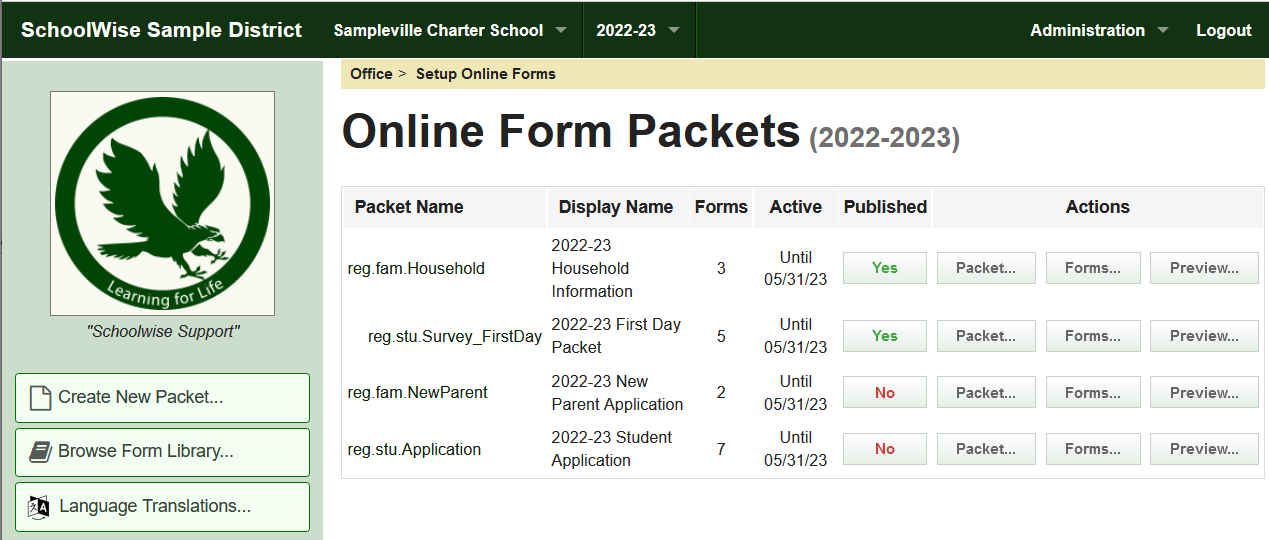
- Click on the Forms link to preview each form individually, turn the skip form option on/off (to allow parents to skip a form), or edit Variables (review the customizable variables carefully).
- Click on the Preview link to preview the complete form packet (as seen by parents).
- Click on the Packet link (SchoolWise staff only) to edit the packet properties and set the open/close dates. If the open date is left blank, the packet will be available as soon as it is published. The close date can not be blank, it must be a date on or before the last day of the school year. The max close date is 90 days in the future if the school year-end date has not been set in the calendar.
- An optional intro message can be added to a form packet if desired (contact jevon@schoolwise.com to enable this). These intro messages are not shown in the packet preview, they are only shown in the parent portals.
- Form packets will be available for parents to access only when the Published status is set to Yes and the form packet date/time is active (live).
- Form packets can be published to open or close at a specific date and time.
- Once a form packet has been closed, new forms can not be opened (created) by parents. Existing forms opened when the packet was live can still be edited/completed after the packet has been closed.
- If form packets for multiple school years are published concurrently, only the oldest form packets will be available to access from the parent portal. Old packets have to be unpublished before new packets will be available to access from the parent portal.
- Click on the Published Yes/No link to change the packet status as needed. School administrators should review and approve all form packets before they are published! It may not be possible to edit form packet content after they have been published, and forms are in-use (have been filled out). A supplement packet with different forms could be published if needed. Some changes to published form packets may be possible without corrupting existing form data.
- Changes Possible: Changing linked documents is possible. Some form text edits may be possible.
- Changes Not Possible: Forms can’t be deleted or added to packets. Changes to some form variables are not possible if the packet layout map is impacted. Form layout design changes are not possible.
Form Packets
Specific form packets are created with particular forms for different purposes.
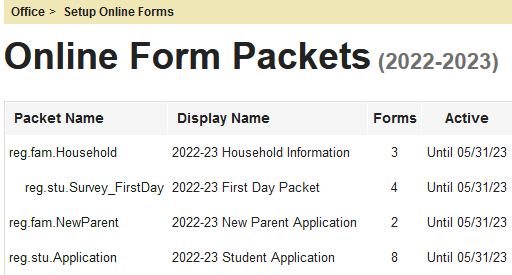 Annual First-Day Packets
Annual First-Day Packets
- The First Day Packet is intended for all students, whether they are new or returning. There are particular forms in these annual packets that should only be completed for existing families with enrolled students since some forms are pre-populated with existing data from your SchoolWise Desktop SIS . Parents only have to edit the existing information if it needs updating. The Family Household Information form, Student Emergency Contacts form, and Student Medical Information form are examples of critical forms that are synced to the SchoolWise Desktop SIS records of students already enrolled.
- The First Day Packet includes 2 form packets, which are linked together, the annual “Family Household Information” forms and “Student First Day” forms. Note: both packets must be published concurrently.
- Each family has a Household Information packet (which must be filled out first). This household packet includes common forms for a family that only have to be filled out once, even if there is more than one student per family (ex. Family Household Information, Proof of Residency, NSLP F/RP Application, Alt Income Survey).
- Each student has a Student First Day Packet. This student packet includes forms linked to a specific student (ex. Student Emergency Contacts, Student Medical Information, General Consent).
New Parent/Student Enrollment Application Packets
If this optional feature is desired, contact jevon@schoolwise.com to enable this at your school.
Special online form packets are required for new parent/student enrollment applications. These packets include specific forms required for creating new parent/student records in the SchoolWise SIS and specific forms required to enroll a new student (ex. student information, immunization records, health exams, previous school records, records release request, etc.).
Once new parent/student enrollment application packets have been created, they can be published at any time. If the applications packets are published for the upcoming school year, the student enrollment application form can also be used for ongoing enrollment in the current school year while still in session. The student enrollment application form will include both school years.
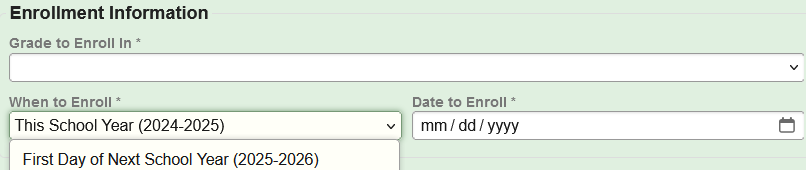
New Parent Information Packet Example

Student Enrollment Application Packet Example
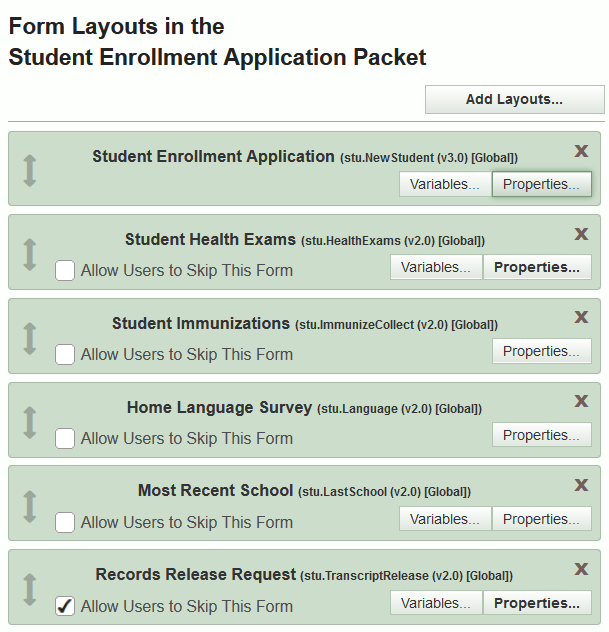
Forms
- We have many standard forms and customizable forms available. Use the Browse Form Library link or click here to see a few examples.
- Simple custom forms can be created if needed. Complex custom forms (such as a fillable pdf) can be linked if needed.
- Some forms include links to external documents or websites. If a specific document for your school needs to be linked, your school can provide a shared link to the document or you can provide the document to SchoolWise so that it can be saved in our Google Drive folder and linked. Some linked documents need to be revised annually (ex. Annual Notice to Parents and NSLP application instructions). Tip: To minimize annual editing, avoid dating linked documents if not required.
- Some forms include consent/declaration statements with a YES/NO toggle button. The default value for these toggle buttons can be set to either YES or NO. If desired these toggle buttons can be set to only accept a YES answer (a NO answer is not allowed - a warning message will be displayed).
- Some forms include required data fields that must be completed before you can finish the form and then open the next form in the packet. If you skip a required data field, a warning message will be displayed. Some forms include optional data fields (either due to school preferences or legal reasons).
- Some forms allow required supporting documents (files/pictures) to be attached/uploaded by parents. Forms don't support attaching/uploading more than 1 file per attachment field. If multiple files (pictures/documents) need to be attached/uploaded by parents, they would have to be merged into 1 file or attached/uploaded in separate attachment fields.
Optional Forms
- School administrators can enable the skip option for many forms if desired. This makes the form optional, allowing parents to skip the form (either before or after they open the form). Click on the forms link for the packet and then click the checkbox to allow the form to be skipped. A custom skip message can be added if desired (contact jevon@schoolwise.com to add a custom skip message).
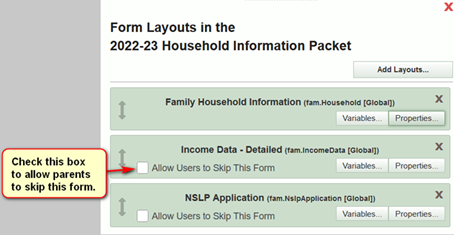
- Note: If a parent skips a form and then changes their mind, they can rescind the skip and fill the form out if the form packet has not been uploaded. If you have already uploaded the form packet, it is now locked which means the skip can’t be rescinded.
- We can use conditional properties to show or hide particular forms for specific grades or schools. Ex.
- The student enrollment application packet health exams form will only be shown to entry-grade levels (TK, KN, 01).
- The immunization form in the First Day Packet will only be shown to grade 7 students.
- The student enrollment application packet records release form will only be shown for students who have previously attended school (as indicated on their most recent school form).
Form Variables
Some forms can be customized with variables in the packets. We attempt to utilize the customized variables and properties best suited for your school. The form preview only shows the default settings. The packet preview shows the customized form variables and properties. Please review all form variables carefully before packets are published, especially the following forms:
- Family Household Information: The minimum number of required outside contacts can be specified.
- Proof of Residency: We have 2 versions, either with 1 custom document list or 2 custom document lists (primary list and secondary list). The document lists can be edited as desired.
- Alternate Income Form: We have several income data forms, a Total version, Detailed version, or a IEG Range version (the income ranges are updated annually to match the CDE Income Eligibility Guidelines (IEG)). These forms include variables to link optional documents (letters/instructions) or insert a custom introduction statement at the top of the form.
- NSLP Application for Free and Reduced-Price Meals: This form includes variables to link optional documents (letters/instructions) or insert a custom introduction statement at the top of the form. Many schools include a linked document to fulfill the CDE notification requirement (7 CFR, Section 245.5(a)(1)).
- Student Emergency Contacts: The volunteer question and court order question are optional.
- Student Housing Questionnaire: Add contact information for your LEA’s Homeless Liaison.
- Pesticide Use Notification: Edit to include the specific pesticide details for your school.
- Student Application: Edit options for birth documentation, photo, signature.
- Most Recent School: Report card attachment is optional.
- Records Release Request: Edit to include your school contact information.
Spanish Translations
- Online forms are created/published in English but can be auto-translated into Spanish using Google Translate (contact jevon@schoolwise.com if the translation needs to be edited manually). The parent portal will auto-translate the online form text if the parent portal account preferred language is set to Spanish (this can be changed in the account settings).
- Linked documents can’t be auto-translated into Spanish using Google Translate but we can link your Spanish documents. Linked Spanish documents are normally only visible when the web portal account default language is set to Spanish and are hidden when the web portal account default language is set to English.
- Note: You can review the Spanish form content if you click the Setup Online Forms Preview link and select Spanish as the preview language.
