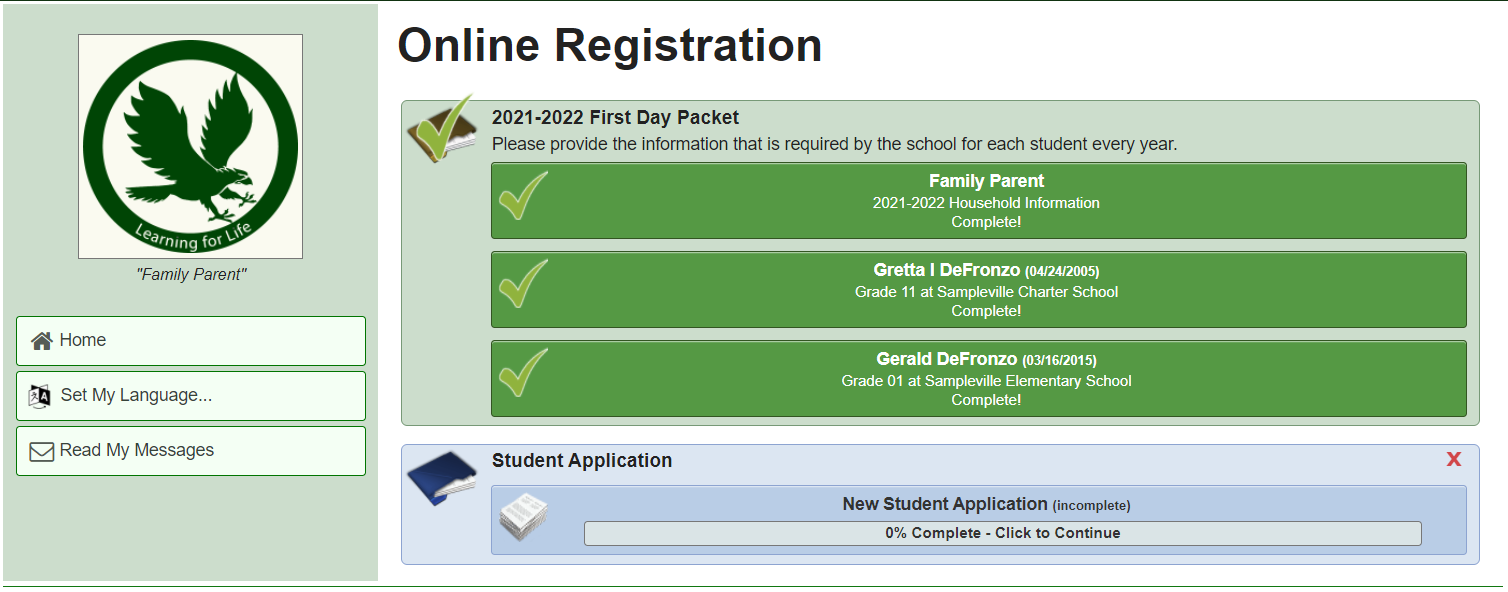Online Registration Walkthrough for Parents
Log in to your SchoolWise Parent Portal (Remember that your password is case sensitive.) If you forget your login or password, click “Click Here if you Forgot your Password”, enter your email address which is on file at the school and your credentials will be sent to you. Click here for help information on creating a Parent Portal web account.
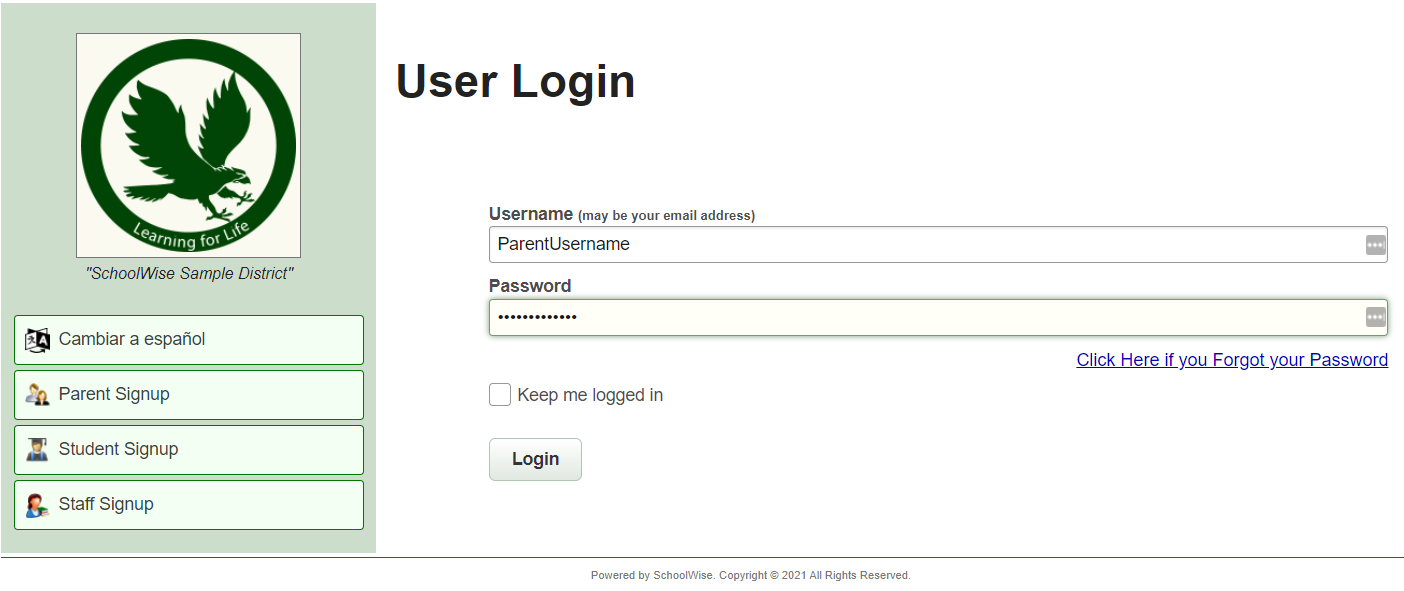
Click the “Online Registration” button in the bottom left menu.
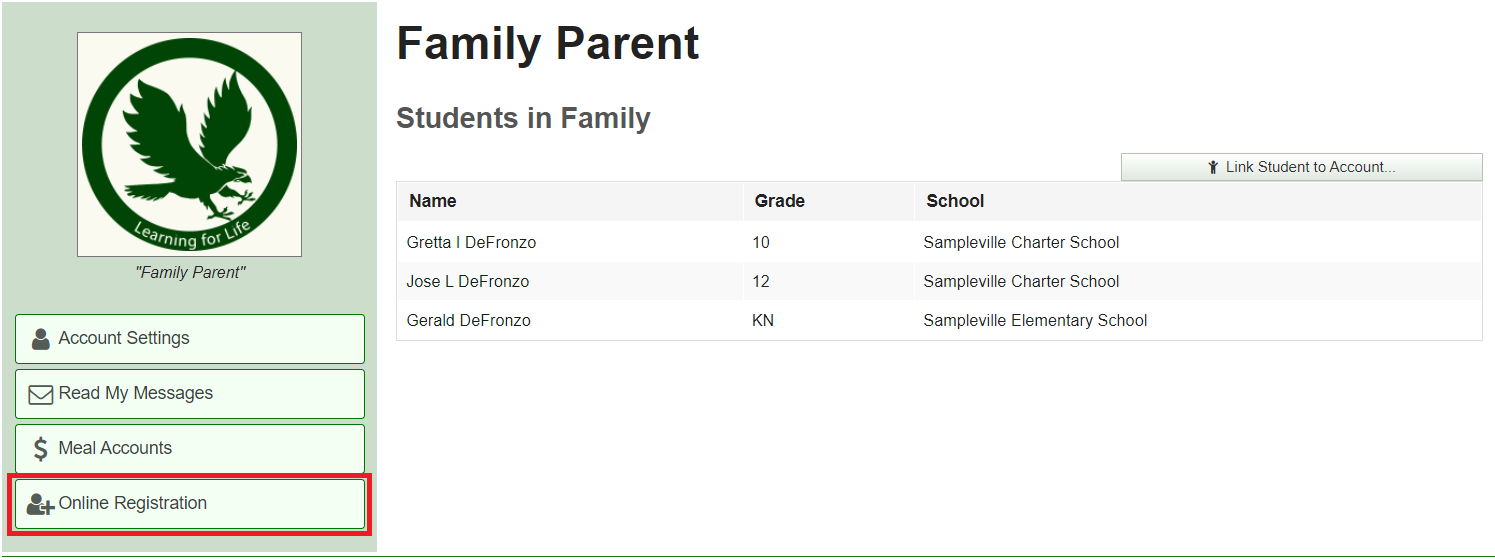
- All existing in-household parents will see the First Day packet (when published).
- All existing in-household parents will see the optional Student Application packet (when published).
- Out-of-household parents/contacts (with an individual parent portal account) do not have access to online registration forms.
- New parents (without any enrolled children) who create a new parent portal account will only see the optional Parent/Student Application packets initially (when published). Once a student application has been completed and approved and the student has been enrolled in the school, then the First Day Packet will be available (when published).
If no forms have been previously been filled out in the first day packet, you will need to start filling out the household information forms and then fill out the student forms.
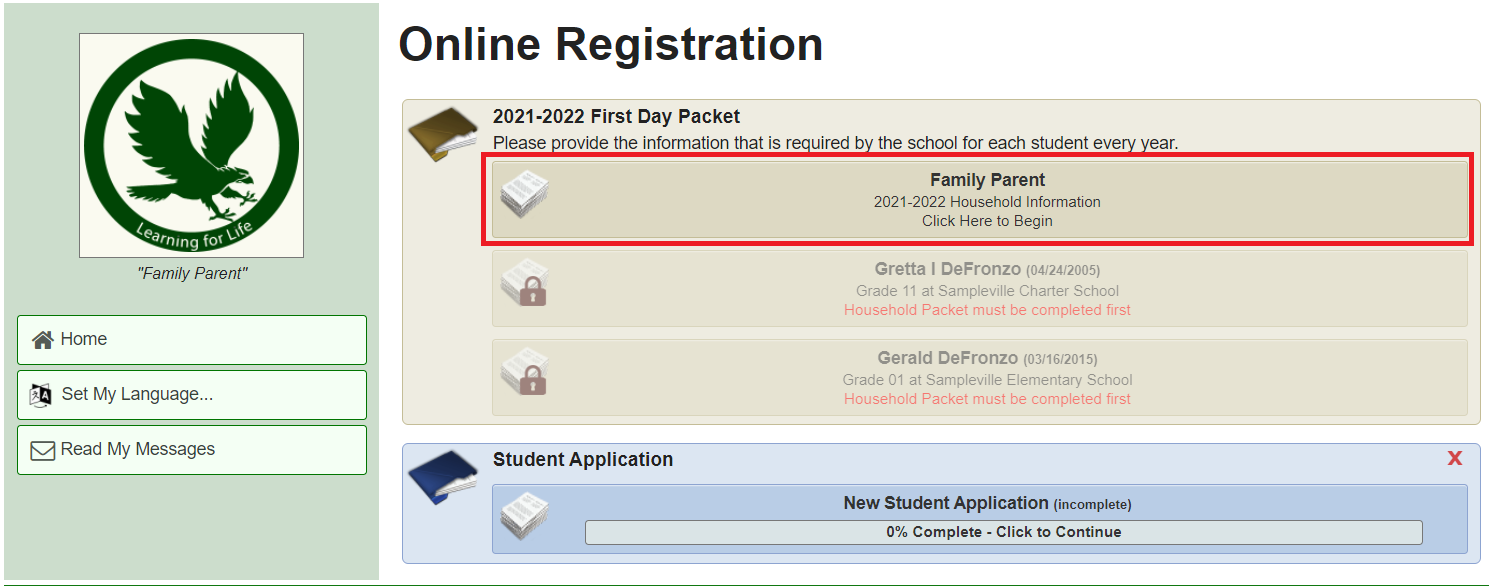
Select the first form to begin.
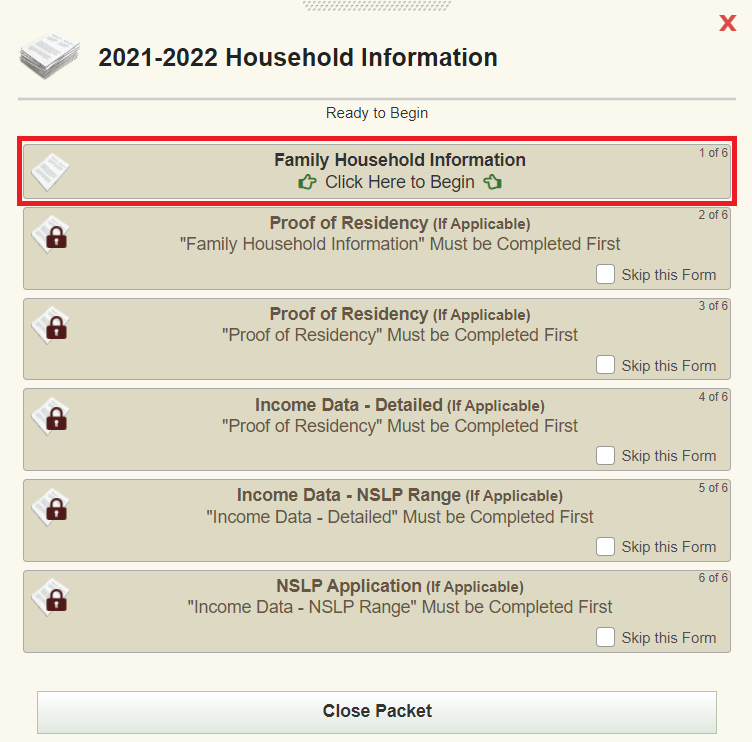
The form will then open for editing. (see example below) Please fill out or edit any required information, once you are done you may click on Finished – Submit to School or choose finish later if you wish to save your progress then resume at another time.

Some forms have a Signature or Authorization button. Select the “Click to Sign” button to launch the digital signature window.

Type your name in the space provided and then using your mouse or touchscreen, sign your name. Don't worry - neatness doesn't matter. Select Apply Signature to continue.
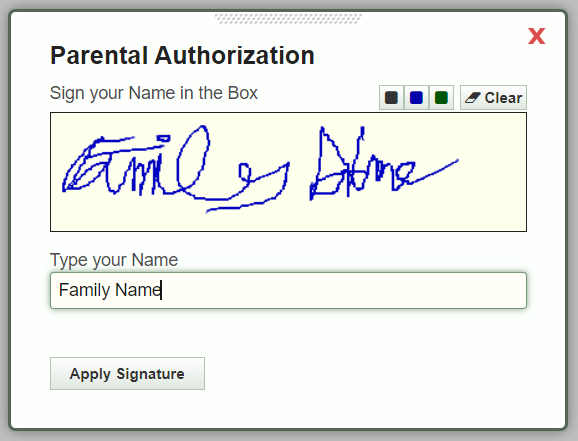
Once forms are completed, the status will change in the Form Description button. On the form button you will notice the status. If you haven’t entered any information yet, the status shows as 'Click to Begin'. Once some information has been entered, you will see the status change to 'Click to Continue'. Once the form is complete, that status will be updated to 'Form Completed'.
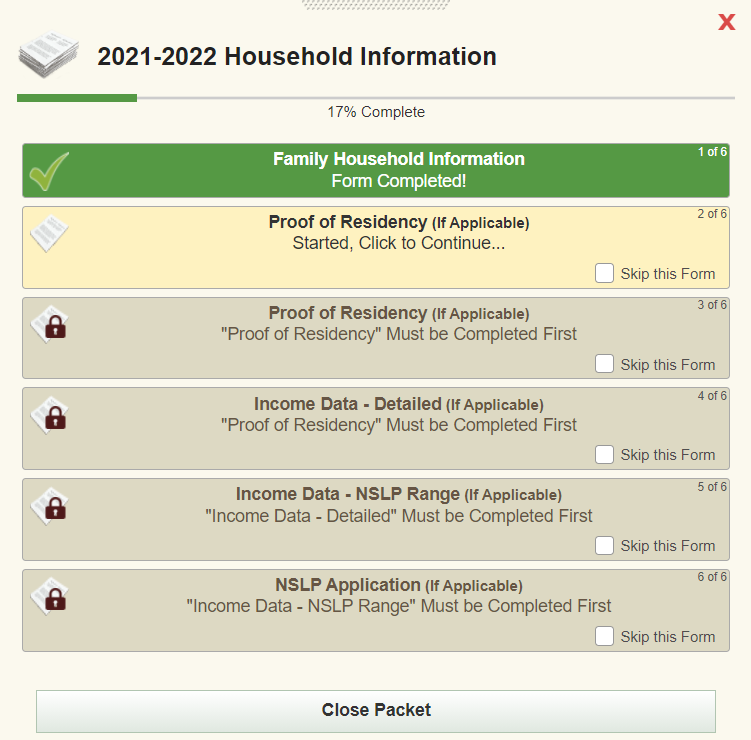
After the Household Information forms have all been completed, the student specific forms can be started.
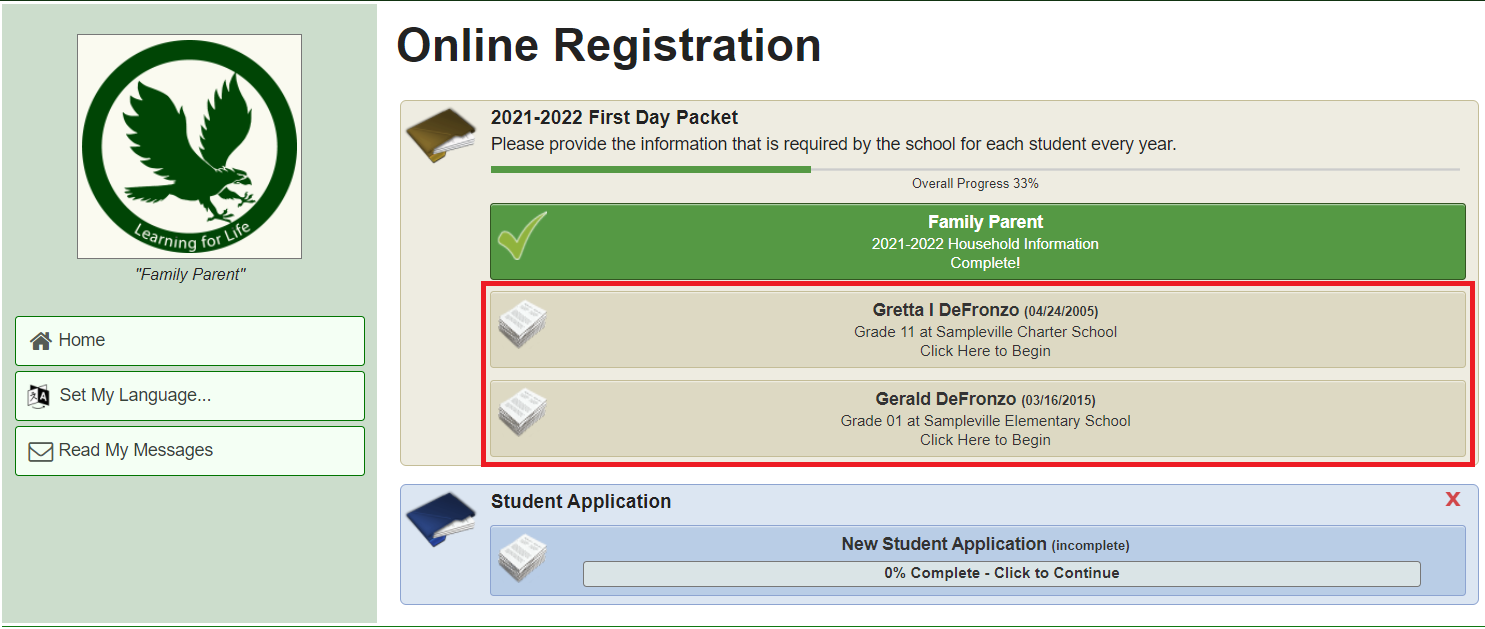
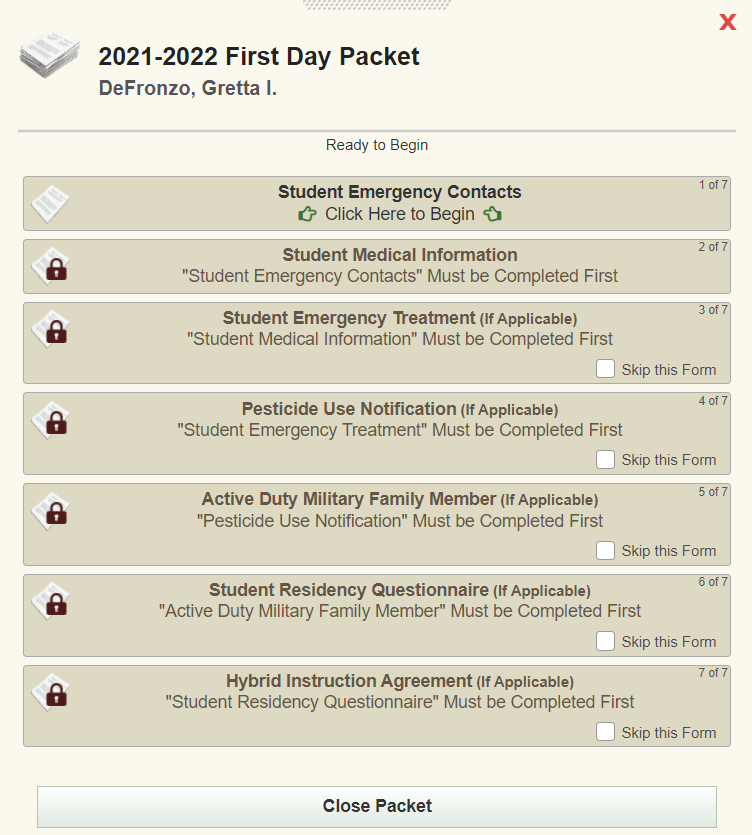
Some forms are optional and will have a checkbox if you wish to skip it. It can either be selected on the form itself...  or it can be selected from the form packet menu.
or it can be selected from the form packet menu.
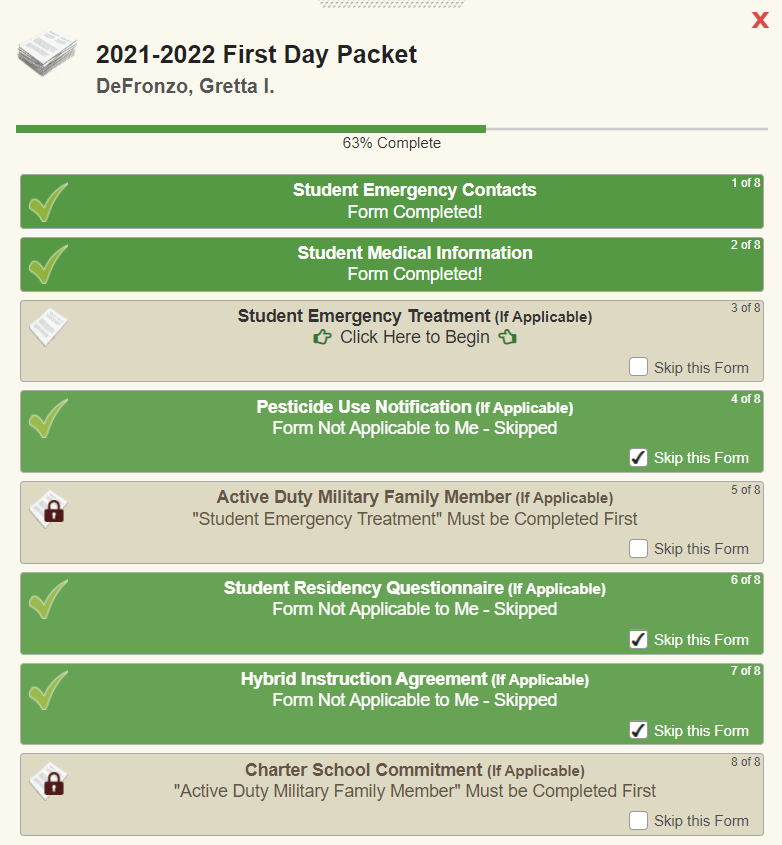
You can see your overall registration progress and make changes or updates as needed. 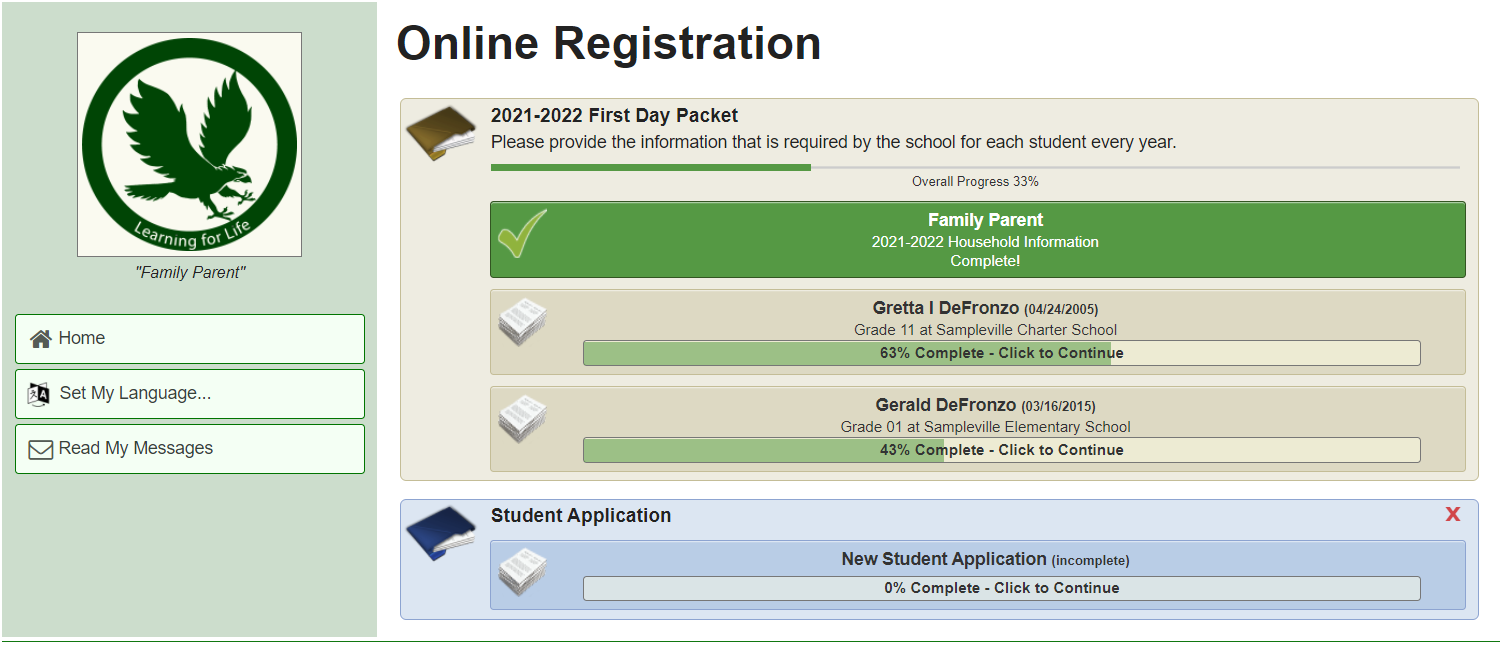
Once all steps have been completed (and have received a green checkmark), registration is now finished.