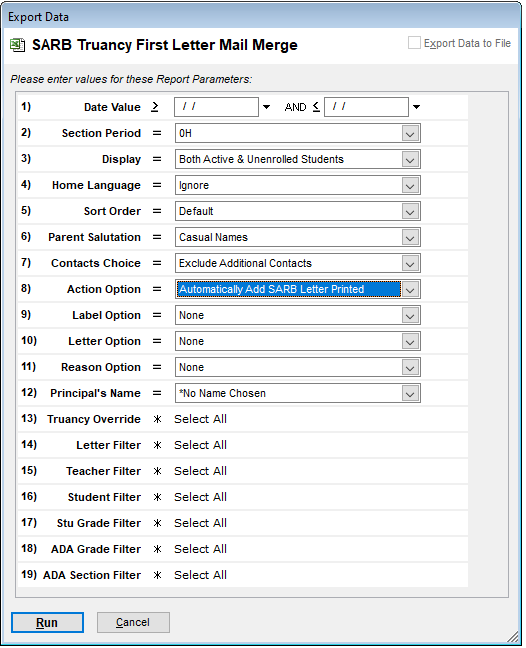How is Attendance Defined?
Attendance in SchoolWise has a Status and a Reason (Except the 'Present' Status). All Statuses fall within 4 ADA Type categories: Present, Absent, Tardy, Exception. The following chart shows the default Status choices available in SchoolWise: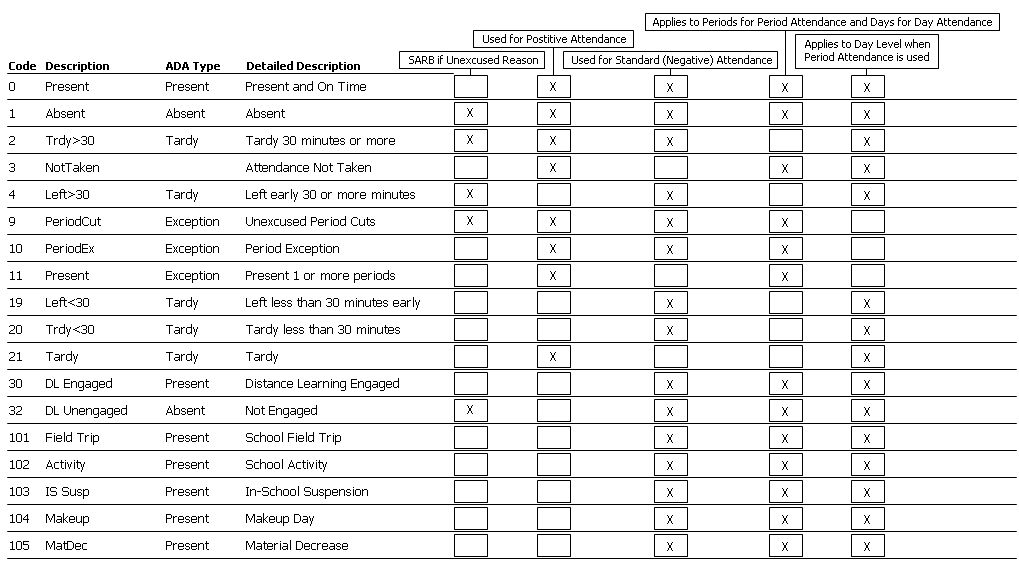
Distance Learning is an attendance Status with the following ADA Type:
- The status 'DL Engaged' is a Present ADA Type.
- The status 'DL Unengaged' is an Absent ADA Type.
What Attendance Reports Should I Use?
Unless an attendance report is for a specific Status or Reason, you should be able to run any report as you normally would. You will need to be aware of the ADA Type, Status, and/or Reason that is being queried. Running the following report display all attendance that is NOT Present ADA Type (That would mean everything but 'Present' and 'DL Engaged'):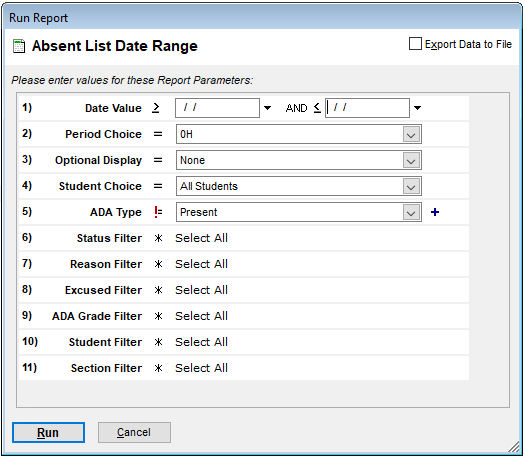
If you only want to display 'DL Unengaged', you would set the parameters as follows: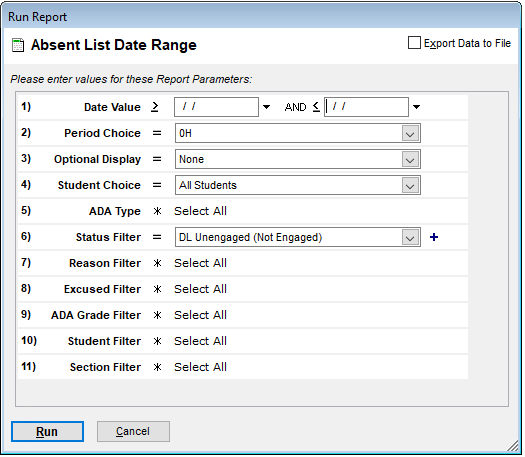
If you want to display results based on the CDE 100, 300, 400, or 500 codes, you will need to select the required reasons. They are as follows:
100 – No Participation/Absent
Reason | Description | CDEcode | Excused? |
DU-Covid | Covid related w/student or Family | 100 | Yes |
DU-Tech | No Device, No Internet, Device Broken | 100 | Yes |
DU-Support | Social/Home/Behavior support needed | 100 | Yes |
DU-Sick | Student confirmed sick | 100 | Yes |
DU-Excused | Doctor Appt, Admin Excused, Personal | 100 | Yes |
DU-NC | No Contact / No Response | 100 | No |
DU-Refuse | Parent/Student refuses to participate | 100 | No |
DU-NoWork | No participation / no work turned in | 100 | No |
300 – Student or Parent/Guardian Contact
Reason | Description | CDEcode | Excused? |
DE-VidConf | Video Conference/Meeting | 300 |
|
DE-Phone | Telephone Call | 300 |
|
DE-Cont&Work | Contact & Work Submitted | 300 & 400 |
|
400 – Assigned Work Submitted / Assessment Completed
Reason | Description | CDEcode | Excused? |
DE-Work | Submitted Assignment | 400 |
|
DE-Progress | Demonstrated Progress | 400 |
|
DE-Google | Google Classroom Work | 400 |
|
DE-Cont&Work | Contact & Work Submitted | 300 & 400 |
|
500 – Other
Reason | Description | CDEcode | Excused? |
DE-Other | Other | 500 |
|
For example, if you wanted students with 400, you would choose the following: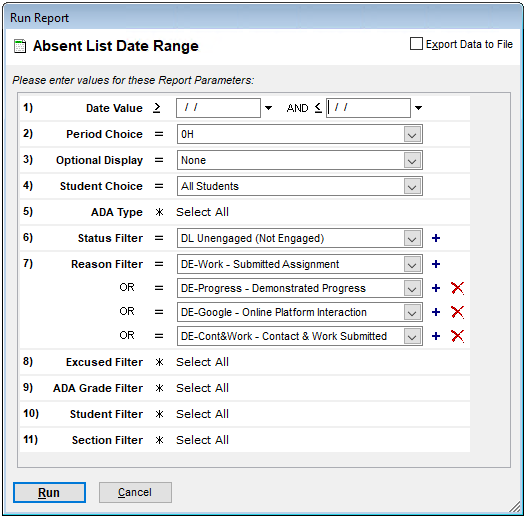
The 'Attendance & Enrollment Details By Students' report (and all alternate layouts) base the totals off of ADA calculations.

Therefore, Days Absent and Days Present are determined by the ADA Type and not by the Status. These are just a few of the alternate layouts that use the same data:
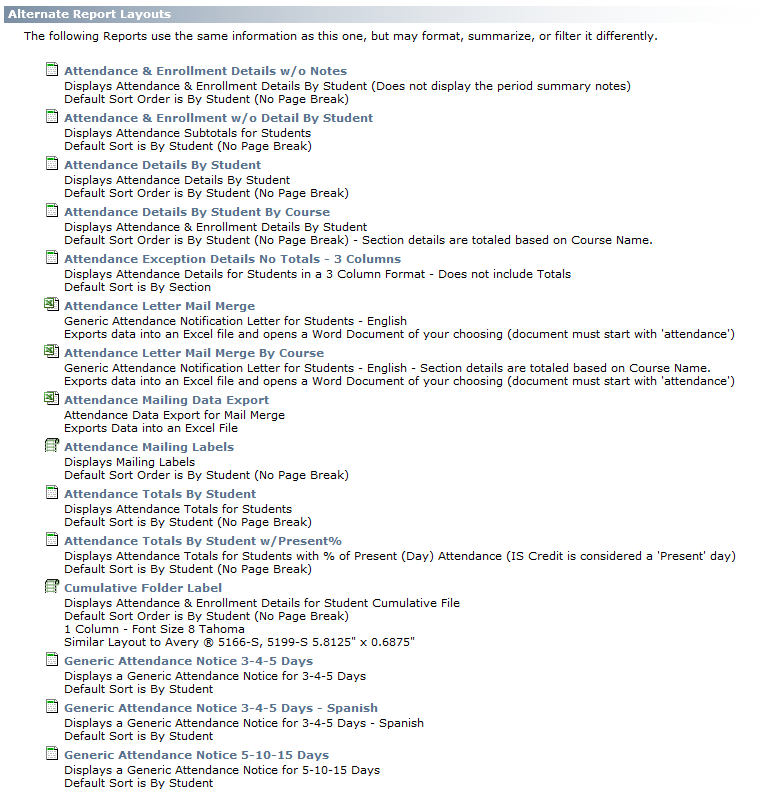
What about Truancy?
All reports that deal with Truancy should function as they always have. Truancy is determined when a Status is set to 'SARB if unexcused Reason' (see Status chart above) and then the Reason chosen is not excused. The following chart shows the available Reasons:
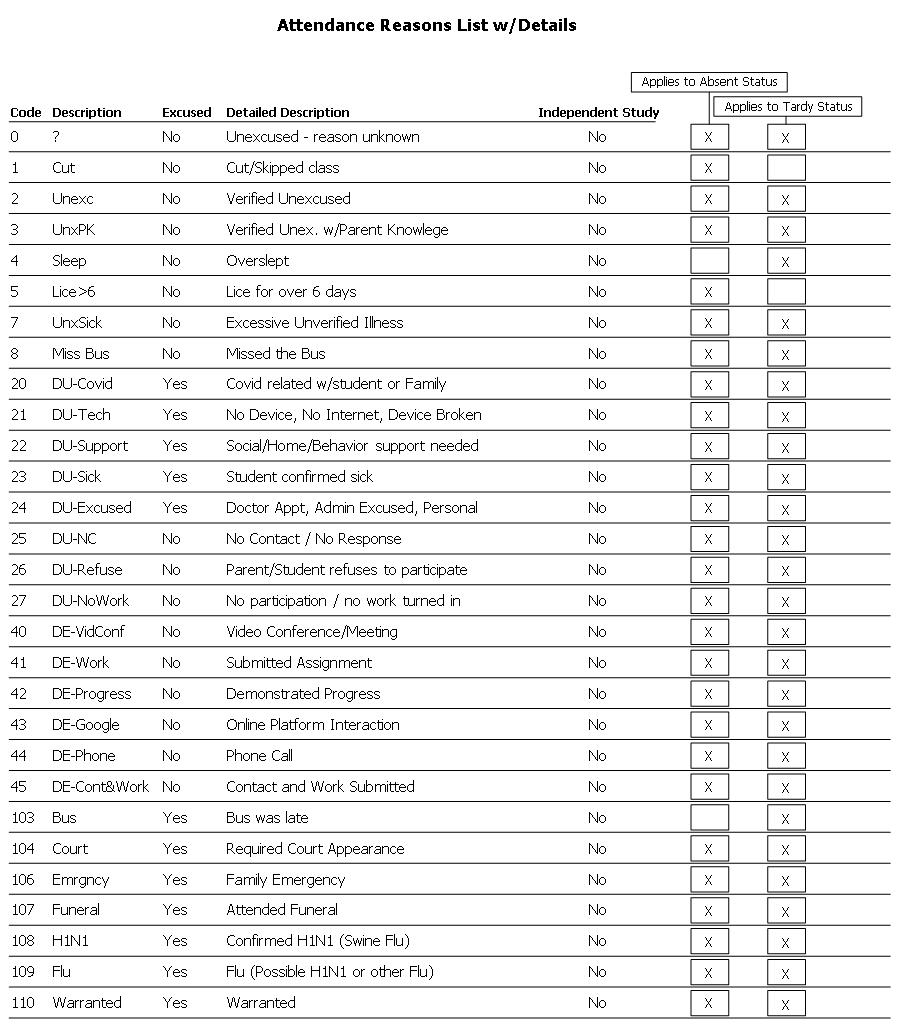
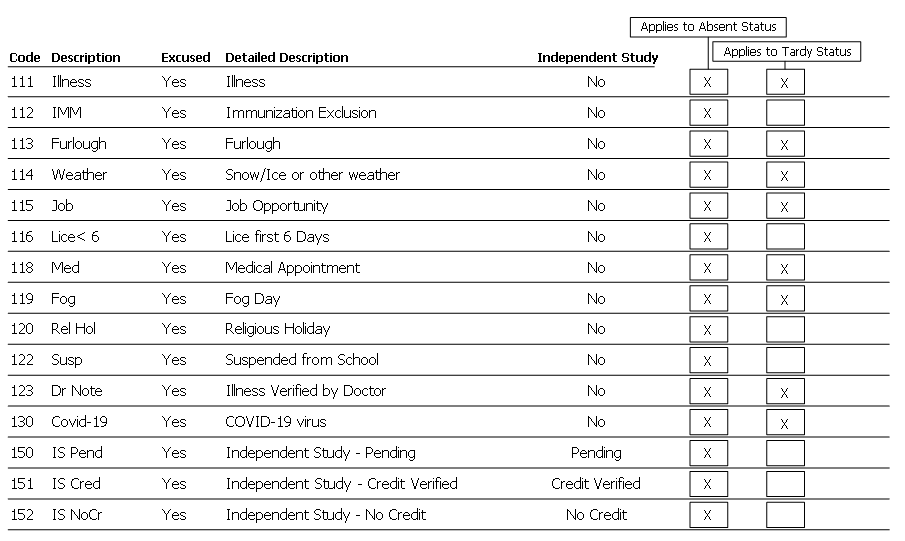
Truancy Report Suggestions
If you want to see a list of students with 3 or more truancies you could use 'Attendance Totals By Student' and set the Truany Choice parameter to >= 3.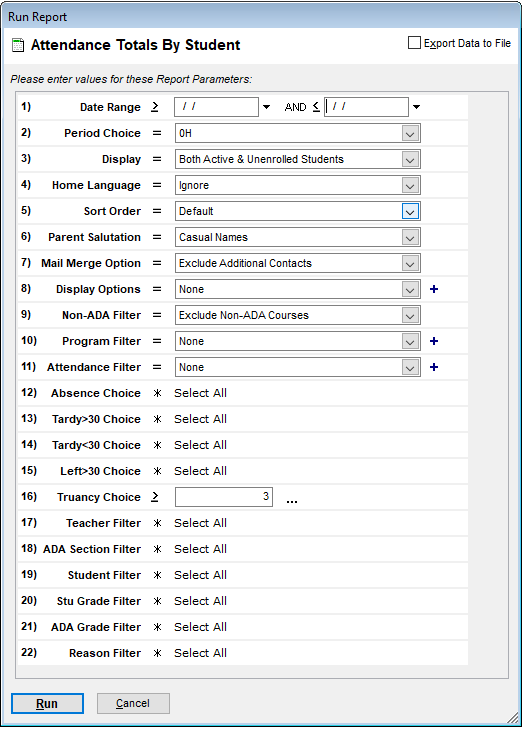
If you want to see the details for the above report, use the alternate layout 'Attendance Details By Student'.
If you want to create your own letter, you can use the 'Truancy Letter Mail Merge'. 
If you want to track letters sent, you can use 'SARB Truancy First Letter Mail Merge' (Attendance - SARB category). Setting the 'Action Option' parameter to 'Automatically add SARB Action' will fill in a custom Student 'SARB' Action. This letter and Action was designed for 3 letters max, so if you anticipate more than that, it may be better to use 'Truancy Letter Mail Merge' instead.