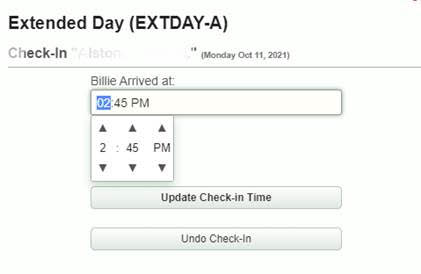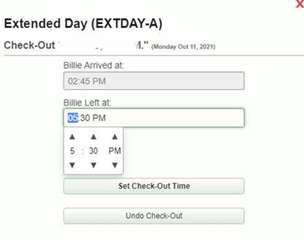SchoolWise Features for Expanded Learning Programs
- Tracking & Reporting: Enrollment, Attendance, Meals, Discipline records, etc.
- Online registration can be used to prove a LEA has “offered/provided access” to an Expanded Learning Program.
- Collaboration & Communication: The Parent Portal & School Alerts system.
- SIS Accounting System & Online Billing-Payments System.
ELP Tracking Requirement Summary
- Refer to CALPADS Update Flash #305 for more information regarding the New Data Collections for Attendance Recovery Program and Expanded Learning Programs.
- Beginning in the 2025-2026 fiscal year, all LEAs are required per Assembly Bill (AB) 1113 to submit and certify data as part of the CALPADS End-of-Year (EOY) submission for student enrollment and participation (attendance) in any of the following Expanded Learning Programs:
- Expanded Learning Opportunities Program (ELO-P).
- The After School Education and Safety (ASES) program.
- 21st Century Community Learning Centers (CCLC), which includes programs serving elementary and middle/junior high school students, and the After School Safety and Enrichment for Teens (ASSETS) program.
- LEAs report ELP data to CALPADS EOY for the fiscal school year (July 1 - June 30).
- ELP enrollment data is required: ELP - Expanded Learning Programs - Code 194. This LEAP field must be populated for any student that enrolled in an ELP by submitting a signed registration form, and the form is on file. LEAs must submit any student enrolled in an ELP regardless of whether the student actually participated in or attended an ELP.
- ELP attendance data is required: The number of days the student participated in one or more expanded learning programs for the fiscal year, which may be zero if the student enrolled in the program but did not participate. This LEAP field is required if LEA Education Program Code = 194.
- ELP and AR can be offered concurrently (if the requirements of both programs are met).
SchoolWise ELP Tracking Guide
- SchoolWise has added the capability to track Expanded Learning Program (ELP) enrollment and manually record the total number of ELP attendance days in the desktop app Student Forms.
- Rosters can be setup in SchoolWise for tracking ELP attendance in the Desktop Attendance form or in the Web Attendance form. To create an ELP class roster for tracking attendance, you must create an academic course section with positive attendance enabled and enroll students. See below for additional guidance.
Setup ELP Attendance Tracking
- If you plan on operating an ELP program only on in-session dates (before school or after school), the regular ADA calendar track can be used to take attendance on in-session weekdays.
- If you plan on operating an ELP program on a non-in-session date, please contact SchoolWise support to setup an alternate ELP 12-month calendar track. Please provide the specific dates ELP will be offered. This will allow you to take attendance on in-session weekdays and non-in-session dates (holiday, intersession, weekend, etc).
- When creating an ELP class roster, note that “Positive Attendance” must be enabled in both the Course Section Defaults tab and in each course section. When 'Positive Attendance' is used, students are ‘considered absent unless marked present'. When taking attendance, mark students present (when present) or leave the attendance record blank (Not Taken) when absent. ELP courses should only use positive attendance tracking (considered absent unless marked present). Negative attendance recording could lead to potential audit compliance issues.
- Create a course for your ‘Expanded Learning Program’ using the Courses form and Courses tab (do not select the ADA Grade Levels tab). Use these Course Details: Grade Range = Not Applicable, Credits = 0, Marking System = None, Course State Code (CBEDS Code) = 6012, and set the Course Term to Full Year (if using the regular ADA calendar track) or ELP Year (if using the alternate ELP 12-month calendar track). In the course section defaults tab, enable positive attendance and set the default minutes for the class.
- Create course sections as needed. Enable positive attendance and set the default minutes for each section. Use Period 9 for these sections. Set the section Schedule Term to use the regular ADA calendar track (for taking attendance on in-session weekdays only) or the alternate ELP 12-month calendar track (for taking attendance on any day enabled in the ELP 12-month calendar track).
- If fixed length ELP course sections are used, the default minutes for each section can be used for tracking participation time (Present = X minutes).
- If variable length ELP course sections are used, please contact SchoolWise support to enable check-in/check-out time tracking function in the SchoolWise web attendance forms. Please provide your default start/end times for each course section. Click here for more information regarding attendance time tracking.
Additional Resources
- Click here for general information regarding course setup.
- Click here for general information regarding course enrollment.
- Click here for general information regarding attendance recording.
See below for ELP course setup screenshot examples.
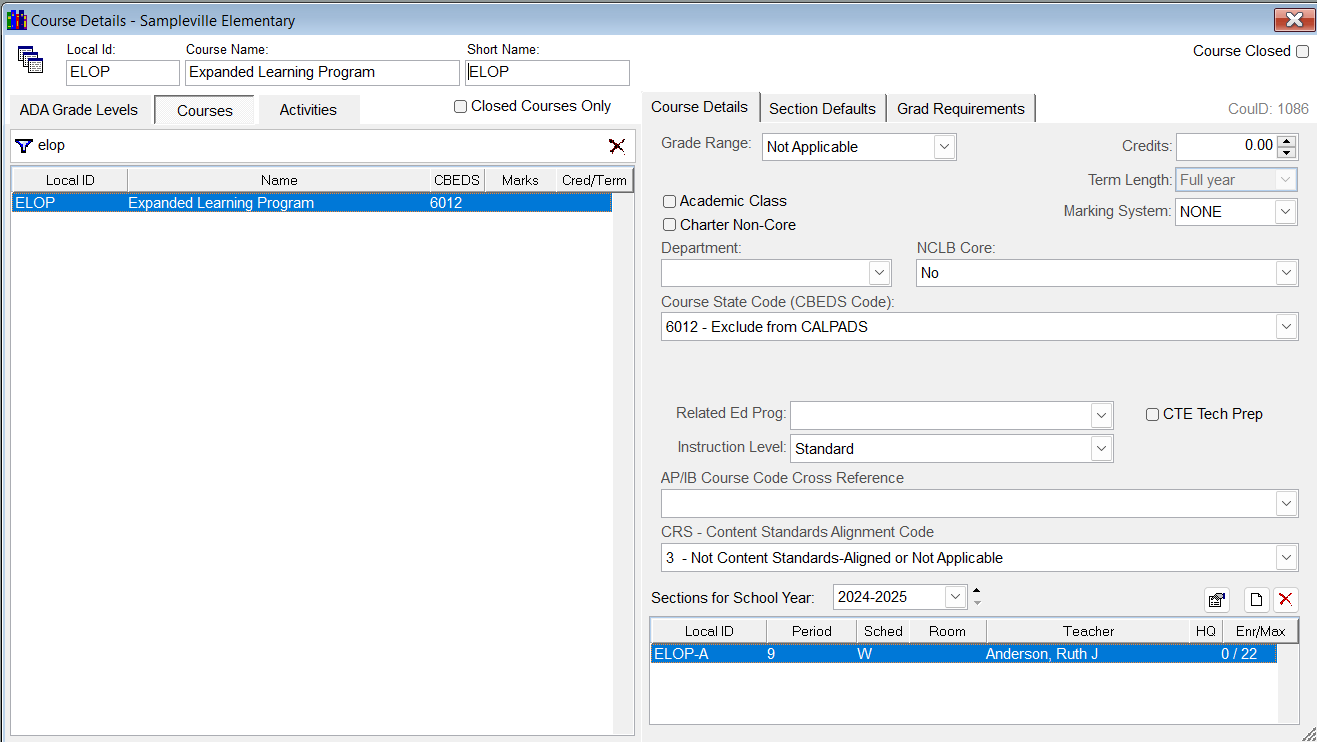
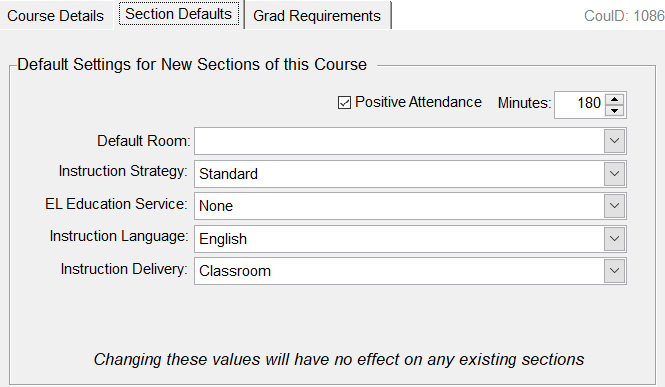
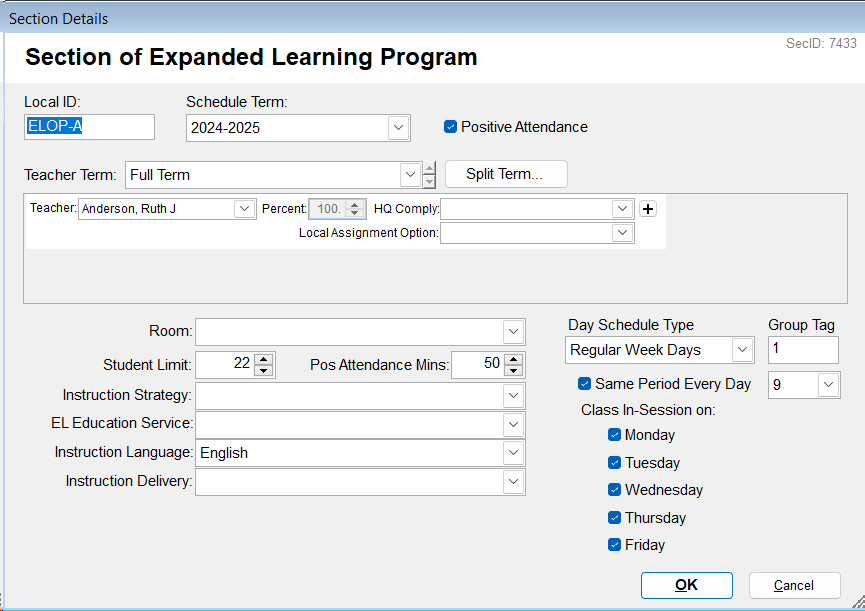
Hourly Attendance Time Tracking
If desired, Teacher Gradebooks can be setup for hourly attendance time tracking (instead of daily attendance) with check-in and check-out times. Contact SchoolWise to enable this function. Please identify the specific course section(s) you want this function enabled for and the default check-in/check-out times. The default check-in/check-out times can be defined for a course section with the same times applied every day; however, these times can be changed as needed on a specific date.
Note: The web foundation module is required to utilize the hourly attendance time tracking function. This functionality is not available in the desktop attendance form.
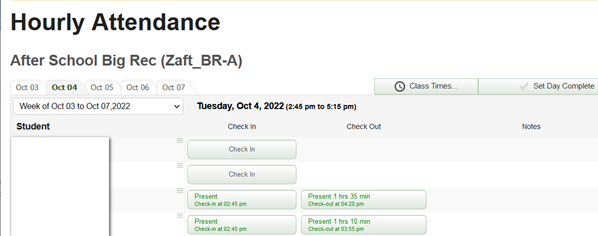
The teacher records the check-in time when each child arrives and the check-out time when each child is picked up. This records the times each child is there and the system calculates the hours.
The default class start time and class end time is set for the course section when hourly attendance is enabled. The class start time and class end time can be changed for a specific date by clicked the Class Times button.
Check-in time defaults to the normal start time of the class. Check-out time defaults to the current time when the button is pressed. Press the button again to specify a different time.
At the end of the day, after everyone is picked up, press the Set Day Complete button.
Clicking on the check-in button produces: | Clicking on the check-out button produces: |
Digital Signature
If desired, course rosters can be setup to include a digital signature requirement for student pick up. This feature can be enabled in your web district configuration options (click here for help).
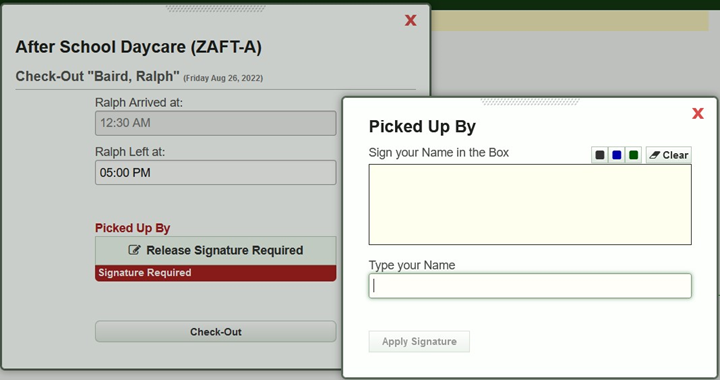
Attendance Reports
Web Reports: The following web reports capture attendance time tracking data with check-in and check-out times:
- After School Positive Attendance Times
- After School Positive Attendance Times For 1 Student
- After School Positive Attendance Times Whole School
Desktop SIS Reports: The following desktop reports capture attendance data:
- After School Hourly Positive Attendance (uses the default class minutes, not the actual check-in & check-out times)
- After School Positive Attendance Daily Count
- After School Positive Attendance Student Count
- After School Daily Sign-In Sheet
- After School Weekly Sign-In Sheet
- After School Weekly Sign-In Sheet w/Pickup Time
- After School Weekly Sign-Out Sheet
- Hourly Positive Attendance (uses the default class minutes, not the actual check-in & check-out times)
- Hourly Positive Attendance Totals (uses the default class minutes, not the actual check-in & check-out times)
- Monthly After School Attendance Sheets (negative attendance)
- Monthly After School Positive Attendance Sheets
- Monthly After School Teacher Verification Forms
- Period Attendance
- Positive Attendance Daily Present Count
- Positive Attendance Present Count Export
- Positive Attendance Student Present Count
- Weekly Teacher Verification Positive Attendance
Expanded Learning Program Accounting
Do you want to use the SchoolWise accounting system for billing? Click here for more information.