Note: To create an account by entering the parent name, parent email, child name, and child DOB, you must have one or more children enrolled in a school in the district either currently or in the past.
The steps are as follows:
1. Click the Parent Signup link.
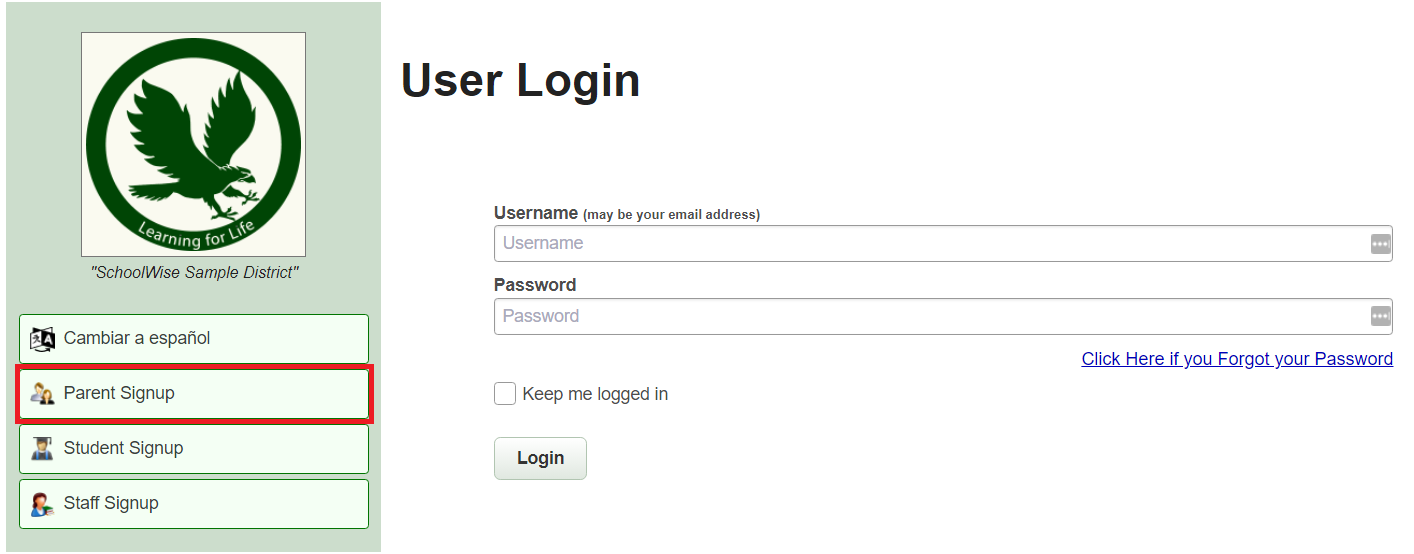
2. Choose Option A (Request a Parent Activation Code).

3. Enter the Parent Information and Enrolled Child Information and click Continue. All of this information has to match the SchoolWise Desktop SIS records for security verification.
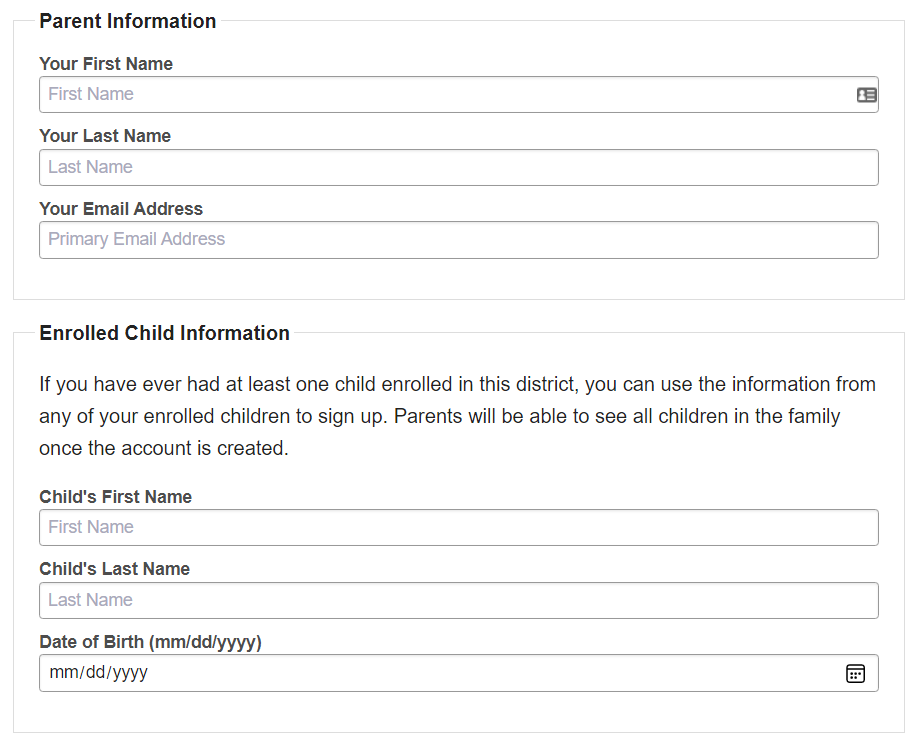
4. If all of the data matches, the SIS security verification will pass, and you will see the message below that an email has been sent to you containing your activation code, with a link to create your account. Click on this link to finish setting up your account or refer to the following instructions to create your account after you have retrieved the activation code from your email: https://help.schoolwise.com/docs/how-to-create-parent-web-portal-accounts-with-an-activation-code

If you can't find the email, please check your email spam or junk folders for a message sent from Schoolwise <noreply@msg.schoolwise.com>. Sometimes your email filters may block automated messages. Many icloud email users experience problems with Apple blocking emails. We often recommend these users use an alternate email (not icloud) for SchoolWise.
If the activation code request is not accepted, that means the information entered in step 3 doesn’t match the existing SIS records. Review and reconcile the records as needed.
Note: Once an activation code is used and a web account has been created, the activation code is no longer of use. Activation codes are only generated for parents who have not created a web account. Many times users forget their user login and/or their password and want to have their activation code again. The activation code won’t help them. What they actually need to do is retrieve their existing user id and password. Click here for instructions.
