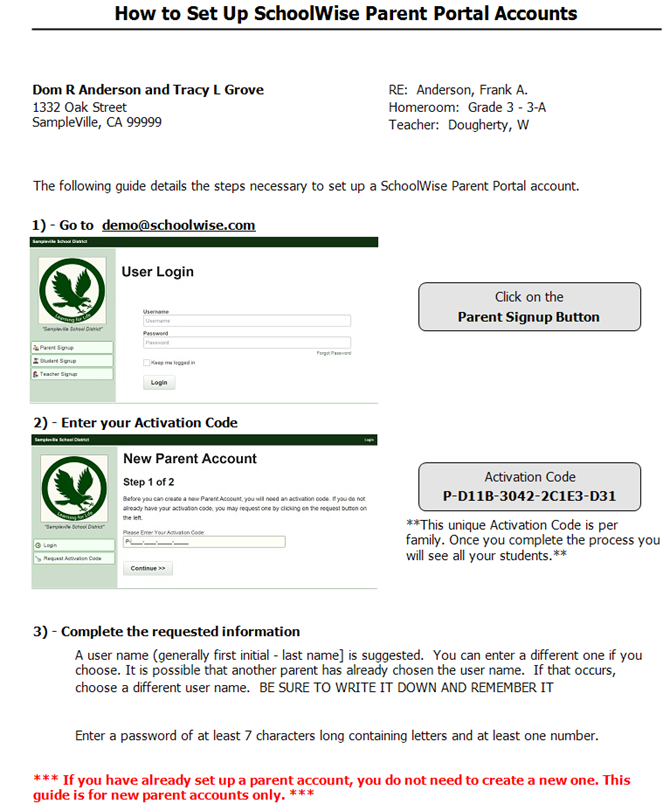Parent Activation Codes
1. Parent Activation Codes can be viewed or downloaded from your SchoolWise web portal. Login to your SchoolWise web portal account and click on Manage User List and then click on Parent Activation Codes.
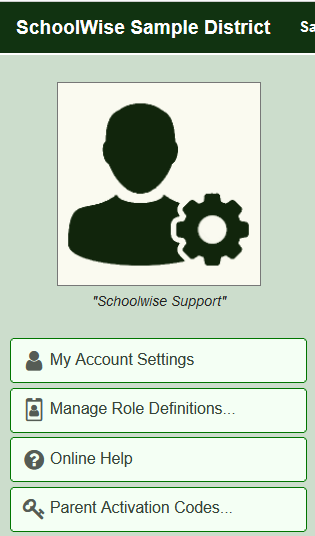 The parent activation codes can be viewed or exported to a csv file.
The parent activation codes can be viewed or exported to a csv file.
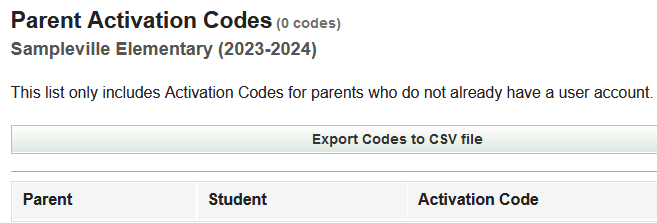
2. We have several reports you can run from SchoolWise web Administrator Reports menu to obtain activation codes or verify the parent portal web account status for each student.
- Class Rosters With Parent Activation Codes
- Class Rosters With Parent Activation Codes Whole School
- Student Parent Activation Status Whole District
- Student Parent Activation Status Whole School (ADA Enrollment Not Required)
- Student Parent Activation Status Whole School (ADA Enrollment Not Required) - Landscape
3. Any of the student's teachers can produce parent activation codes for his or her students (if enabled in your district settings). When logged into the SchoolWise web portal the teacher will click on the gradebook setup gear button for the desired class and click: Parent Signup Activation Codes as seen below:
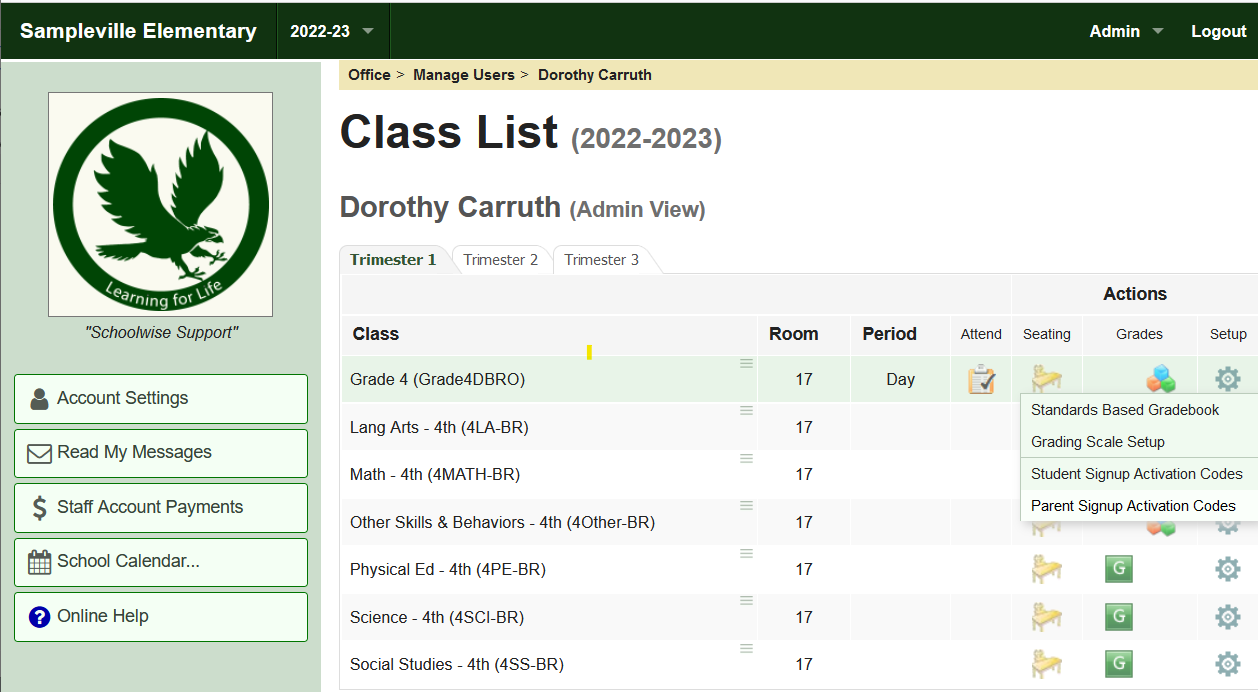
Parent Activation Code Tips
Note: Make sure you provide the correct activation code or the wrong student(s) will be linked!
Activation Codes look like the following where the first letters T, M, P or S stand for Teacher (staff), Parent, Member, or Student:
- T-A06B-EE02-5F941-432 (Teacher)
- P-A06B-EE02-5F941-432 (Parent)
- M-A06B-EE02-5F941-432 (Individual Member)
- S-A06B-EE02-5F941-432 (Student)
If an in-household parent does not have a web portal account, an activation code will automatically be generated when you enroll a student in your school (the creation of the enrollment record triggers this action, not the specific enrollment effectivity date). In-household parents (User Type P) web accounts are linked to all students in the family by FamID.
Activation codes for an individual web portal account for out-of-household parent/contact (User Type M) are generated upon request. Out-of-household parents/contacts (User Type M) web accounts are explicitly linked to specific students. Click here for instructions to link additional students.
Note: Once an activation code is used and an account has been created, the activation code is no longer of use. Activation codes are only generated for in-household parents who have not created an account. Many times users forget their user login and/or their password and want to have their activation code again. The activation code won’t help them. What they actually need to do is retrieve their user id and password. Click here for instructions.
Parent Activation Code Letters
You can download a csv file with all parent activation codes and then run a SW desktop report to generate an optional setup guide letter for parents if desired.
1. Login to your SchoolWise web portal account and click on Manage User List and then click on Parent Activation Codes. 
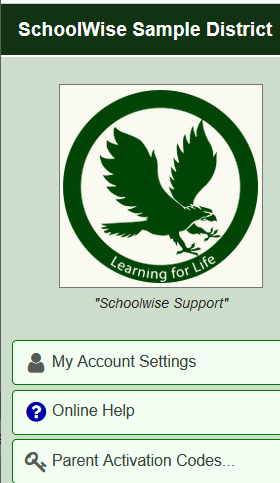
2. Click the Export Codes to CSV file link and save the file (remember the location you saved the file on your computer desktop, hard drive, cloud storage).
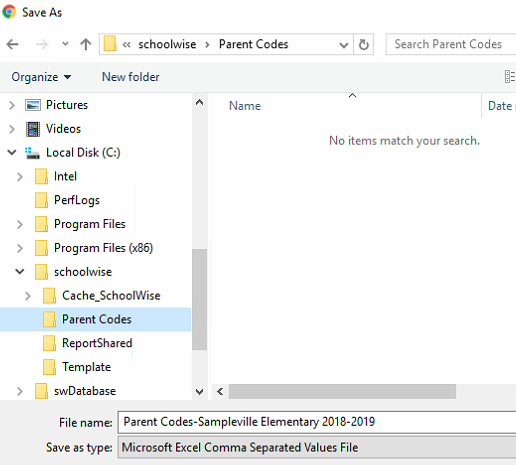
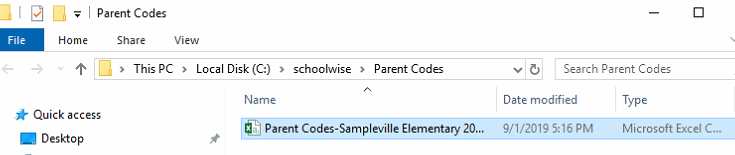
3. In SchoolWise Desktop app open the Report Explorer and navigate to the Gradebook folder and run the report Parent Portal Setup Guide Letter
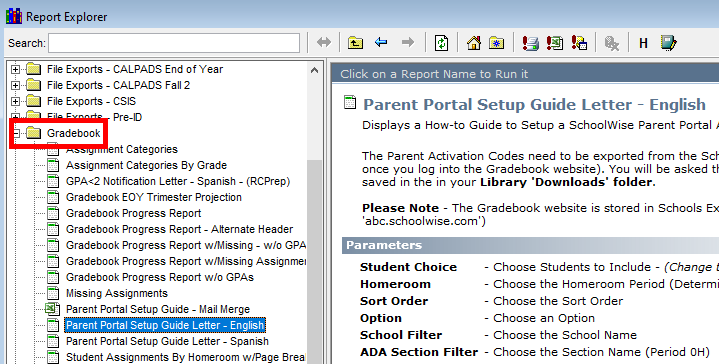
It will prompt you to provide the Parent Codes CSV file you just downloaded. Locate the file and click Import. Be careful to select the correct file if you have saved older files to that location by observing the file name and date.
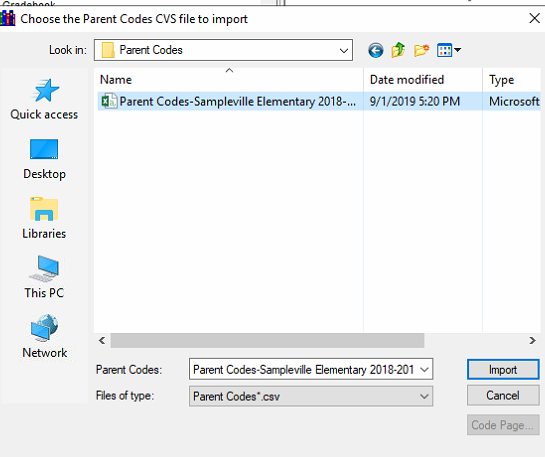
Letters are then produced for each family with the correct activation code and URL. These letters need to be distributed to each family and then they can follow the directions and create web accounts without having to use their email address.